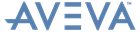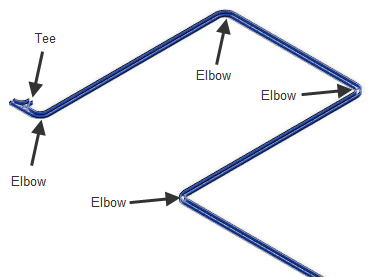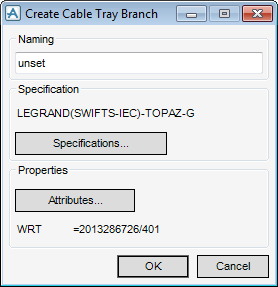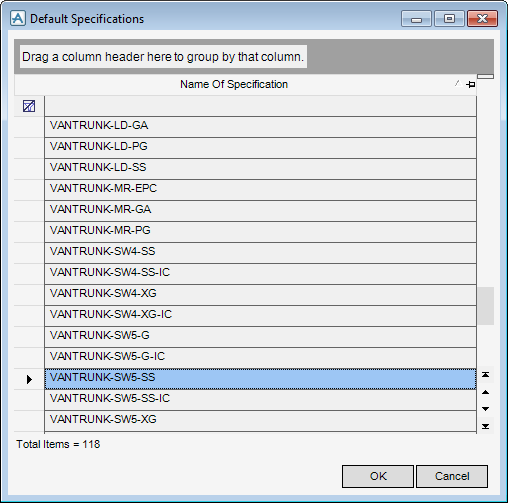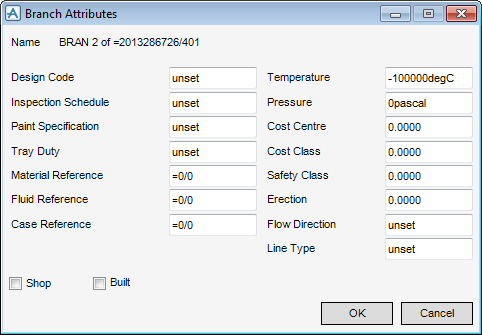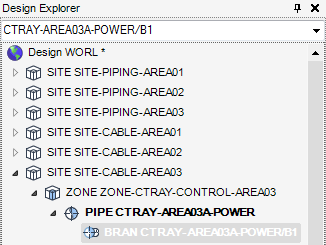Cable Trays
User Guide
Branch Element
The Create Cable Tray Branch window displays by default when a new pipe element is created.
The Create Cable Tray Branch window allows you to define the name, specification and attributes of the branch under the pipe element.
The Name box is populated with a suggested Branch Name, you can accept the suggested Branch Name or input a new name for the Branch element.
The Wrt position of the new Pipe element within the Model Explorer displays by default.
To modify the branch specification, click Specifications to display the Default Specifications window.
|
Note:
|
All branch components created below the branch use the Specification selected in the list. To use different specifications within a cable tray run, a new branch must be created at each point a different specification is used.
|
Click OK to apply the selected specification to the branch or Cancel to discard any inputs and close the Default Specifications window. You are returned to the Create Cable Tray Branch window.
To modify the cable tray attributes, click Attributes to display the Branch Attributes window, refer to Database Management Reference Manual for further information.
Click OK to save any changes or Cancel to discard any inputs and close the Branch Attributes window. You are returned to the Create Cable Tray Branch window.
Click OK, the Model Explorer displays the Branch Name and the Branch at Explicit Position window displays by default, to position the branch, refer to Branch Head and Branch Tail Position for further information.