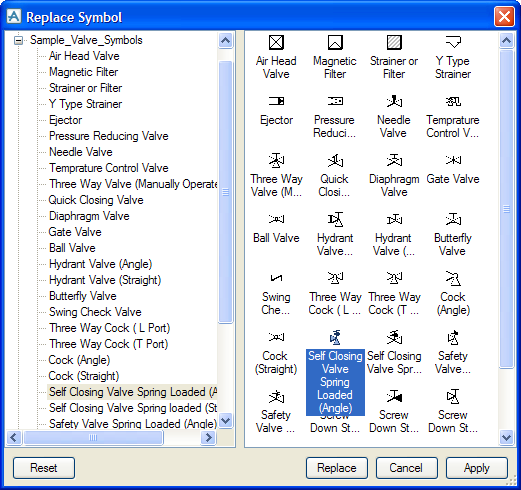Diagrams
User Guide
By selecting one or more shapes and using the Replace Symbol command on the right click menu, the symbol can be manually replaced. This will bring up a dialogue where a new shape can be selected.
In the treeview to the left, all open stencils are shown. In the right hand pane all shapes for the selected stencil can be seen. Select one of these and click the Replace button to make the change. In case the dialogue should remain open, use the Apply button instead. The Reset button will restore the original symbol(s).