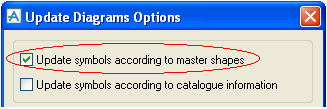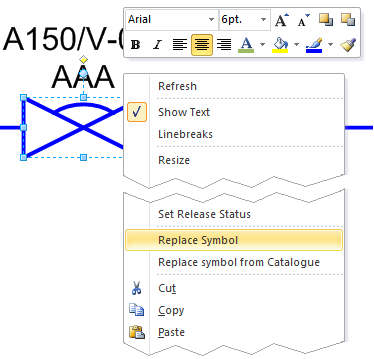Diagrams
User Guide
Diagrams : Working with Diagrams : Changing Symbols for Existing Items : Replacing Symbols with Updating Attributes According to Master : Replacing Symbols with Updating Attributes According to Master
In the Update Diagrams Options dialog tick the box for Update symbols according to master shapes. This will enable execution in a batch job.
Now choose the Replace Symbol option from the shape’s context menu.
The main difference between replacing symbol using batch job and using the Replace Symbol option from the context menu is that in the latter question dialogs can appear when the database attribute is changing. It could be that the replaced item:
Normally, while changing database attribute of an item using shape data, there is a user confirmation dialog. When you modify an attribute using Replace Symbol from the shape context menu, you will be notified in the same way. (Note that questions are related with database attribute change, which means that if you say No then the symbol will be replaced but the attribute will stay the same.) When you use a batch job, all question messages are skipped. Because of that, each time the when the system is not sure if changing an attribute is allowed, the attribute will not be changed. At each attribute operation, regardless of changing or not changing the value, you will be notified about that in the batch log.
|
Note:
|
Changing SCSTYP or PSPE might trigger a specification search. When an attribute is changed using the Replace Symbol option, the process of specification search works just like during attribute change from shape data. However, if it is done from the batch job, the specification search is executed very similarly to when changing GTYP to INST. There are small differences in the algorithm:
|