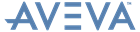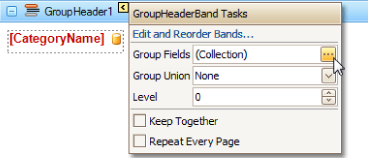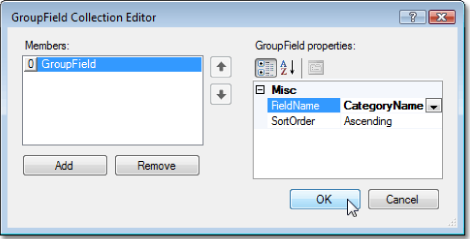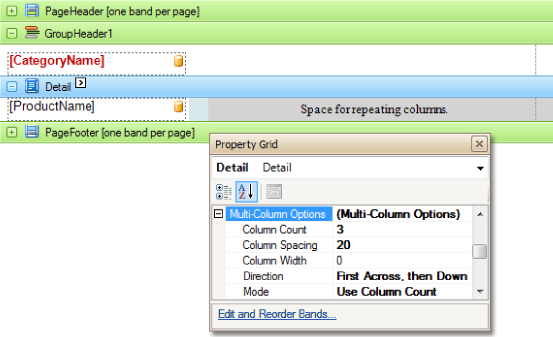Reporting
User Guide
Create Reports : Report Types : Multi-Column Report
|
•
|
Add a Group Header band to a report.
|
To do this, right-click anywhere on the report, point to Insert Band on the menu that is then displayed, and click GroupHeader.
|
•
|
Drop a field, which will be used as a grouping criteria, from the Field List onto the created GroupHeader1 band.
|
|
•
|
To define the report's grouping, select the GroupHeader1 band and click its Smart Tag. In the displayed actions list, locate the Group Fields option and click the ellipsis.
|
The GroupField Collection Editor is displayed. In this window, click Add, to create a grouping field and set its Field Name to the same field as was selected for use as the grouping criteria.
|
•
|
Now, drop the required fields onto the report's Detail band.
|
|
•
|
Select the Detail band, and in the Property Grid, expand the Multi-Column Options section. Set the Column Count property to 3, Column Spacing to 20 and Direction to First Across, then Down.
|
|
•
|
On the Detail band's surface a grey area appears, delimiting the available column's width. A blue area also appear, representing a space between columns.
|
The multi-column report is now compete. Switch to the Preview tab to view the result.