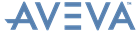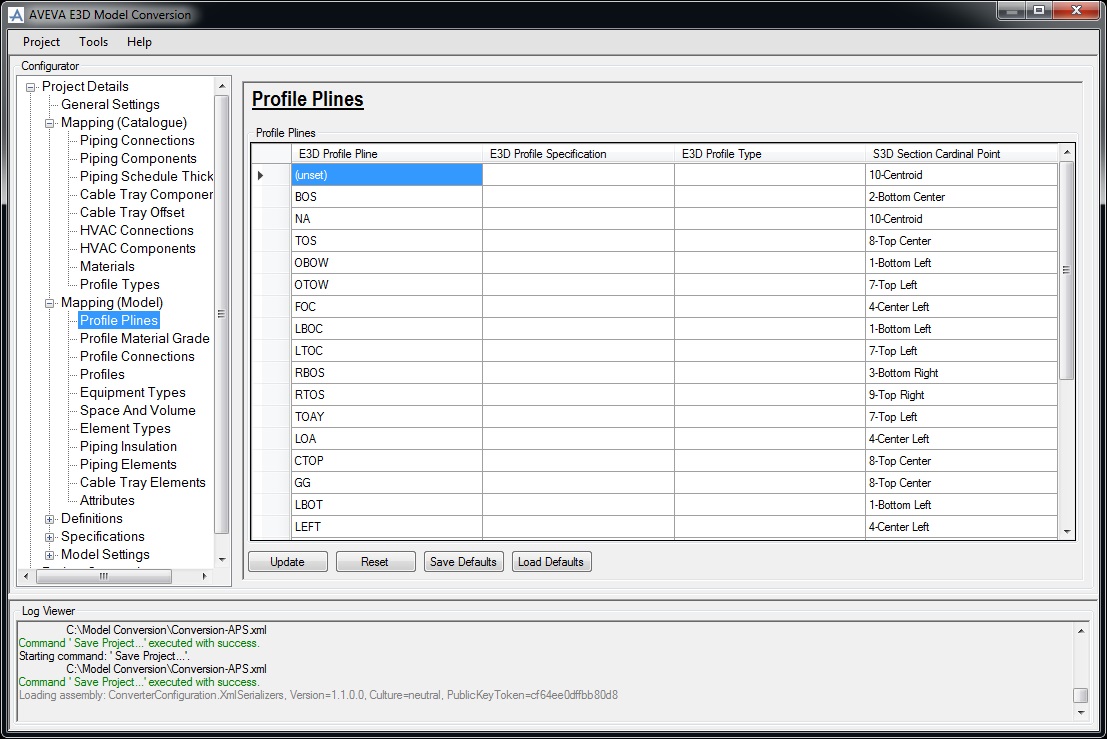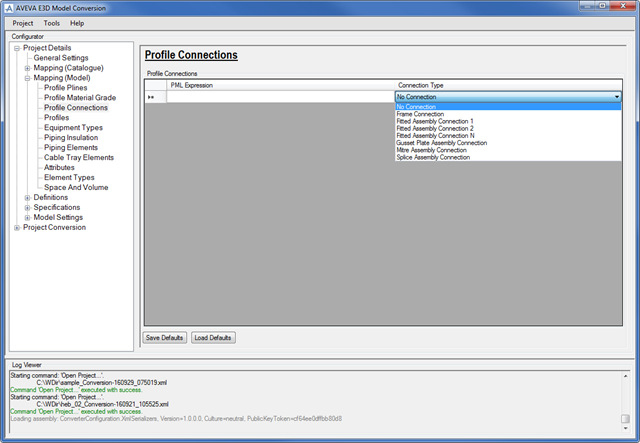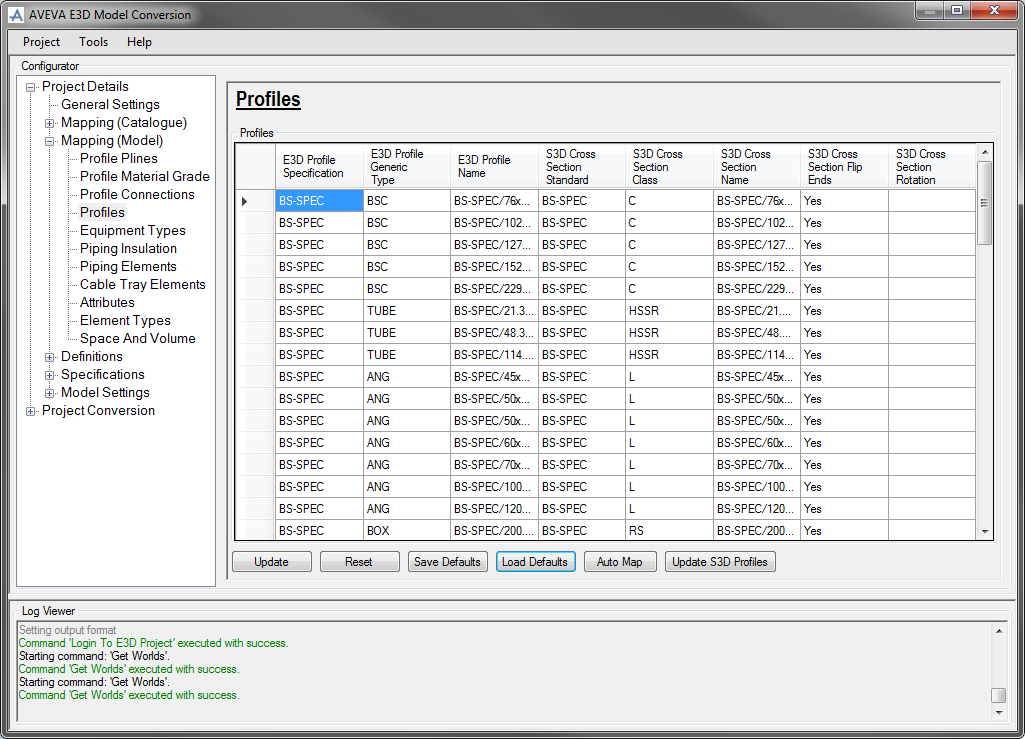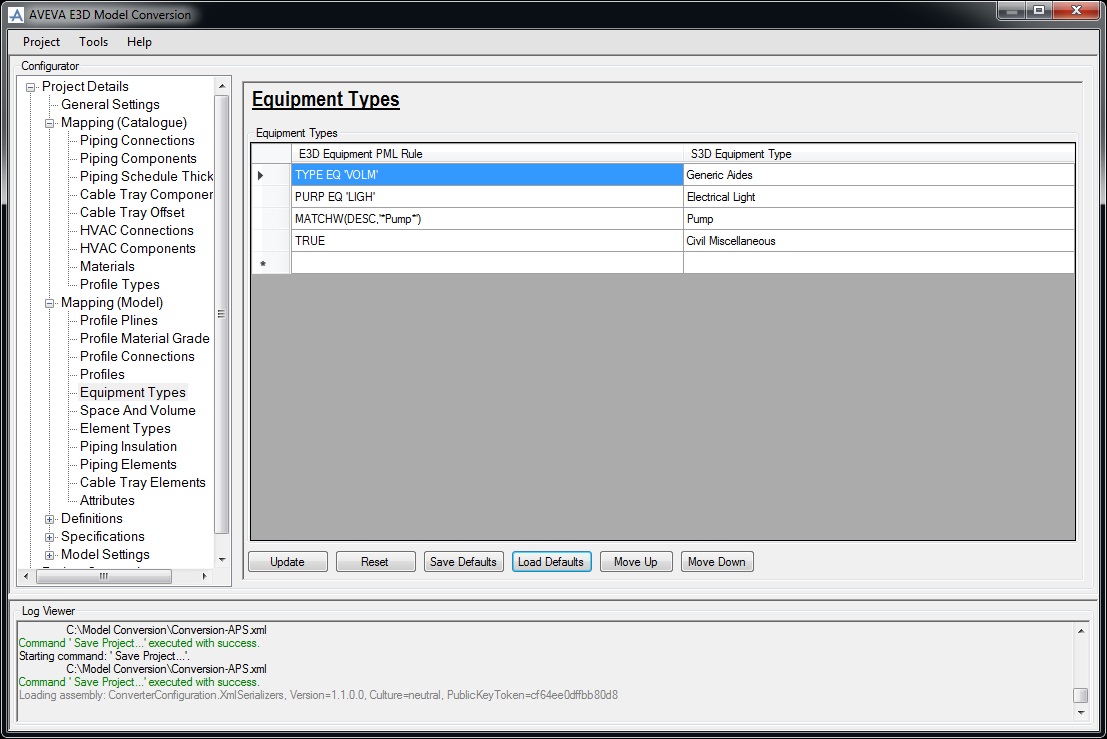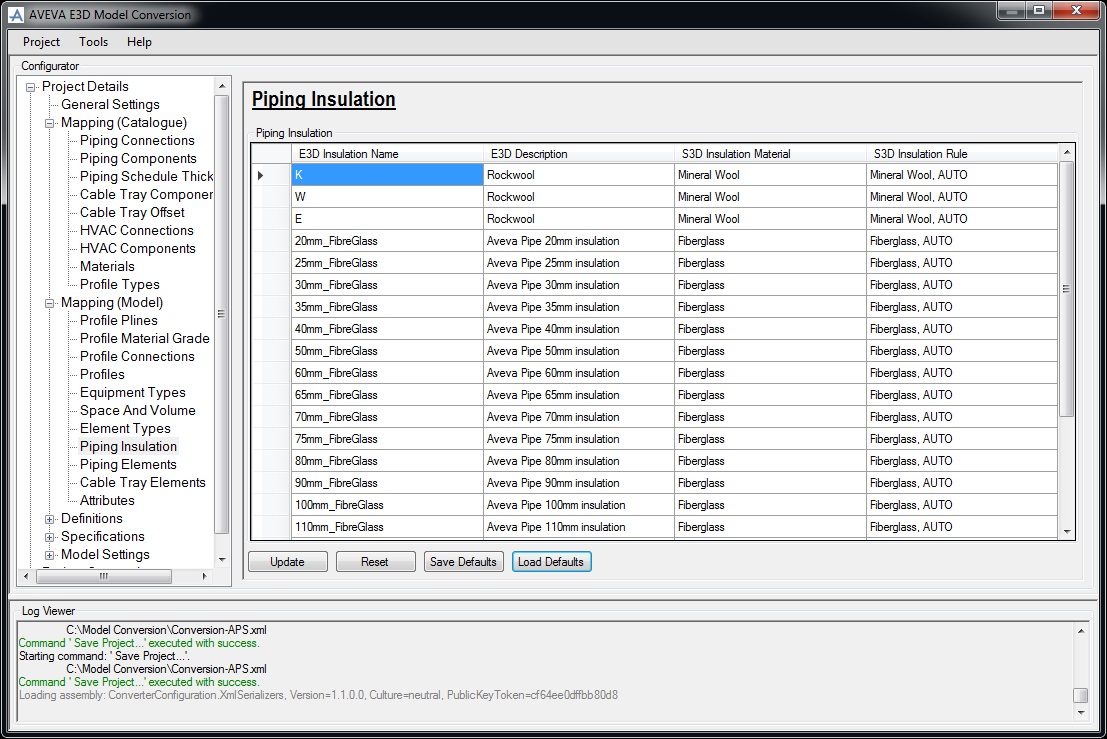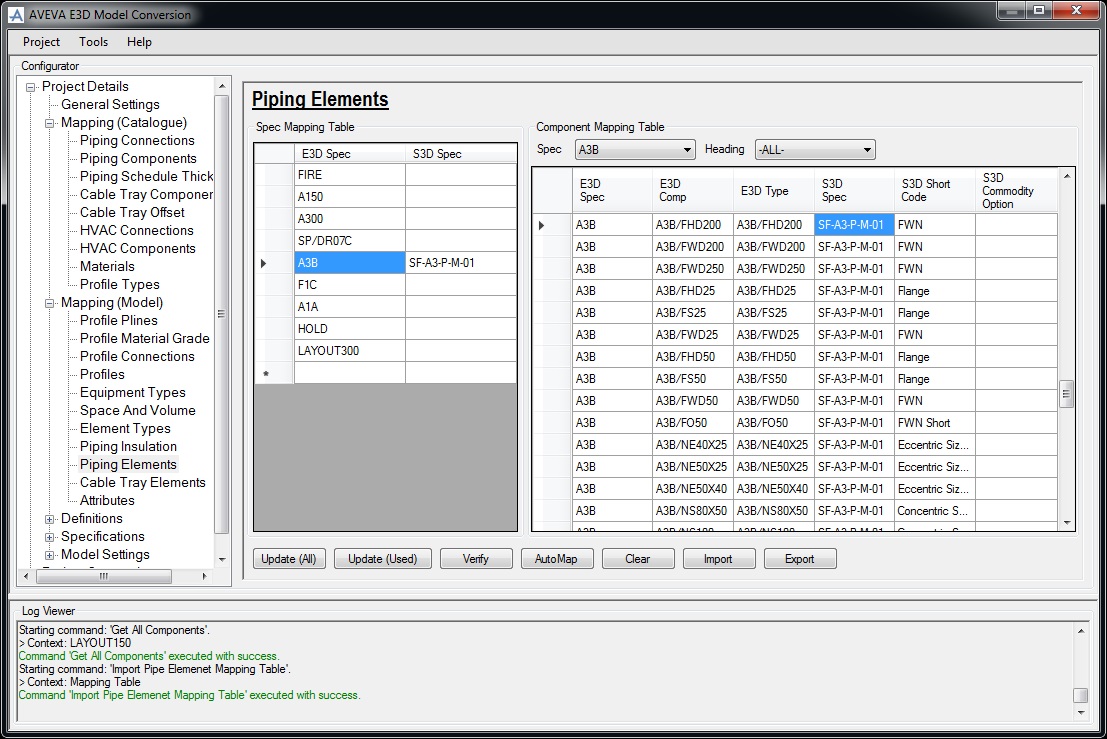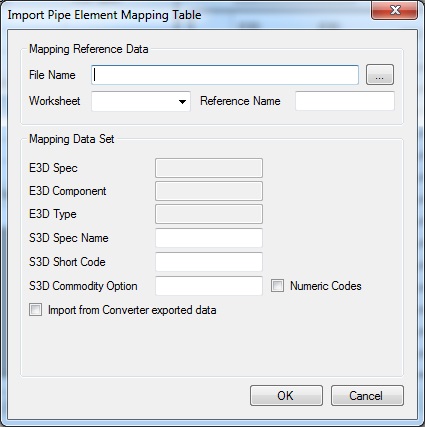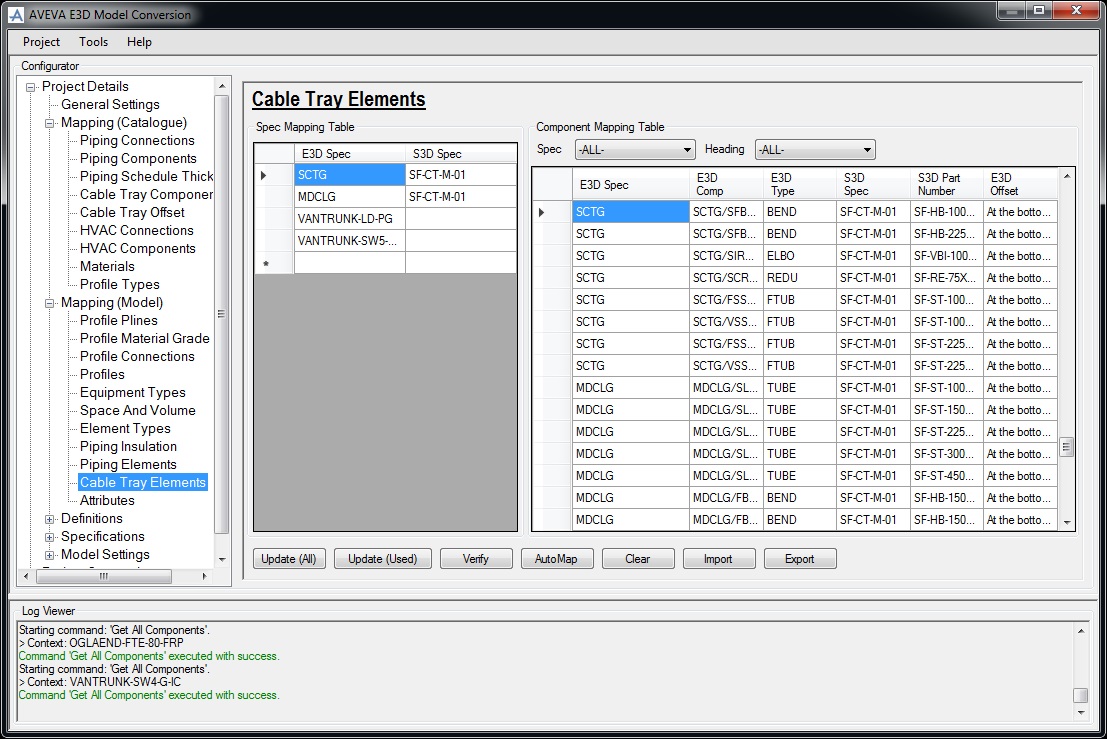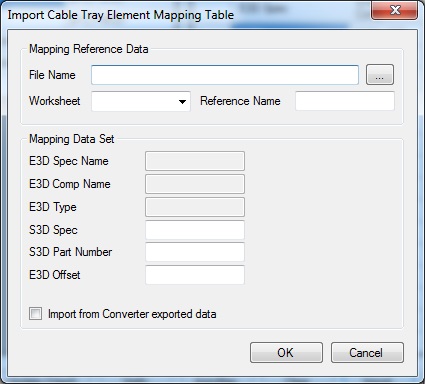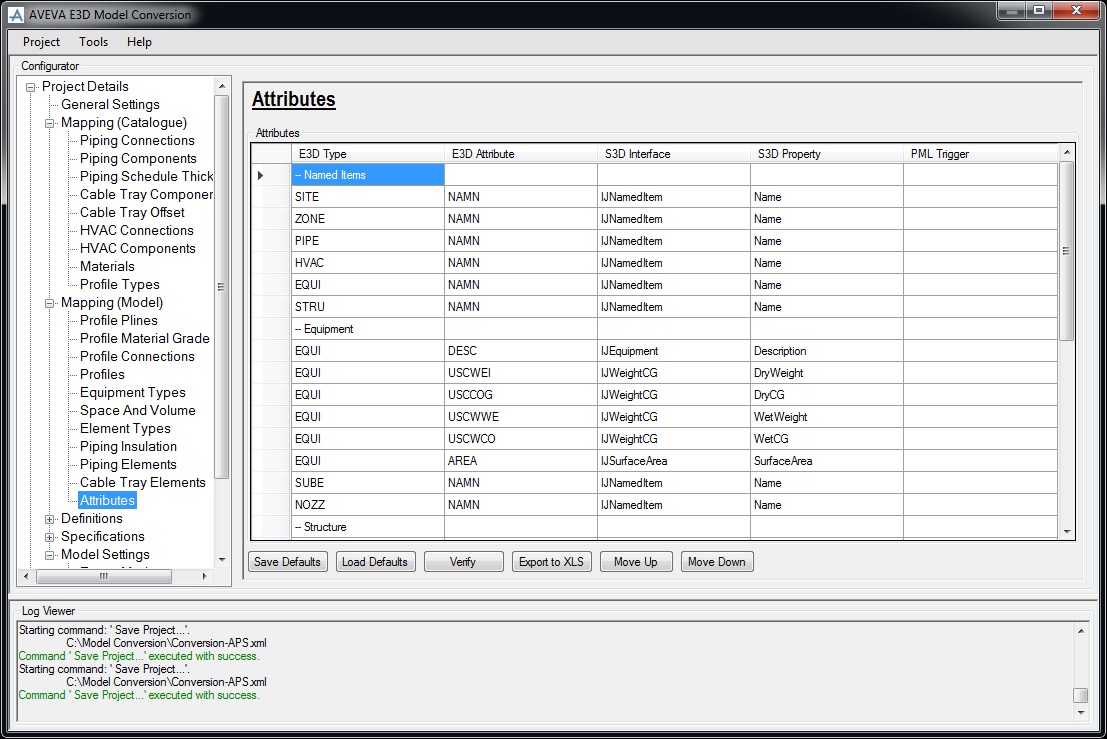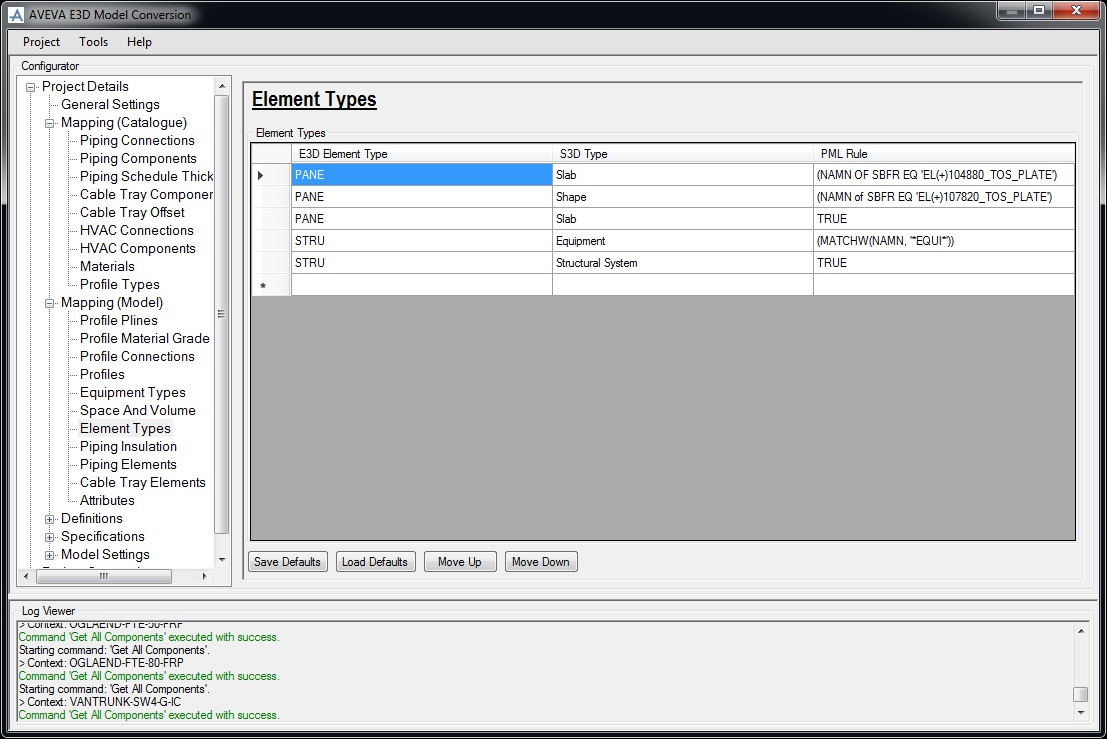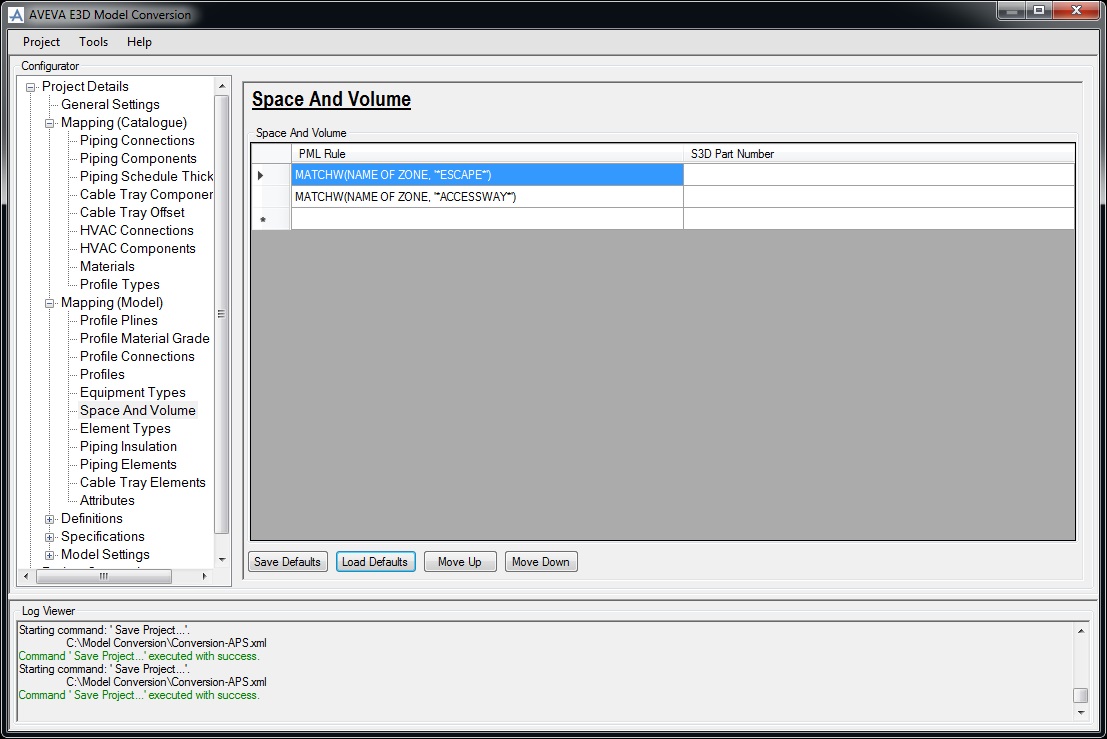AVEVA E3D Model Conversion User Guide
Project Details : Mappings (Model)
|
•
|
Use the Profile Plines window to map E3D profile’s specs pline to S3D cardinal points.
|
The Save Defaults functionality is identical to that described for Piping Connections, refer to Save Defaults for further information.
|
|
|
The Load Defaults functionality is identical to that described for Piping Connections, refer to Load Defaults for further information.
|
Use the Project Material Grade window to map E3D materials to the corresponding S3D materials.
|
The Save Defaults functionality is identical to that described for Piping Connections, refer to Save Defaults for further information.
|
|
|
The Load Defaults functionality is identical to that described for Piping Connections, refer to Load Defaults for further information.
|
Use the Profile Connections window to map the E3D PML Expression to the corresponding valid S3D connection type.
|
The Load Defaults functionality is identical to that described for Piping Connections, refer to Load Defaults for further information.
|
Use the Profiles window to map specific E3D profiles to the corresponding S3D profile.
|
The Save Defaults functionality is identical to that described for Piping Connections, refer to Save Defaults for further information.
|
|
|
The Load Defaults functionality is identical to that described for Piping Connections, refer to Load Defaults for further information.
|
|
Use the Equipment Types window to select the part number or part class for the corresponding design element (based on the TMPREF attribute).
|
The Save Defaults functionality is identical to that described for Piping Connections, refer to Save Defaults for further information.
|
|
|
The Load Defaults functionality is identical to that described for Piping Connections, refer to Load Defaults for further information.
|
|
Use the Piping Insulation window to map the pipe insulation for pipes.
|
The Save Defaults functionality is identical to that described for Piping Connections, refer to Save Defaults for further information.
|
|
|
The Load Defaults functionality is identical to that described for Piping Connections, refer to Load Defaults for further information.
|
Use Piping Elements to filter and map piping elements to S3D elements.
|
Use to populate the Piping Elements window with all the specification from the currently selected project.
|
|
|
Use to populate the Piping Elements window with all the elements used in the currently selected project.
|
|
|
Clear all the entries from the Piping Elements window.
|
|
Use the Cable Tray Elements window to map the cable tray elements to the corresponding S3D elements.
|
Use to populate the Cable Tray Elements window with all the specification from the currently selected project.
|
|
|
Use to populate the Cable Tray Elements window with all the elements used in the currently selected project.
|
|
|
Clear all the entries from the Cable Tray Elements window.
|
|
Use the Attributes window to map E3D types and attributes to S3D interfaces and properties.
|
The Save Defaults functionality is identical to that described for Piping Connections, refer to Save Defaults for further information.
|
|
|
The Load Defaults functionality is identical to that described for Piping Connections, refer to Load Defaults for further information.
|
|
Use the Element Types window to map E3D element types to their corresponding S3D types.
|
The Save Defaults functionality is identical to that described for Piping Connections, refer to Save Defaults for further information.
|
|
|
The Load Defaults functionality is identical to that described for Piping Connections, refer to Load Defaults for further information.
|
|
|
The order of elements displayed in the Element Types window is very important as the rows are processed from top to bottom.
|
|
Use the Space And Volume window to map the E3D PML Rule to the corresponding S3D Part Number.
|
Note:
|
|
The Save Defaults functionality is identical to that described for Piping Connections, refer to Save Defaults for further information.
|
|
|
The Load Defaults functionality is identical to that described for Piping Connections, refer to Load Defaults for further information.
|
|
|
The order of elements displayed in the Element Types window is very important as the rows are processed from top to bottom.
|
|