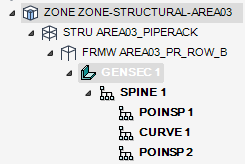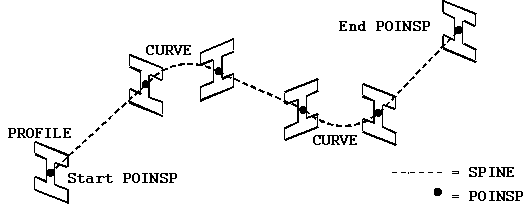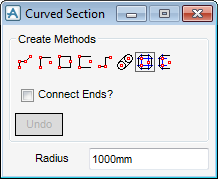Structural Design
User Guide
Sections : Curved Sections
On the SECTIONS tab, in the Create group, click Create Sections, select Curved to display the Curved Section window.
All the tasks that the user would carry out with the creation of a curved section are initiated from a central Curved Section window, which acts as a task hub.
To create a curved section, the user can select one of eight creation methods from the Create Methods part of the Curved Section window.
|
The user is prompted to ‘Define curved section “free”<escape> to finish (Snap) Snap:’
|
||
|
If required the user can use the functionality displayed in the Positioning Control window.
‘Spine definition MUST contain at least three points’
The user is prompted to ‘Define curved section “right angle” start (Snap) Snap’
Once the first selection has been made, the user is prompted to Define curved section “right angle” end of first leg (Snap) Snap’
Once the second selection has been made, the user is prompted to Define curved section “right angle” end of last leg (Snap) Snap’
|
||
|
If required the user can use the functionality displayed in the Positioning Control window.
The user is prompted to ‘Define curved section “closed rectangle” start (Snap) Snap’
Once the first selection has been made, the user is prompted to Define curved section “closed rectangle” end of first leg (Snap) Snap’
Once the second selection has been made, the user is prompted to Define curved section “closed rectangle” end of last point (Snap) Snap’
|
||
|
If required the user can use the functionality displayed in the Positioning Control window.
The user is prompted to ‘Define curved section “open rectangle” start (Snap) Snap’
Once the second selection has been made, the user is prompted to Define curved section “open rectangle” end of last point (Snap) Snap’
|
||
|
If required the user can use the functionality displayed in the Positioning Control window.
The user is prompted to ‘Define curved section “swan neck” start (Snap) Snap’
Once the first selection has been made, the user is prompted to Define curved section “swan neck” end of first leg (Snap) Snap’
Once the second selection has been made, the user is prompted to Define curved section “swan neck” end of last leg (Snap) Snap’
|
||
|
The user is prompted to ‘Define curved section “obloid” first centre (Snap) Snap’
Once the first selection has been made, the user is prompted to Define curved section “obloid” second centre (Snap) Snap’
Once the second selection has been made, the user is prompted to Define curved section “obloid” start/end side (Snap) Snap’
|
||
|
If required the user can use the functionality displayed in the Positioning Control window.
The user is prompted to ‘Define curved section “closed rectangle” start (Snap) Snap’
Once the first selection has been made, the user is prompted to Define curved section “closed rectangle” end of first leg (Snap) Snap’
Once the second selection has been made, the user is prompted to Define curved section “closed rectangle” end of last point (Snap) Snap’
|
||
|
If required the user can use the functionality displayed in the Positioning Control window.
The user is prompted to ‘Define curved section “open rectangle” start (Snap) Snap’
Once the second selection has been made, the user is prompted to Define curved section “open rectangle” end of last point (Snap) Snap’
|
To connect the end of the curved section, the user must select the Connect Ends? checkbox.
The user must then select the a creation method from the Create Methods part of the Curved Section window, the Positioning Control window is also displayed. If required use the functionality available from the Positioning Control window to select how the points required to build the curve are selected in the 3D view.