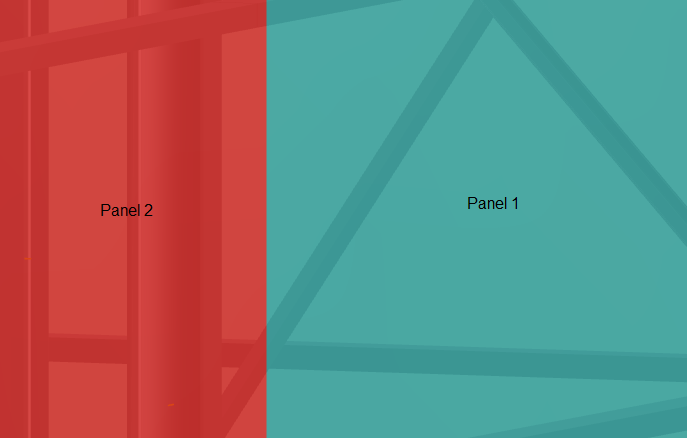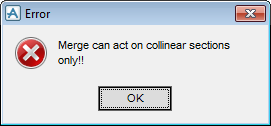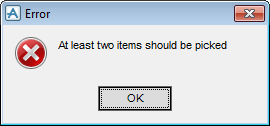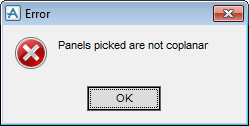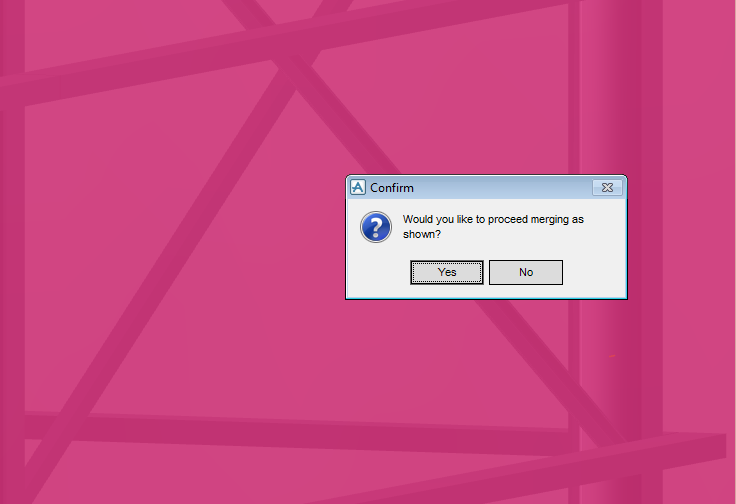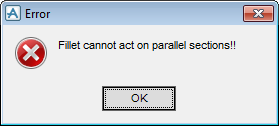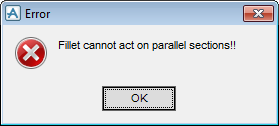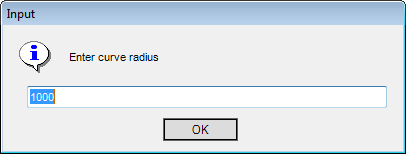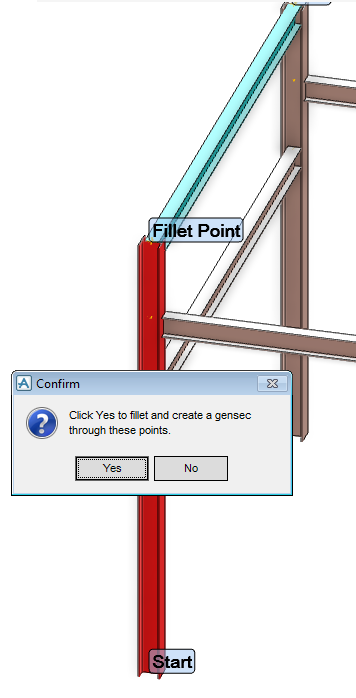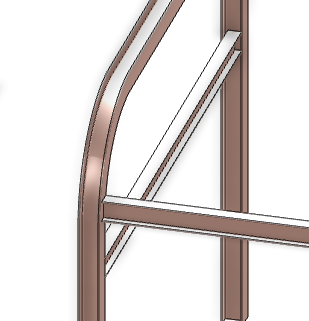Structural Design
User Guide
Section Tools : Merge
|
•
|
|
•
|
ON the SECTIONS tab, in the Tools group, click Merge, select Merge the user is prompted to ‘Pick Panel/Section or end of first gensec to merge:’.
The first section picked is the dominant section. The prompt changes to ‘Pick Section to merge or <esc> to finish:’. The user must then pick the other sections to be merged from the 3D view.
Press Esc to terminate the picking process.
If the Esc is pressed before at least two sections to merge have been picked an error message is displayed.
In each case click OK to abandon the merge.
If all picked sections are collinear (or coplanar) a merge confirmation message is displayed. Click Yes to merge the picked sections with the first (dominant) section picked.
On the SECTIONS tab, in the Tools group, click Merge, select Fillet from the drop-down list the user is prompted to ‘Pick end of first gensec/section to fillet:’.
On picking the end of the first section, the user is prompted to ‘Pick the end of the second section to fillet:’.
Click OK to abandon the filleting operation.
Click OK to abandon the filleting operation.
As a GENSEC cannot own fittings, a Confirm window is displayed that states that filleting the sections removes all fittings and asks the user to confirm whether to proceed. Click Yes to display the input window for the fillet curve radius.
Click No to abandon the filleting operation.
By default the curve radius is 1000, click OK to accept this value. Alternatively enter a value greater than 0 in the text box and then click OK.
Once the fillet radius has been entered, the Fillet Point and Start and End of the GENSEC are displayed with aid graphics on the two sections in the 3D view together with a further confirmation message.
Click Yes to fillet and create the GENSEC
Click No to cancel the creation of the fillet.