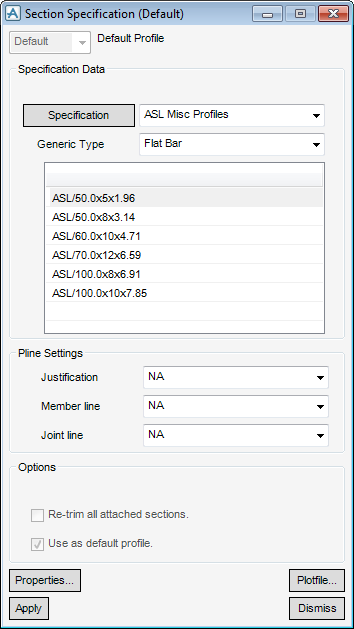Structural Design
User Guide
Sections Settings : Default Section Specification
On the SECTIONS tab, in the Settings group, click Default section specification to display the Section Specification (Default) window, by default the specification is Unset.
All of the tasks that a user would carry out that are associated with the default specification are initiated from the Section Specification (Default) window.
Use the Specification Data part of the Section Specification (Default) window to select any of the specifications from the catalogue.
Click Specification to identify the current specification as the section specification (default).
From the Generic Type drop-down list, select a standard from the list of available standards, once the selection has been carried out the Generic Type part of the window is automatically populated the generic types from the catalogue.
Use the Pline Settings part of the Section Specification (Default) window to modify the Pline Settings, by default the settings are set as NA (neutral axis) (normal choice of justification setting in practice is NA).
From the Justification drop-down list, select the justification from the available list, (justification determines the ‘Setting out’ position of the Section, that is the axis about which the geometry is offset).
From the Member line drop-down list, select the member line from the available list (determines how sections are shown in wireline views and drawings).
From the Joint Line drop-down list, select the Joint Line from the available list (determines the position of a joint relative to an attached section).
Use the checkboxes in the Options part of the Section Specification (Default) window to re-trim all attached sections or use as the default profile.
Click Properties to display the properties of the profile.
Click Plotfile to display a graphical representation of the profile.
Click Apply to use these settings as the new default, the current specification is updated.