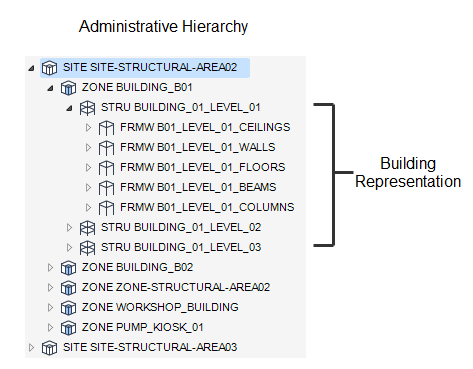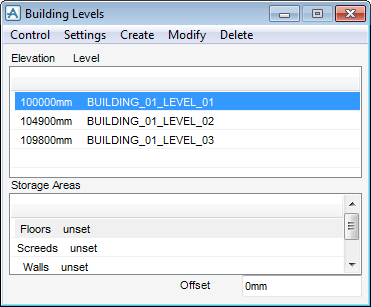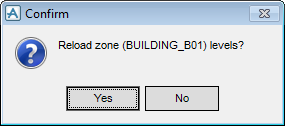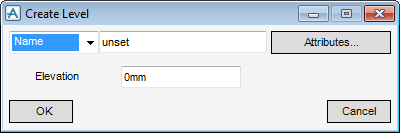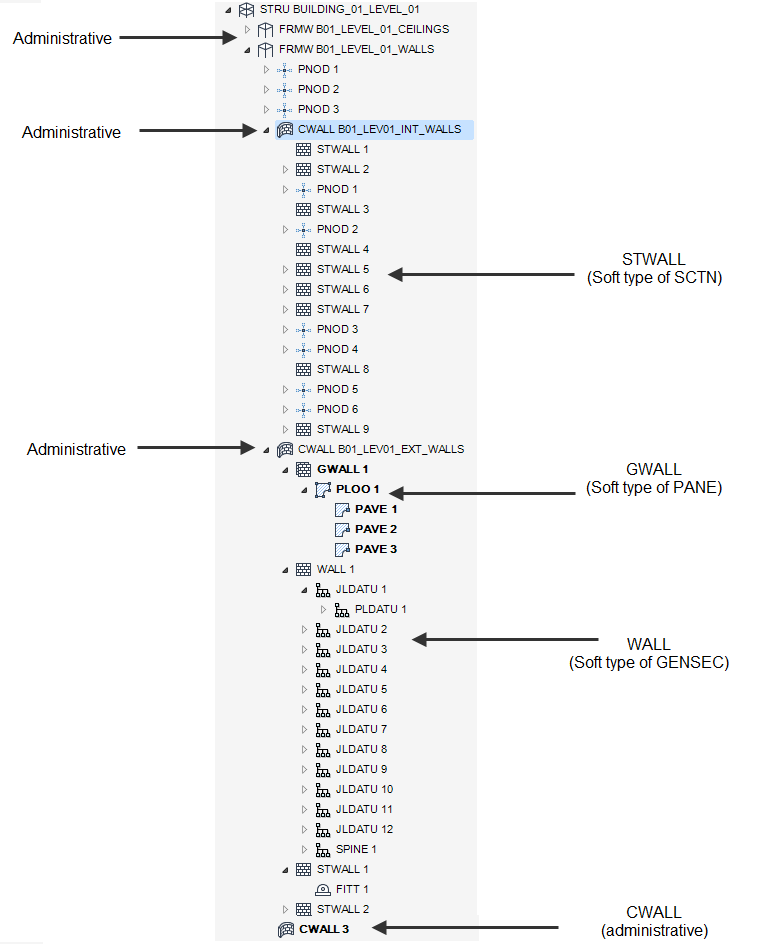Structural Design
User Guide
Walls and Floors Options : Hierarchy
|
•
|
|
•
|
|
•
|
Below the zone in all applications under structures, have three administrative elements in common (these database elements are only available in the four applications) in this case the WALLS AND FLOORS application.
However unique to the WALLS AND FLOORS application these administrative elements can be used as a means of organising elements in the 3D model which represent the areas of the building, refer to Building Levels for more information.
On the WALLS AND FLOORS tab, in the TOOLS group, click Building Levels to display the Building Levels window.
All the tasks that a user would carry out that are associated with building levels are initiated from the Building Levels window. The user can create, modify or delete building levels and then associated storage areas. It is normal practice to create building levels (STR) and then associate storage areas to FRMW/SBFR elements.
The Settings functionality available from the Settings drop-down list allows the user to set/unset storage areas and define the datum to which all elevations are referenced to.
From the Building Levels window, select Control > CE to identify the required element in the model explorer.
A Confirm window is displayed:
Click No to discard any inputs.
|
Click OK to create the building level element in the Design Database and close the Create Level window.
|
|
Refer to Modify Building Levels for more information on the modification and deletion of building levels.