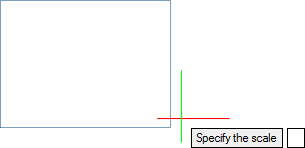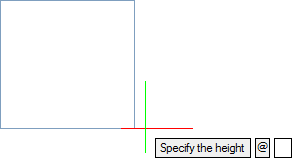DRAW
User Guide
Create and Modify Views : Create Regions
The user is prompted to Specify the first corner or <Centre>
Input values in the dimension fields and press Enter or click to identify the first corner of the region.
The user is then prompted to Specify the opposite corner
Input values in the dimension fields and press Enter or click to identify the opposite corner of the region.
The user is then prompted to Specify the scale
Input the scale for the region at the prompt. The region is created.The scale can be modified using the Properties window. Refer to Properties for further information.
Throughout the region creation process the user can press ESC to cancel the command. Additional functionality is also available.
|
Press the down arrow key and select Centre to create a region with a specified centre point. Refer to Create Region with Specified Centre Point for further information.
|
|
The user is prompted to Specify the first corner or <Centre>
The user is then prompted to Specify the centre point
Input values in the dimension fields and press Enter or click to identify the centre point of the region.
The user is then prompted to Specify the width
Input a dimensional value in the field and press Enter or move the cursor left or right to define the width of the region. Click to confirm the required width.
The user is then prompted to Specify the height
Input a dimensional value in the field and press Enter or move the cursor the cursor up or down to define the height of the region. Click to confirm the required height.
The user is then prompted to Specify the scale
Input the scale for the region at the prompt. The region is created. The scale can also be modified using the Properties window. Refer to Properties for further information.