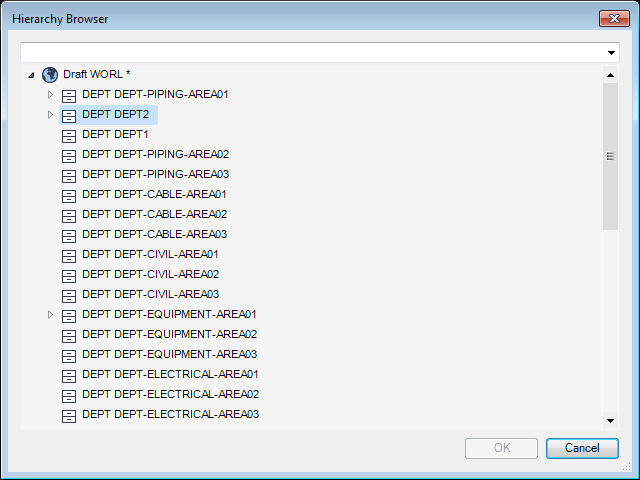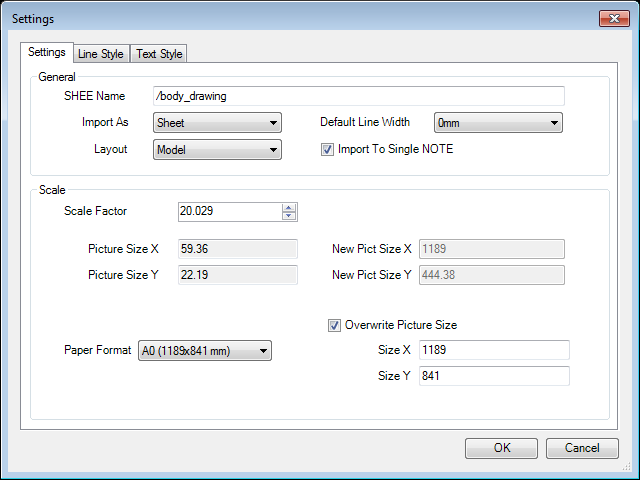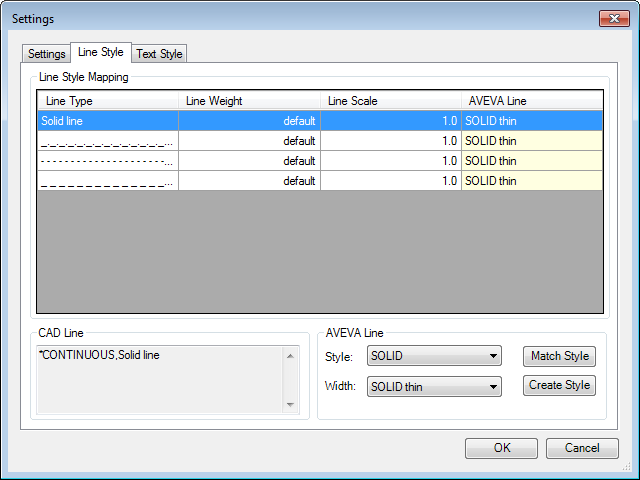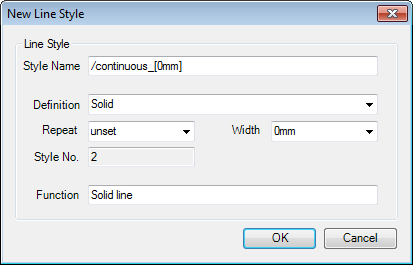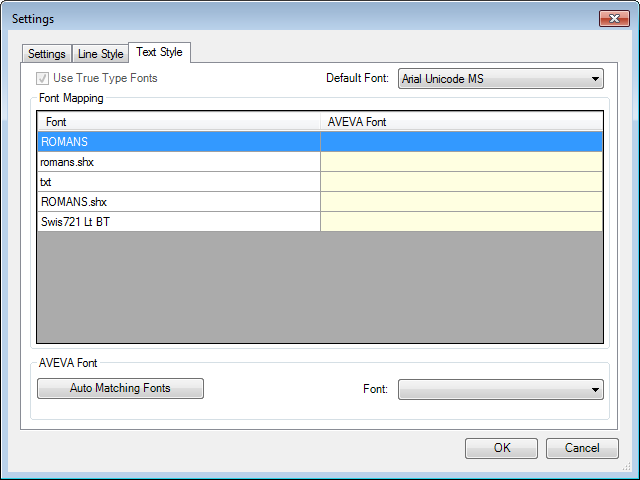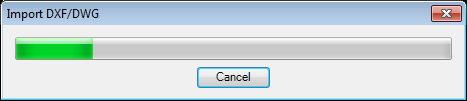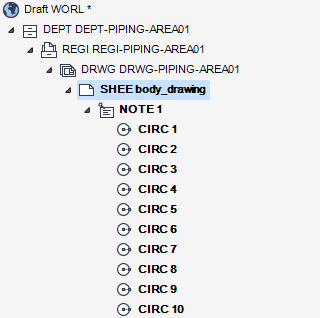DRAW
User Guide
Create Drawing Sheets and Support Elements : Create Sheet from Imported CAD Drawing
The user must browse for and select the required CAD file, then click Open. If the current element is a drawing, or an element owned by a drawing, the Settings window displays, by default.
If the current element is not a drawing, or an element owned by a drawing, the Hierarchy Browser displays.
The user must navigate to the drawing that is to own the sheet and click OK to display the Settings window.
The Settings tab on the Settings window allows the user to define the general settings and scale for the imported CAD Drawing.
To resize the Settings window and view all available information, click a corner or side of the window and drag the cursor to create a window of the required size.
|
The view only field displays the projected picture size, on the X axis, when the Scale Factor is added.
|
|
|
The view only field displays the projected picture size, on the Y axis, when the Scale Factor is added.
|
|
|
Select the check box to overwrite the original picture size. The Paper Format drop-down list, Size X and Size Y fields become active.
|
|
The Line Style tab on the Settings window allows the user to map line styles from the imported CAD drawing to AVEVA line styles.
The default mappings display in the upper part of the Settings window.
To modify a line style mapping, select a row on the list. The name of the imported line style displays in the CAD Line part of the Settings window.
The AVEVA Line part of the of the Settings window allows the user to select a line style and width for the currently selected line type.
To create a line style for mapping, on the Settings window, select the Line Style tab, click Create Style to display the New Line Style window.
The New Line Style window allows the user to define the name, line style and weight for the user-defined line style.
Click OK to create the line style or Cancel to discard any changes and close the New Line Style window. The user is returned to the Settings window.
The Text Style tab on the Settings window allows the user to map fonts from the imported CAD drawing to AVEVA fonts.
The default font mappings display in the upper part of the Settings window.
Click OK to import the drawing or Cancel to discard any changes and close the Settings window. A progress window displays while the import takes place.