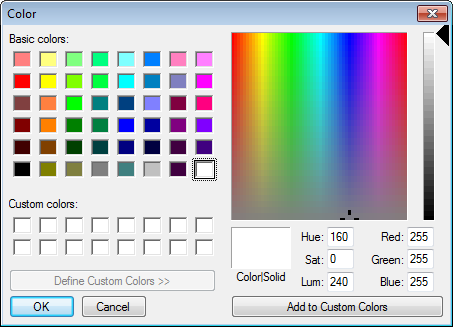DRAW
User Guide
Options and Setup : Options : Display Options
Select the Animate zoom changes check box to animate zoom changes.
Move the Animation Time (seconds) slider to define the animation duration.
The Color window allows the user to define and select the colour for the currently selected element.
|
Click to add the currently selected colour to the Custom colors palette.
|
Click OK to apply the colour or Cancel to discard any changes and close the Color Window. The user is returned to the Display Options.
Select the Draw Axis Icon check box to display the Axis Icon in the viewport.
Select the Always in the corner check box to position the Axis icon in the bottom-left corner of a viewport.
Move the Icon size slider to define the size of the Axis icon.
Select the RGB radio button to display the crosshair in colour mode, the X axis is red, the Y axis is green and the Z axis is blue.
Select the Grayscale radio button to display the crosshair in grayscale mode.
Move the Crosshair size slider to define the size of the crosshair.