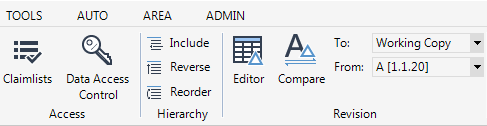DRAW
User Guide
User Interface : Tabs : Manage
|
Refer to the Global for further details of the Transfer, Extract Control, Communications, States and Transactions functionality.
|
|
|
Click to display the Status Controller window, which allows the user to control and report on the status of individual 3D model objects as they progress through their lifecycle.
Refer to Status Controller for further information.
|
|
|
Click to display the DB Listing window, which allows the user to query and output aspects of the database. For example, to report changes since a certain date. Refer to DB Listing for details of the facilities.
|
|
|
Click to display the Savework / Session Comment window, which allows the user to input comments regarding the current session. Refer to Session Comment for details of the facilities.
|
|
|
Click to display the Multiwrite Claim Lists window, which allows the user to view and manage user element claims. Refer to Claimlists for details of the facilities.
|
|
|
Click to display the Query Data Access Control window, which allows the user to view the access rights project users. Refer to Data Access Control for details of the facilities.
|
|
|
Click to display the Include window, which allows the user to move elements from the members list of one owner to that of another.
|
|
|
Click to display the Reorder window, which allows the user to rearrange the members list order for any owning element.
|
|
|
Allows the user to create and modify revisions. Refer to Create and Modify Revisions for further information.
|
|
|
Allows the user to compare two revisions selected from the From and To lists. Refer to Compare Revisions and Add Revision Clouds for further information.
|
|