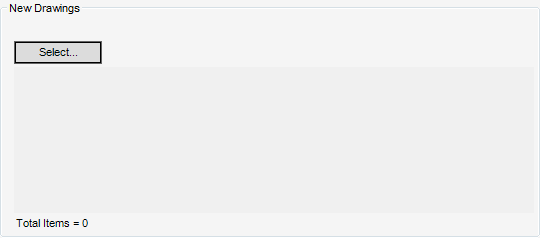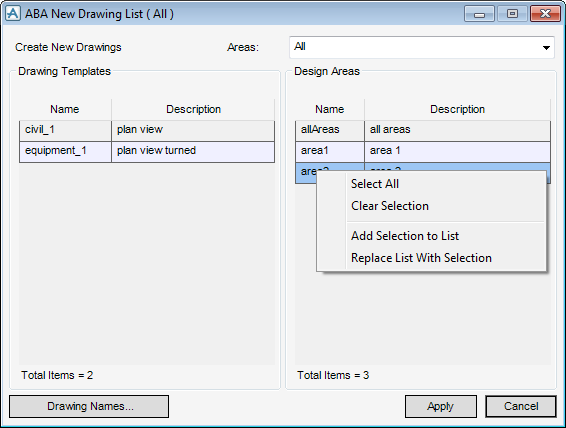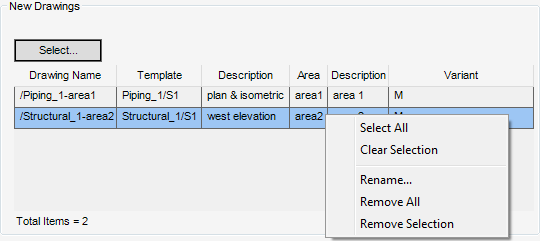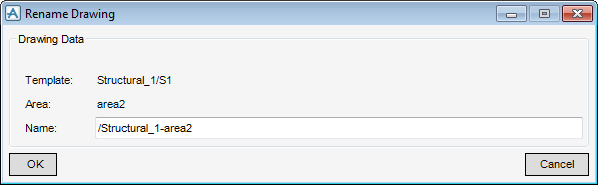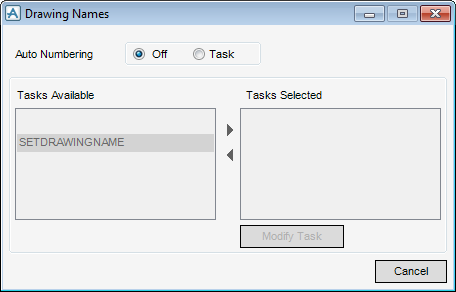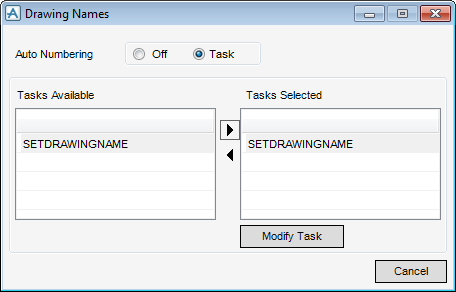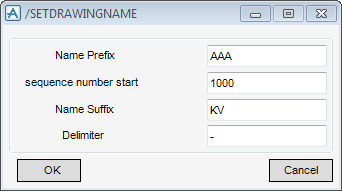DRAW
User Guide
Area Based Automatic Drawing Production : ABA Drawing Process : New Drawings
The New Drawings part of the Process Drawings Control window allows the user to create new drawings to process.
To select new drawings, on the New Drawings part of the Process Drawings Control window, click Select to display the ABA New Drawing List window.
ABA areas are defined by the administrator, refer to Create Area Libraries for further information.
|
Select from the drop-down menu to include the selected combination of templates and areas in the Process Drawings Control window.
|
|
|
Select from the drop-down menu to replace any existing templates and areas in the Process Drawings Control window with the current selections.
|
Click Drawing Names to modify the drawing naming method. Refer to Drawing Names for further information.
Click Apply to accept the selections or Cancel to discard any changes and close the ABA New Drawing List window. The user is returned to the Process Drawings Control window.
When the New Drawings part of the Process Drawings Control window is populated, right-click to display a drop-down menu.
|
Allows the user to rename the currently selected drawing in the New Drawings list. Select from the drop-down menu to display the Rename Drawing window.
The user can modify the value in the Name field to rename the drawing.
Click OK to apply the new drawing name or Cancel to discard any changes and close the Rename Drawing window. The user is returned to the Process Drawings Control window.
|
|
Select the Task radio button, the Tasks Available list and the Tasks Selected list become active.
|
Click to set a naming convention for the new drawings. Refer to Set Drawing Name for further information.
|
Click Cancel to close the Drawing Names window. The user is returned to the ABA New Drawing List window.
Click OK to apply the new naming convention or Cancel to discard any changes and close the /SETDRAWINGNAME window. The user is returned to the Drawing Names window.
Alternatively, numbering can be set with the Auto Numbering radio button on the Process Drawings Control window. Refer to Auto Numbering for further information.