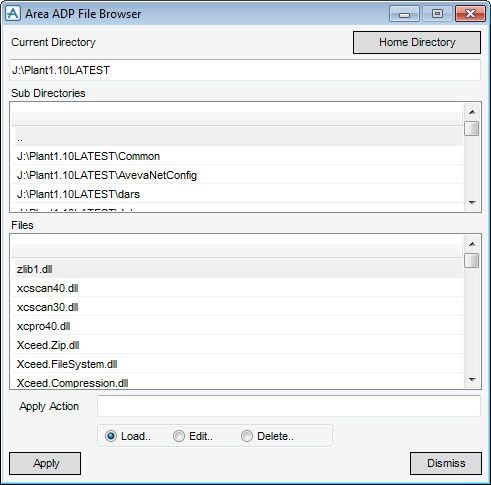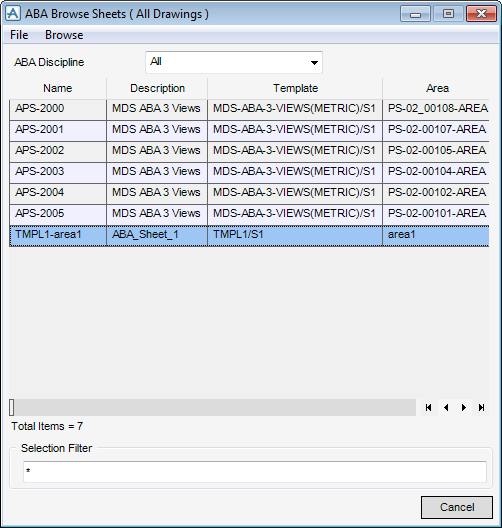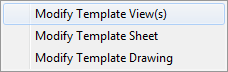DRAW
User Guide
Area Based Automatic Drawing Production : ABA Drawing Process : Menu Options
|
Select from the drop-down menu to close the Process Drawings Control window.
|
|
|
Select from the drop-down menu to display the ABA Defaults window. Refer to ABA Defaults for further information.
|
|
|
Select from the drop-down menu to display the ABA Browse Sheets window, which allows the user to view ABA drawings that have already been created. Refer to ABA Browse Sheets for further information. Close the browser to return to the Process Drawings Control window.
|
|
The Area ADP File Browser window is used to navigate to a required directory (the default is %AVEVA_DESIGN_ABA_LOG%) and select a required file.
|
Note:
|
Alternatively, on the Area tab, in the Area-Based Auto group, click Browse Stored Log Files to display the Area ADP File Browser window.
|
On the Current Directory part of the window, click Home Directory to access the directory from which the user entered DRAW.
On the Sub Directories part of the window, click .. to traverse folders. Click a directory in the list to access its contents.
The Files part of the window displays the log files that exist in the chosen directory.
Select the Load radio button to load the contents of the log file into the selection fields of the Process Drawings Control window, for example, areas and templates, thus allowing the user to re-create a previous process run.
Select the Edit radio button to display a default editor, the user can modify the file.
Select the Delete radio button to delete the currently selected log file.
The ABA Browse Sheets window allows the user to display and filter ABA drawings.
The top menu bar of the ABA Browse Sheets window has the following options:
|
Select from the drop-down menu to close the ABA Browse Sheets window.
|
|
|
Select from the drop-down menu to display the ABA Template View window and access the views available under the sheet template from which the selected drawing is derived. The functionality of the ABA Template View window is explained, refer to Create and Modify Template View for further information.
|
|
|
Select from the drop-down menu to display the ABA Template Sheet window and access the sheet template from which the selected drawing is derived. The functionality of the ABA Template Sheet window is explained, refer to Create and Modify Template Drawings for further information.
|
|
|
Select from the drop-down menu to display the ABA Template Drawing List window and access the drawing template from which the selected drawing is derived. The functionality of the ABA Template Drawing List window is explained, refer to Modify Template Drawing for further information.
|
Input a value in the Selection Filter field to filter the ABA drawing list.