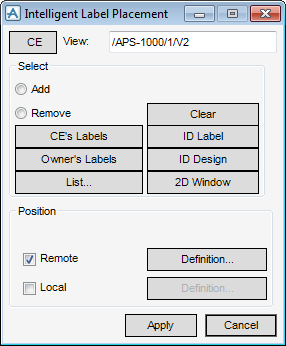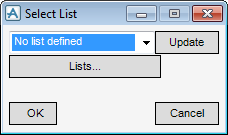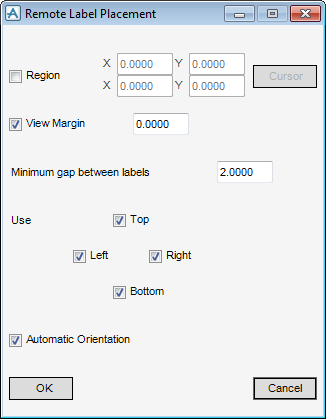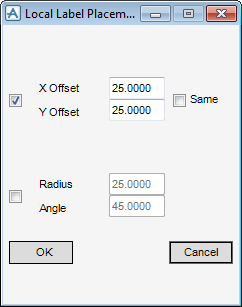DRAW
User Guide
Add Annotation : Label Placement
On the Annotate tab, in the Annotate group, click Label Placement to display the Intelligent Label Placement window.
|
Note:
|
If no element has been selected, the user is prompted to select an element before the Intelligent Label Placement window displays
|
|
The user is prompted to Select Element
|
|
|
The user is prompted to Select Element
|
|
|
Click to display the Point Construction Option Form window.
The user is prompted to Input 2 point(s) on a sheet
|
|
|
Select the check box and click Definition to display the Remote Label Placement window. Refer to Remote Label Placement for further information.
|
|
|
Select the check box and click Definition to display the Local Label Placement window. Refer to Local Label Placement for further information.
|
Click Apply to confirm the intelligent label placement settings or Cancel to discard any changes and close the Intelligent Label Placement window.
To select a predefined list or create a list for label placement or removal, on the Intelligent Label Placement window, click List to display the Select List window.
Click OK to confirm the list settings or Cancel to discard any settings and close the Select List window.
To set the positioning parameters for remote label spreading, on the Intelligent Label Placement window, select the Remote check box and click Definition to display the Remote Label Placement window.
|
The Point Construction Option Form window displays.
The user is prompted to Input 2 point(s) on a sheet
|
|
Click OK to apply the remote label placement settings or Cancel to discard any settings and close the Remote Label Placement window. The user is returned to the Intelligent Label Placement window.
To define offsets for labels with respect to design elements, on the Intelligent Label Placement window, select the Local check box and click Definition to display the Local Label Placement window.
|
|||
Click OK to apply the settings or Cancel to discard any changes and close the Local Label Placement window. The user is returned to the Intelligent Label Placement window.