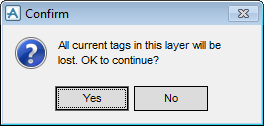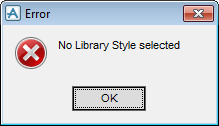DRAW
User Guide
Add Annotation : Automatic Tagging
The user is prompted to Select element
Click to identify the element to apply automatic tagging to. The Automatic Tagging window displays.
The Automatic Tagging window allows the user to specify the conditions for automatically generating labels for one or more views in a sheet.
|
Displays the tag rule library. An alternative library can be selected with the User Defaults window. Refer to Modify User Defaults for further information.
|
|||||||||||
|
Select Piping from the drop-down list to define piping as the type of item required for tagging.
Select Equipment from the drop-down list to define equipment as type of item required for tagging.
Select Structural from the drop-down list to define structural as the type of item required for tagging.
|
|||||||||||
|
Click to apply the Library Tagging settings. The Confirm window displays.
The Confirm window informs the user that all current tags in the layer will be lost.
Click Yes to confirm the settings or No to discard any changes. The user is returned to the Automatic Tagging window.
|
|||||||||||
|
Click OK. The user is returned to the Automatic Tagging window.
|
|||||||||||
|
Select Library from the drop-down list to define a library template type.
The user must navigate to the required STYM or TXTM in the hierarchy and select From CE from the Attributes drop-down list
Select Local from the drop-down list to define a local template type.
|
|||||||||||
|
|||||||||||
Click Update to generate the tags.