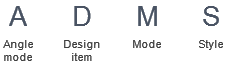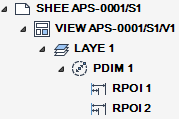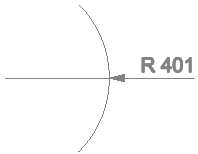DRAW
User Guide
Add Annotation : Dimensions : Add Pitch Circle Dimensions
To add pitch circle dimensions, on the Annotate tab, in the Annotate group, click Across PCD and select the required option from the drop-down list.
Alternatively, on the Home tab, in the Annotate group, click Across PCD and select the required option from the drop-down list.
The user is prompted to Specify the first point or <Mode>
Input values in the dimension fields and press Enter or click to identify a point to measure from.
The user is then prompted to Specify the second point or <Mode>
Input values in the dimension fields and press Enter or click to identify the point to measure to. The pitch circle dimension is added.
Throughout the pitch circle dimension creation process the user can press ESC to cancel the command. Additional functionality is also available.
|
Press the down arrow key and select Angle mode to specify the pitch circle dimension angle mode.
The user is prompted to Specify angle mode <Free>
|
|
|
Press the down arrow key and select Design item to specify a design item to annotate.
The user is prompted to Select design object.
|
|
|
Press the down arrow key and select Mode to specify the pitch circle dimension mode.
The user is prompted to Specify dim mode <Diameter>
|
|
|
Press the down arrow key and select Style to specify the pitch circle dimension style.
The user is prompted to Specify dim style <dim line>
|
|