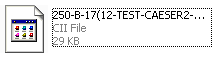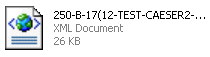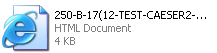Pipe Stress Interface
User Guide
AVEVA E3D™ to CAESAR II : Create a CAESAR II Neutral File
To create a CAESAR II Neutral file for a selected Stress Group, from the Pipe Stress Interface window with the Output/Input tab highlighted, click Write Data to File.
|
Note:
|
Do a Save Work immediately after creating a CAESAR Neutral file so that all data relating to the Stress Group is saved within AVEVA E3D™.
|
Once the Write Data to File button has been selected three folders called input, output and logs are used to store the data.
They are located in the same area as the project directories (for example C:\ProjectPath\Project\Sampsi) where the name of the project is Sam. The files contained within these folders are named according to the name given to the Stress Group.
The input folder contains the newly created CAESAR II Neural file (*.cii) which can be input into CAESAR II.
The output folder contains an XML file which contains pipe stress data exported from AVEVA E3D™ in a predefined schema.
The logs folder contains a HTML reports viewable via a web browser: _log.html which contains information about the conversion from the *.xml file to the CAESAR II Neural file.

 (To CAESAR II)
(To CAESAR II)