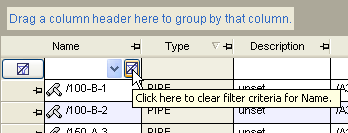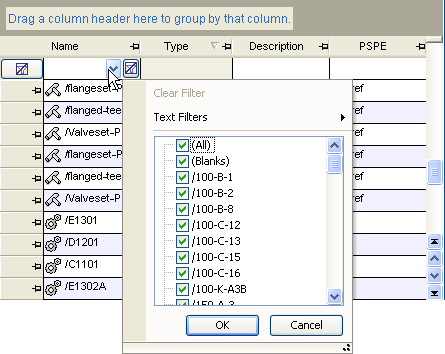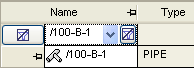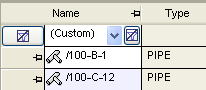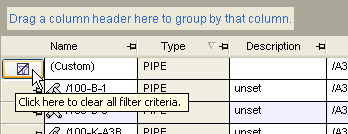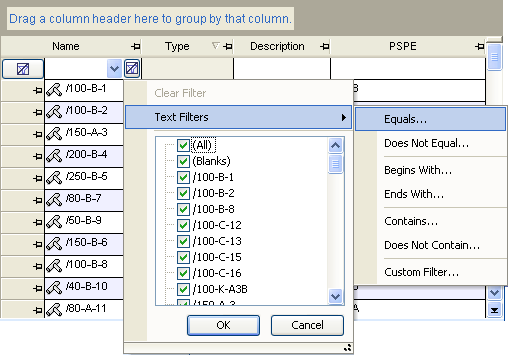Getting Started
with AVEVA E3D
Introduction : Basic Operations in AVEVA E3D™ : GUI Grid Data : Column Filter
The filter window lists all the values in the column, plus All and Blanks. Next to each item in the list is a checkbox. To filter out a value from the column, uncheck its checkbox. To uncheck all values, uncheck the All checkbox. Check the All checkbox again to check all the checkboxes.
If the Blanks checkbox is checked, rows without a value in the column are displayed when the filter is applied.
When the required filter conditions have been selected, click OK to close the window and apply the filter. The value that the column is being filtered by is displayed in the filtering row field for the column.
To edit a filter, access the filter window again and change the filter criteria as required. To clear the filter from a column, click Clear Filter to the right of the down arrow.
To clear the filters from all the columns, click Clear Filter to the left of the grid.
More advanced filters can be applied by clicking Text Filters. A list of text filtering criteria is then displayed.
Click on the required criterion to display the Custom Filter window with the selected criterion populated.
The user must enter a value for the search criterion. Addition filters can be added by clicking Add and removed by clicking Delete.
The user can select All or Any from the drop-down menu at the top of the window to filter on All the selected conditions or Any of the selected conditions. When the required filter conditions have been selected, click OK to close the window and apply the filter.