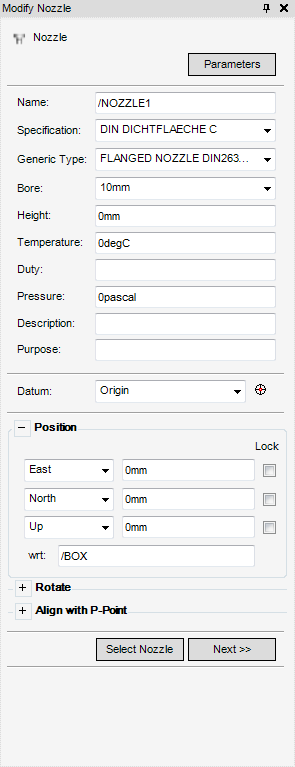Equipment
User Guide
The Modify Nozzle window allows the user to modify, position and orientate a nozzle.
To modify a nozzle, if the Modify Nozzle window is not already visible, on the Equipment tab, in the Modify group, click Nozzle to display the Modify Nozzle window.
Click parameters to display the Primitives window, indicating the Parameters fields along the axis for the currently selected primitive. Refer to Nozzle for further information.
The parameters fields display the parameters for the currently selected nozzle. The functionality available from the parameters part of the Modify Nozzle window is identical to that available in the Create Nozzle window. Refer to Nozzle for further information.
The Datum part of the Modify Nozzle window allows the user to define the Datum point for a nozzle. The functionality available from the Datum part of the Modify Nozzle window is identical to that available in the Modify Primitive window. Refer to Datum for further information.
The Position part of the Modify Nozzle window allows each nozzle to be explicitly positioned with respect to (wrt) another element. The functionality available from the Position part of the Modify Nozzle window is identical to that available in the Modify Primitive window. Refer to Position for further information.
The Rotate part of the Modify Nozzle window allows the user to rotate a nozzle about an axis. The functionality available from the Rotate part of the Modify Nozzle window is identical to that available in the Modify Primitive window. Refer to Rotate for further information.
The Align with P-Point part of the Modify Nozzle window allows the user to align the current element with a P-point on another element. The functionality available from the Align P-Point part of the Modify Nozzle window is identical to that available in the Modify Primitive window. Refer to Align with P-Point for further information.
Click Select Nozzle to select a nozzle using a cursor pick in the 3D view. The user is prompted to Pick Nozzle :
Click Next to modify the nozzle, the Create Nozzle window displays as default. Close the Modify Nozzle window to discard any inputs.