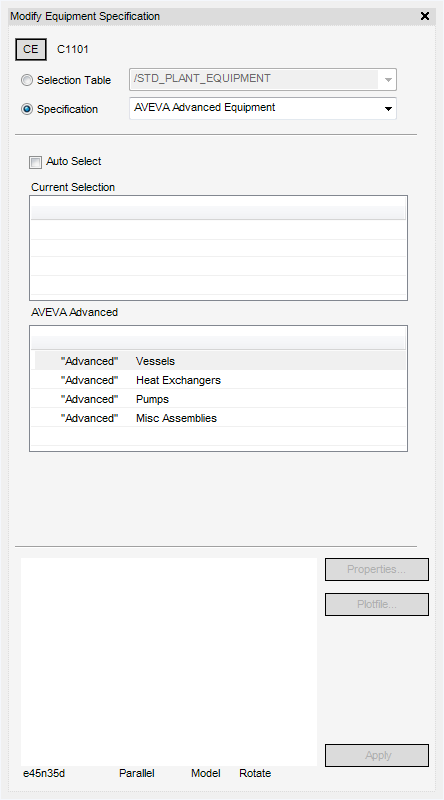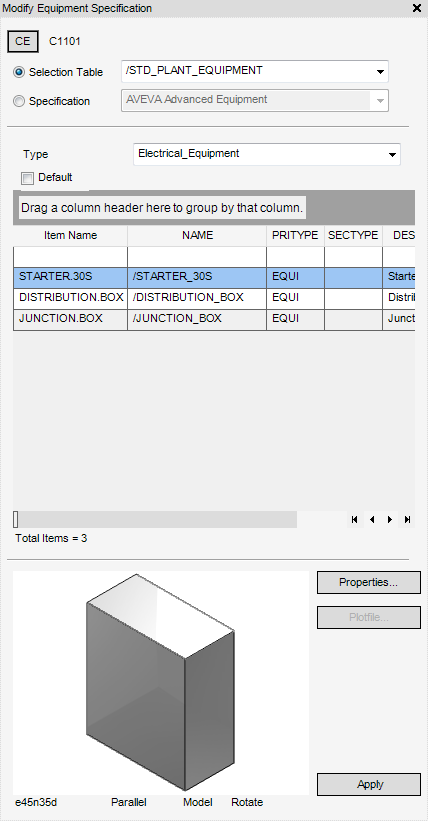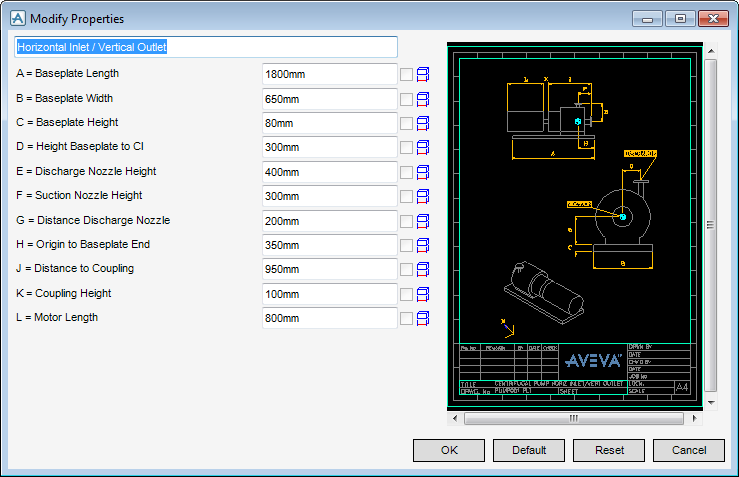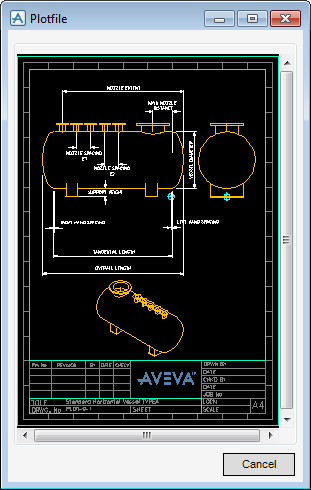Equipment
User Guide
On the Equipment tab, in the Modify group, click Specification to display the Modify Equipment Specification window.
The name of the currently selected equipment element displays at the top of the Modify Equipment Specification window.
Click CE to set the currently selected element, from the Model Explorer or 3D view, as the working element.
Standard equipment may be selected from a Specification or from a Selection Table as configured in the Equipment catalogue.
Select the Specification radio button to navigate through the hierarchy using a question-and-answer sequence until a unique design item is specified.
|
•
|
|
•
|
To define the overall category of equipment, select from the Specification drop-down list.
The Current Selection list (initially empty) displays the users current level of selection detail. The lower list, whose title changes to reflect its content, shows the options available from the current level. Select an item from the lower list to move down to the next selection level. The user can repeat this process until specified equipment displays. When the user reaches this stage, the title of the lower list, now empty, displays Selection complete and the Current Selection list is populated with the details of the selected equipment item.
Select the Auto Select check box for the Equipment application to make a selection by default when only one choice is available at any particular level.
Select the Selection Table radio button to choose a design item from a table of available components.
To define the overall category of the equipment, select from the Selection Table drop-down list.
The user the can group the search results of the Create Electrical Component window. Select a Column Header, for example NAME, and drag and drop the selection into the Drag a column header here to group by that column field.
A component can be selected by clicking on a row in the table. Click Properties to display the Modify Properties window, the user can define parameterised data relevant to the selected equipment.
Input the new value in the required field to change it. All values may be reset to their original values by selecting Reset. The value may be changed to the default values by selecting Default.
Select OK to save the changes and close the window or Cancel to discard any inputs and close the Equipment Creation window.
Click Plotfile to display a diagram of the component, if one has been provided, with the equipment definition. The diagram can also form part of the Modify Properties window.
Click Apply to modify the equipment specification.