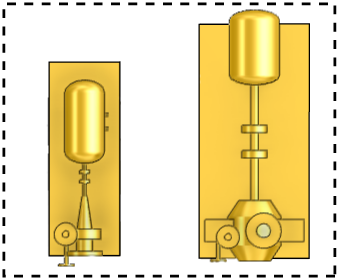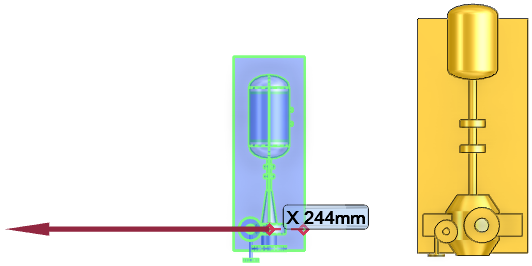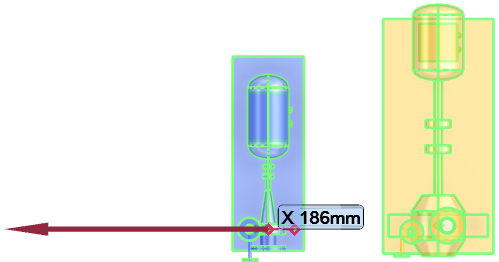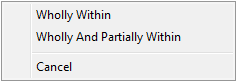Common Functionality
User Guide
Model Editor : Selection
By dragging a rectangular fence around a group of items the user can choose if they wants to include everything totally enclosed within the fence, Wholly Within, or everything totally enclosed plus all the items the fence crossed, Wholly And Partially Within.
Wholly Within selects items that are entirely contained inside the rectangular boundary of a fence selection.
Wholly And Partially Within selects the items that are entirely contained inside the rectangular boundary of a fence selection, and items that cross the boundary.
To select which fence option to use, on the 3D View tab, in the Model Editor group, click Selection, select either Wholly Within or Wholly and Partially Within from the list.
Clicking away from the selection or selecting Cancel on the menu cancels the selection.
Holding the Ctrl key down while performing a fence selection adds the selected items to the existing Graphical Selection.
Holding the Shift key down while performing a fence selection removes the selected items from the existing Graphical Selection.