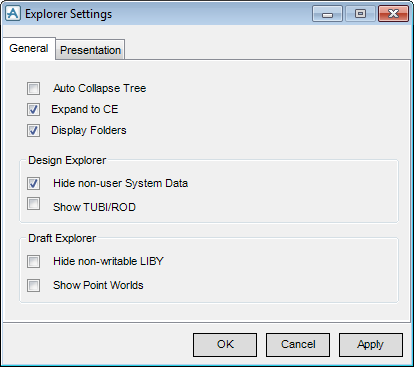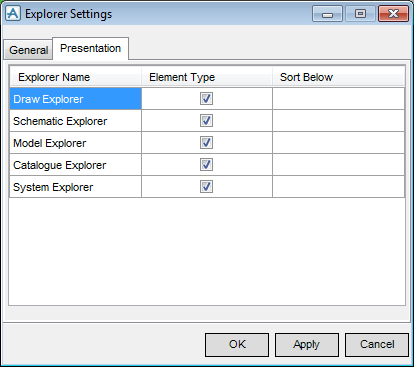Common Functionality
User Guide
Settings : Explorer
The Explorer Settings window allows the user to configure the behaviour of the Explorer display. Refer to PARAGON GUI for further information.
On the Project tab, click Options, click System, click Explorer Settings, to display the Explorer Settings window.
|
|||