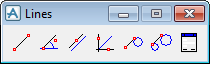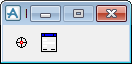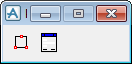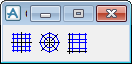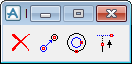Common Functionality
User Guide
Design Aids : 3D Construction Aids
The 3D Aid Constructs window displays a menu bar which allows the user to create 2D construction aids in 3D space. On the 3D View tab, in the Aids group, click Graphical Aid, select Constructs from the drop-down list to display the 3D Aid Constructs window.
The options available on the Control menu are:
|
Displays the Aid Constructors window.
|
|
|
Displays the Save Construction Graphics window, allows the user to save all the aids in a named file.
|
|
|
Displays the Load Construction Graphics window, allows the user to load a saved file.
|
|
|
Closes the 3D Aid Constructs window.
|
The options available on the Settings menu are:
|
Select Settings > Repeat to allow the user to continue creating instances of the same construction aid until the user presses Esc on the keyboard.
|
|
|
Displays the Working Points Size window, allows the user to display the size of the work points.
|
The options available on the Create menu are:
|
Displays the Aid Copy/Move Offset window, allows the user to create multiple copies and move each by a specified offset distance.
|
||
|
Displays the Aid Copy/Move Rotate window, allows the user to create multiple copies and rotate each through a specified angle about a given axis.
|
||
|
Displays the Aid Copy/Move Mirror window, allows the user to create a single copy and mirror it in a specified reflection plane.
|
||
|
The options available include normal geometric constructions, deriving the 2D geometry from modelling elements and explicit definitions. The Toolbar option displays the Circles window, which displays a set of icons that provide shortcuts to the available construction methods. The user can position the cursor over any icon to view a tooltip summarising its function.
|
||
|
The options available include normal geometric constructions, deriving the 2D geometry from modelling elements and explicit definitions. The Toolbar option displays the Lines window, which displays a set of icons that provide shortcuts to the available construction methods. The user can position the cursor over any icon to view a tooltip summarising its function.
|
||
|
The options available include normal geometric constructions, deriving the 2D geometry from modelling elements and explicit definitions. The Toolbar option displays the Work Point window, which displays a set of icons that provide shortcuts to the available construction methods. The user can position the cursor over any icon to view a tooltip summarising its function.
|
||
|
The options available include normal geometric constructions, deriving the 2D geometry from modelling elements and explicit definitions. The Toolbar option displays the Plane window, which displays a set of icons that provide shortcuts to the available construction methods. The user can position the cursor over any icon to view a tooltip summarising its function.
|
||
|
The options available include normal geometric constructions, deriving the 2D geometry from modelling elements and explicit definitions. The Toolbar option displays the Grids window, which displays a set of icons that provide shortcuts to the available construction methods. The user can position the cursor over any icon to view a tooltip summarising its function.
|
||
|
Displays the Aid Copy/Move Offset window, allows the user to move the aid by a specified offset distance.
|
||
|
Displays the Aid Copy/Move Rotate window, allows the user to rotate the aid through a specified angle about a given axis.
|
||
|
Displays the Aid Copy/Move Mirror window, allows the user to mirror the aid in a specified reflection plane.
|
||
|
The Toolbar option displays a set of icons that provide shortcuts to the available construction methods. The user can position the cursor over any icon to view a tooltip summarising its function.
|
||
The user can also Position an aid, change the Radius of a circle or Extend a line, use the options on the menu. The Toolbar option displays a set of icons which provide shortcuts to the available methods; position the cursor over any icon to view a tooltip summarising its function or display the Toolbar which contains icons for these operations.
Definition displays the appropriate definition window for the picked aid.
Project onto plane projects the picked aids onto the current working plane.
The options available on the Delete menu deletes the construction aids. Select Delete > Pick to delete a graphical aid or select Delete > All Constructs to delete all graphical aids from the system.