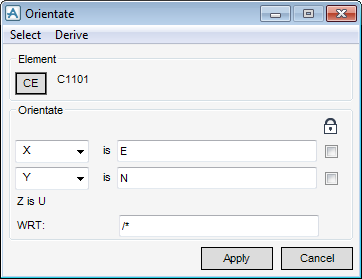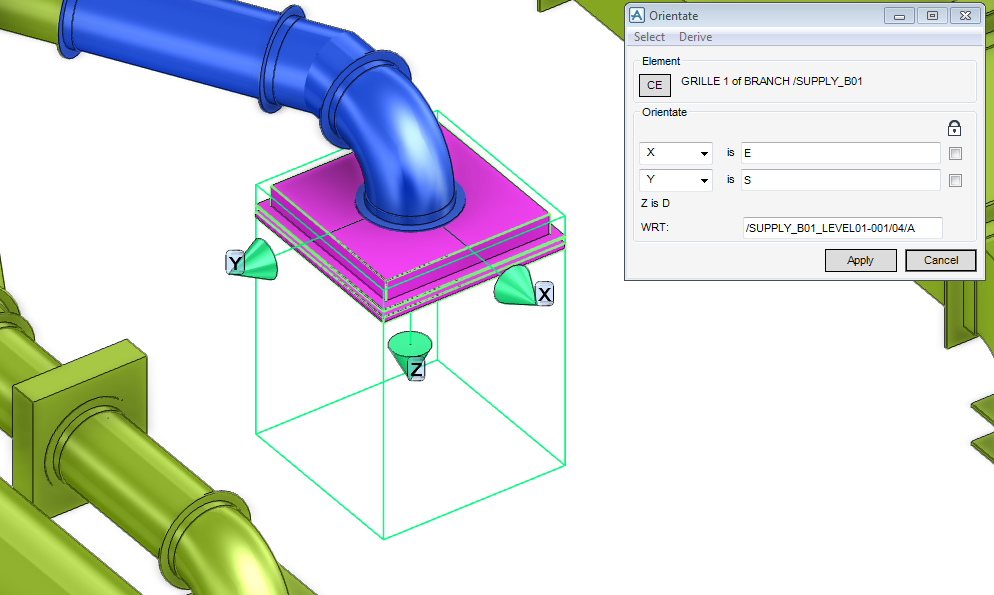Common Functionality
User Guide
Design Aids : Orientate
The axes (fixed reference lines) of an element can be explicitly orientated or the axes of an existing element can be used. On the Home tab, in the Common group, click Rotate about axis, select Orientate from the drop-down list to display the Orientate window.
The element to be oriented must be selected first, this can be performed in two ways, select the element in the Model Explorer, then identifying it as the CE or owner of the CE or in the 3D graphical view, pick the CE or pick the owner of the CE.
|
|||||
|
|
Note:
|
Once the element is selected, the name of the element is inserted into the Orientate window. The current axes of the element are also displayed.
|
From the Orientate window, select Derive to display the drop-down menu, choose from one of the following options:
|
The new orientation is displayed in the Orientate window and the axes displayed in the 3D graphical view.
|
|
|
The new orientation is displayed in the Orientate window and the axes displayed in the 3D graphical view.
|
|
|
Click to select the element, the new orientation is displayed in the Orientate window and the axes displayed in the 3D graphical view.
|
|
|
Closes the Orientate window.
|
|