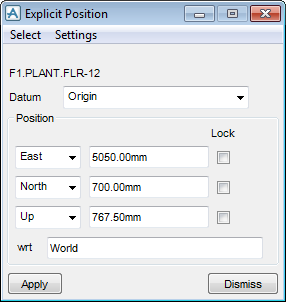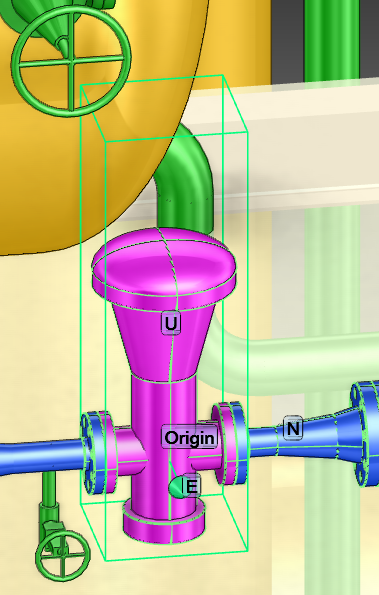Common Functionality
User Guide
Design Aids : Explicitly : Explicit Position Window
Use the Explicit Position window to move an element from its current position to an explicitly defined position.
The user must first select the element to be positioned in the Model Explorer or in the 3D graphical view. On the Home tab, in the Common group, click Position Explicitly to display the Explicit Position window.
A datum (a point to move relative to) must be set, from the Datum drop-down menu click to identify the datum.
|
Click to identify the P-Point of the CE as the datum. Refer to Attributes Menu for further information on P-Points.
|
|
|
Note:
|
If required, select one or all of the Lock check boxes to fix the current co-ordinate along the E, N or U axis.
If required, in the wrt text field, input the name of the element to which all co-ordinates are interpreted with respect to.
The default is /*, refer to Explicit Position Icon, if this is not the case, input the name of the required element.
Click Apply, the selected item is moved to its new position, to explicitly position another item, click to choose from the Select drop-down list:
|
Click to identify the required element in the Model Explorer as the CE (the item to be positioned).
|
|
|
Click to identify the required element in the Model Explorer as the Owner (the item to be positioned).
|
|
|
Note:
|
The Settings menu is a system admin option.
|