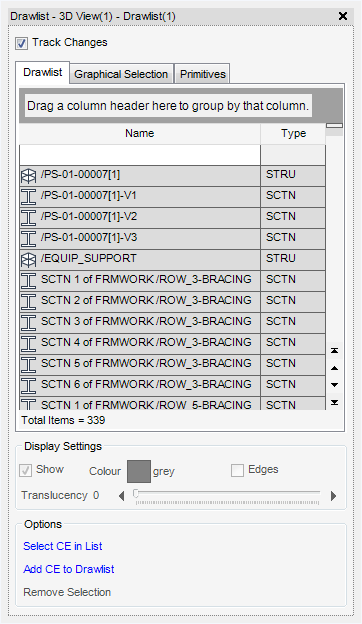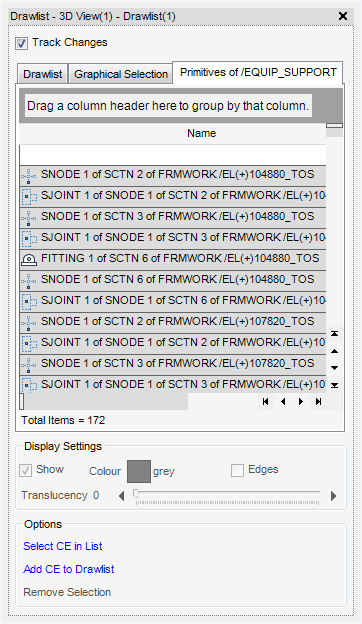Common Functionality
User Guide
View Design : Drawlist
On the 3D View tab, in the Contents group, click Draw List to display the Drawlist - 3D View window.
The Drawlist window lists the names of items displayed in the 3D View. Adding an item to the 3D View (by dragging from the Model Explorer) automatically adds the item to the Drawlist. Individual elements can be added, or an entire Zone or Site.
A Drawlist member can also be added to the Collections window by dragging an item from the Drawlist and dropping it into the Collections window.
|
Hide in 3D View
|
|
|
Show in 3D View
|
|
|
Remove from 3D View
|
|
|
Adds the selected items to My Data list. It is also possible to drag and drop an item from the Drawlist into the Collections window.
|
|
|
All the Drawlist items are listed in the Print Preview window.
|
Click Add CE to drawlist to add the current element to the Drawlist.
Click Select CE in list to add the current element to the Drawlist (if it has been added to the list).
Click Remove Selection to remove selected objects from the 3D View.
Click Track Changes check box to track changes of the selected element.
The Display Settings pane allows the Colour, Edges and Translucency of displayed items to be modified.
|
Click Show check box to display hidden elements.
|
|
|
The colour of all selected items in the Drawlist can be changed, select Colour to display the Colour window. Select the required colour and click Reset or Dismiss to exit.
|
|
|
Click Edges check box to display edges on the selected items, or to remove edge display on selected items.
|
|
The Graphical Selection tab lists the objects in the current graphical selection. The Display Settings can be modified for these objects in the same way as for the Drawlist tab.
When an object is displayed in the Drawlist tab, its primitives can be displayed in the Primitives tab, which allows the control of the display for individual primitives.