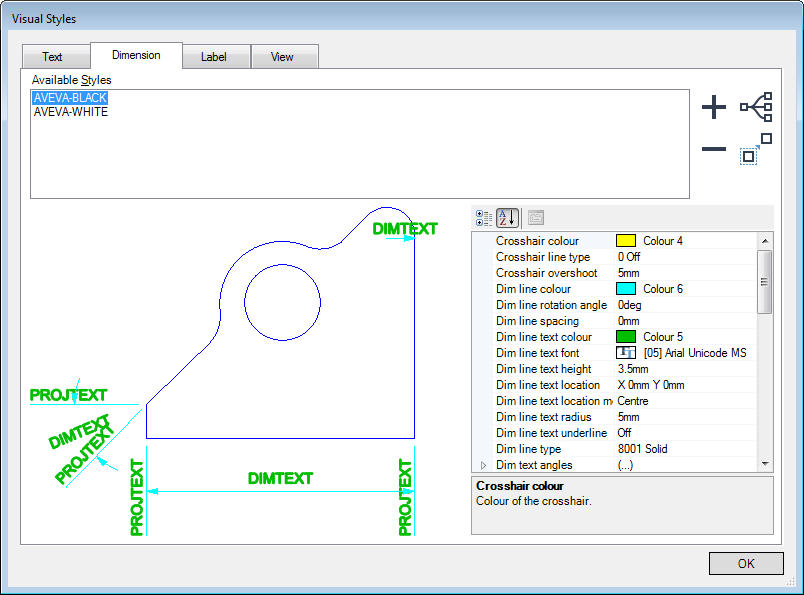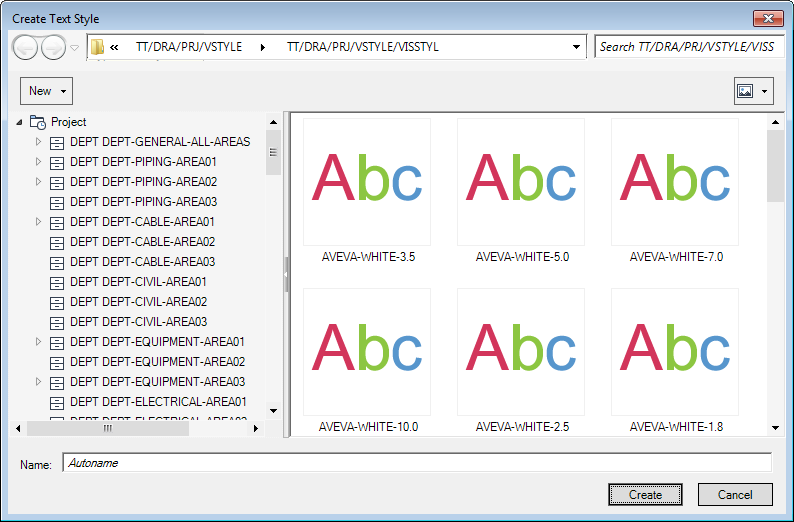DRAW Administrator Guide
Visual Styles : Create and Modify Visual Styles
To create or modify a visual style, on the Admin tab, in the Visual Styles group, click Dimension, Label, Text or View to display the Visual Styles window with the selected tab displayed.
The existing user-defined styles for the selected type of object display in the Available Styles list.
|
Displays the Create [Text, Dimension, Label, View] Styles window. Refer to Create Style for further information.
|
|
|
Click to delete the selected style from the Available Styles list. A confirmation window displays asking the administrator to OK the deletion. Click Yes to delete the selected style.
|
|
|
Displays the Hierarchy Browser window, indicating the location of the default visual styles hierarchy.
|
|
|
Allows the administrator to copy an existing style. Refer to Copy Style for further information.
|
|
Note:
|
The display of the Create Style window is dependent on which tab is selected on the Visual Styles window.
|
|
Note:
|
The Create Style windows are similar to the Hierarchy Browser. Refer to Hierarchy Browser for further information.
|
Browse the hierarchy to select the library element that the new style is to be created under. Input a name in the Name field, or leave it blank if the style is to be assigned a name automatically.
To open a drop-down menu consisting of elements that can be created at the current level, click New above the left-hand part of the window.
Click Create to create the new style. The new style is then created and added to the list of available styles in the Visual Styles window.
Click Cancel to discard any changes and close the Create Style window. The administrator is returned to the Visual Styles window.
A new style can be created by copying and modifying an existing style. To copy a style, select it from the Available Styles list and click the copy style icon. The Create Style window displays. Refer to Create Style for further information.
Browse the hierarchy to select the library element that the new style is to be created under. Input a name in the Name field, or leave it blank if the style is to be assigned a name automatically.
Click Create to create the new style. The copy of the selected style is then created and added to the list of available styles in the Visual Styles window.
To set the default visual styles for subsequently added labels, text, dimensions and view frames, select the required styles from the lists in the Active Visual Styles group of the Annotate tab.