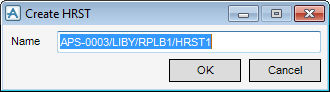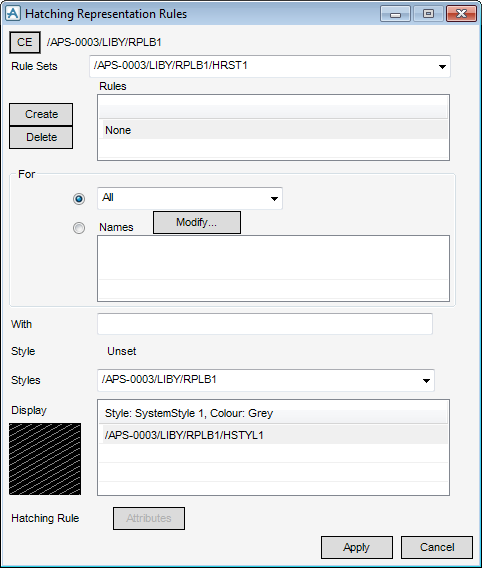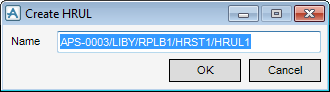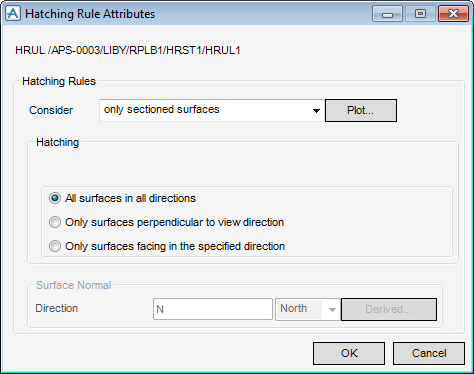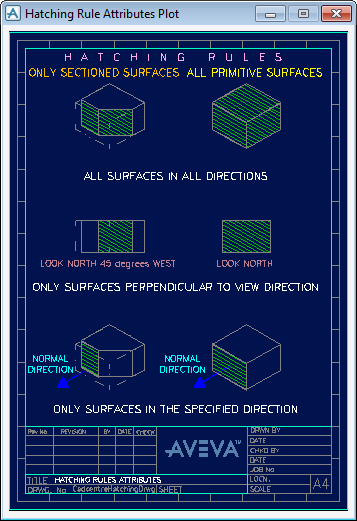DRAW Administrator Guide
Hatching : Create Hatching Rule Set
When a Hatching Library is created, the administrator can create a Hatching Ruleset (HRST). On the Admin tab, in the Ruleset group, click Hatching, select Create from the drop-down list to display the Create HRST window.
The administrator must name the HRST and click OK to display the Hatching Representation Rules window which allows the administrator to define individual HRULs and to set up a reference from each of these to an existing HSTYL.
|
The administrator must name the HRUL and click OK. The name is added to the Rules list and highlighted as the current selection.
|
|
|
Allows the administrator to delete a HRUL from the current HRST, highlight it in the Rules list and click Delete.
|
|
|
To specify named elements to which the current HRUL is to be applied, click Modify to display the Names window.
|
|
|
To apply qualifying restrictions to the elements specified in the For section, type an expression in the With field. For example, if the For section specifies Branches, the following might be input:
|
|
Make sure that the required HRUL is highlighted in the Rule list and select the corresponding HSTYL from the Style list, then click Apply to create the association.
To open the Hatching Rule Attributes window, click Attributes on the Hatching Representation Rules window.
|
•
|
Only Sectioned Surfaces, which means only surfaces cut by a section plane
|
|
•
|
All Primitive Surfaces, which means that the element need not be cut by a section plane to be hatched.
|
Click Plot to display the Hatching Rule Attributes Plot window which illustrates the Hatching Rule Attributes.
|
•
|
All Surfaces in All Directions means all surfaces meeting the initial criteria.
|
|
•
|
Only Surfaces Perpendicular to the View Direction ‑ for example, if the view direction is north then the south face of the element is hatched, assuming it meets the initial criteria.
|
|
•
|
Only Surfaces Facing in a Specified Direction means that the administrator can specify a direction normal to the surface to be hatched, instead of using the view direction. For example, for a box that displays in an isometric view with the top surface cross-hatched. If six surfaces of a box were required to have different hatching styles then this option would be used on six Hatching Rules.
|
Direction and Derived become active when Only Surfaces Facing in a Specified Direction is chosen. If the administrator clicks Derived, they are prompted to pick a Design element.
Click OK to define the hatching rule attributes or Cancel to discard any changes. The administrator is returned to the Hatching Representation Rules window.