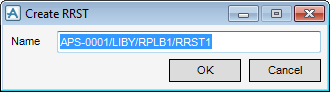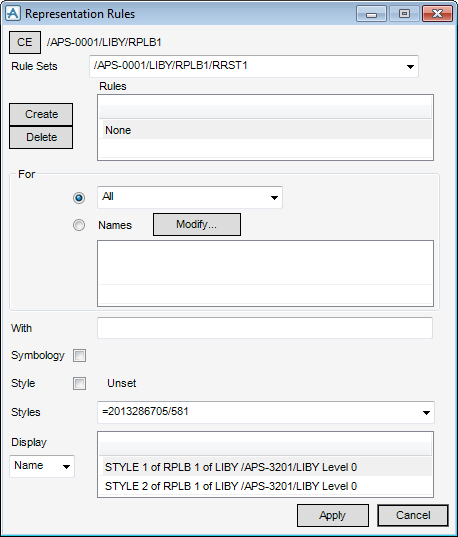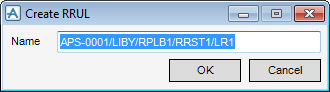DRAW Administrator Guide
Representation : Create Representation Rule Set
When a Representation Library is created, a Representation Rule Set (RRST) is automatically created below it and the Create RRST window displays.
To create additional RRSTs below the current RPLB, on the Admin tab, in the Ruleset group, click Repres, select Create from the drop-down list to display the Create RRST window again.
The administrator must name the RRST and click OK to display the Representation Rules window which allows the administrator to define individual RRULs and to set up a reference from each of these to an existing STYL.
|
Click Create to display the Create RRUL window, which allows the administrator to create a new RRUL.
The administrator must name the RRUL and click OK. The name is added to the Rules list and highlighted as the current selection.
|
|
|
Allows the administrator to delete a RRUL from the current RRST, highlight it in the Rules list and click Delete.
|
|
|
To specify named elements to which the current RRUL is to be applied, click Modify to display the Names window.
|
|
|
To apply qualifying restrictions to the elements specified in the For section, type an expression in the With field. For example, if the For section specifies Branches, the following might be input:
|
|
|
If required, the administrator can use the Display drop-down list to change the amount of information that displays in the list.
Select Name from the drop-down list to display only the STYL name and drawing level.
Select Gen from the drop-down list to display the drawing level and any linestyle and colour settings applicable to general drawings.
Select Pipe from the drop-down list to display the drawing level and any linestyle and colour settings applicable to pipework drawings.
Select Steel from the drop-down list to display the drawing level and any linestyle and colour settings applicable to steelwork drawings.
|
Make sure that the required RRUL is highlighted in the Rule list and select the corresponding STYL from the Style list, then click Apply to create the association or Cancel to discard any changes and close the Representation Rules window.