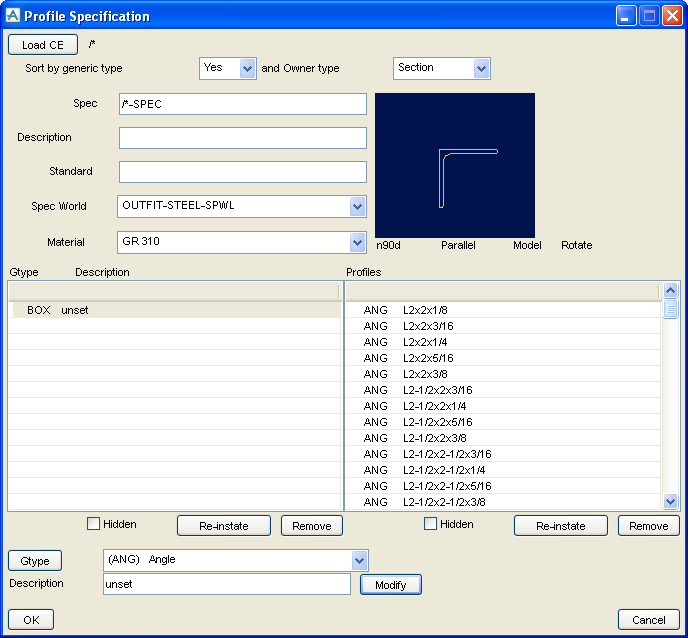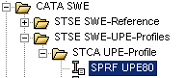Catalogues and Specifications
User Guide
Additional Tools : Steelwork : Profile Specification
Click Load CE at the top of the window to load in all profiles below the CE.
Set the Sort by generic type and Owner type drop-down. The Sort by Generic Type will usually be set to Yes and the Owner Type option to either Section or Category, depending on how your structural catalogue is configured.
Sort by generic type may be either Yes or No.
Possible values for Owner Type are as follows:
Enter a value in the Description field such as "SWE Standard".
Enter value in the Standard field such as "mats".
The Spec World pulldown option lists all available SPWL elements for the appropriate generic Type (as controlled by the setting of the PURP attribute; see Create Specification World). If more than one is available, select the one below which the new SPEC element is to be created.
Selected from the Material pulldown to set a Material reference. The options available are dependant on the Materials already defined in the project (an example value may be "Aluminium or Aluminium cast").
By default, all profiles in a category will be included in the specification. To prevent one or more profiles or complete categories being included in the specification, select them in the relevant list and click Remove below that list. The 'removed' entries will only be shown (marked with a * symbol) if the Hidden option above the list is set to On. To reverse the process, select a 'removed' entry and click Reinstate.
To add a description to a GTYPE, highlight a GTYPE in the list and then enter value in the Description field (below the GTYPE option).
Click Modify to apply the change to the GTYPE list.
Clicking GTYPE will reset the value to the first available GTYPE.
When the lists show only those profiles which are to be selectable via the new specification, click OK to build the specification.