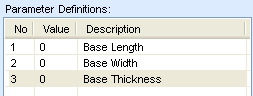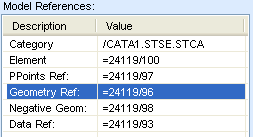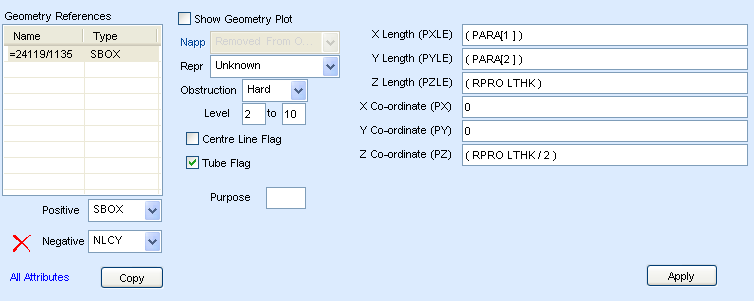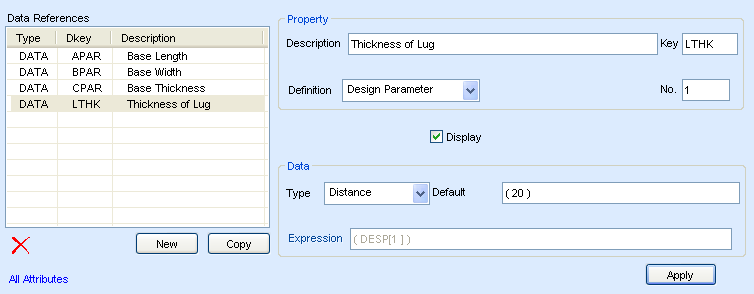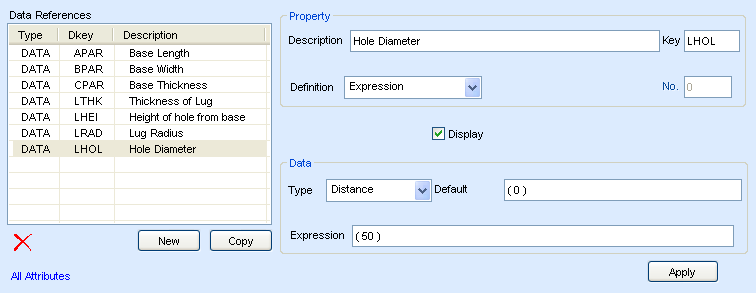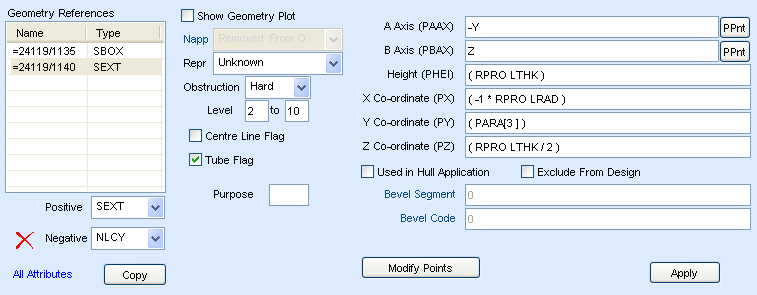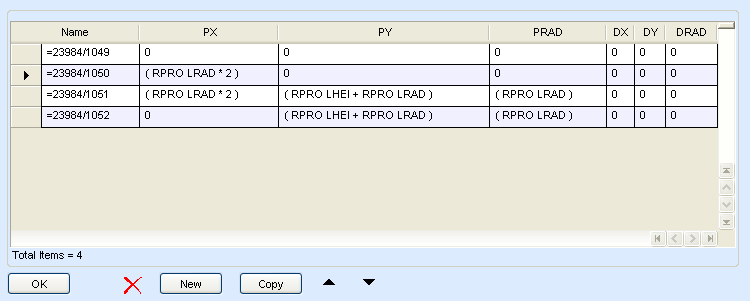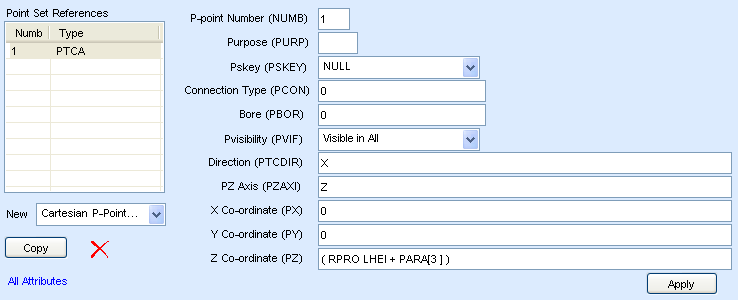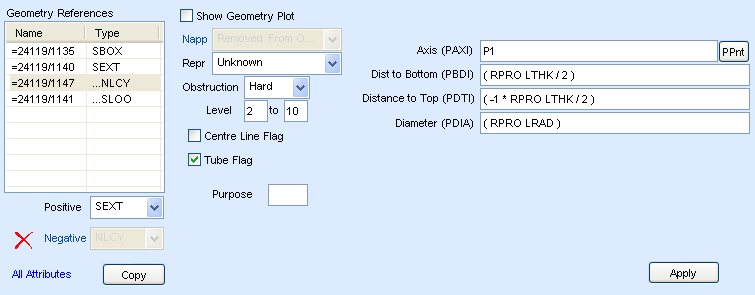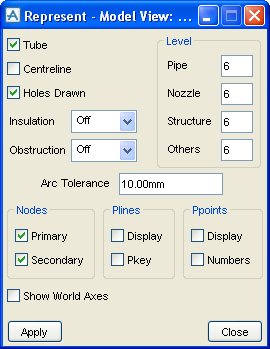Catalogues and Specifications
User Guide
Additional Tools : Steelwork : Create Category for Fitting
Select Create > Catalogue to display the Create Catalogue window. Refer to Create Catalogue for further information. Create a new Steelwork Catalogue in the database hierarchy with the purpose set to STL.
Select Create > Section to display the Create Structural Section window. Refer to Create Section. Create a new Steelwork Section in the database hierarchy with the purpose set to STL.
Select Create > Category > for Fittings to display the Create Structural Category window.. The Create Structural Category window is similar in layout to a standard Create Category, but contains additional sub windows specific to Steelwork Fittings.
Referring to Parameter Definitions populate the window with a set of data as follows:
Referring to Create Geometry select Geometry Ref in the Model References part of the window.
Click Geometry Ref in the Model References part of the window to display the Geometry References sub window.
Click Data Ref in the Model References part of the window to display the Data References sub window.
Create the first data element by clicking NEW and declare this as a Design Parameter as below.
Create three additional Data References with the Definition set to Expression and values as follows:
Click Geometry Ref in the Model References part of the window to display the Geometry References sub window.
Click NEW to add a new point.
Highlight a row and click Copy to duplicate the point.
Click Geometry Ref in the Model References part of the window to display the Geometry References sub window.
To improve the rendering level of the curve on the lug specify a numeric value of 1-10 in the Arc Tolerance field. The value of 1 provides the best visual quality and a value of 10 being the most optimised for speed.