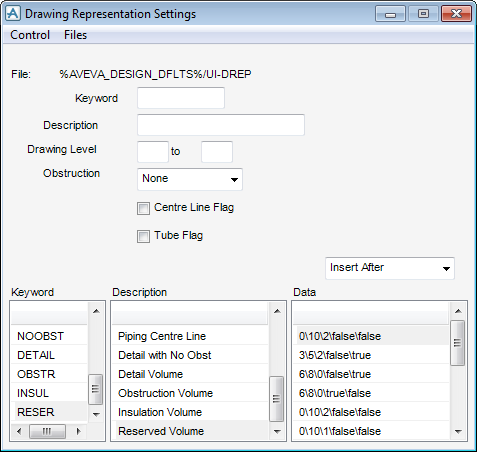Catalogues and Specifications
User Guide
General Application Tools : Settings : Drawing Representation Settings
Select Settings > Representation Rules from the main menu to display the Drawing Representation Settings window.
Enter a value in each field pressing Enter on the keyboard after each value.
Refer to Drawing Representation Settings for further information.