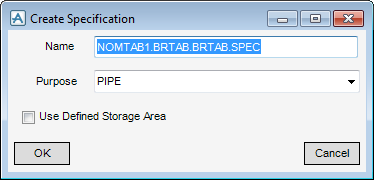Catalogues and Specifications
User Guide
General Purpose Specification Tables : Bolting Specifications
Select Create > Specification > Specification from the main window drop-down.
Click OK to create the Specification (SPEC element) in the database hierarchy and display the Specification window.
In the Headings sub window click Use Standard Heading Sets to display a list of Standard Headings.
Click BOLT. The Questions and Defaults table will automatically populate accordingly.
Click Apply to return to the Headings sub window. The window will appear pre populated.
In the N.b. Ref field enter the name of an existing Nominal Bore Table or select it from the Catalogue Explorer.
Click Apply to set the attributes for the bolt tables. These values will be used later when selection of sizes takes place.
Click Back.
The Heading Type will appear pre-populated based on Use Standard Heading Sets option selected in the Headings sub window.
In the Add From part of the Add Items sub window select an existing SCOM element in the database by inputting the name or using the CE or Search feature.
Click Apply to create the specification.