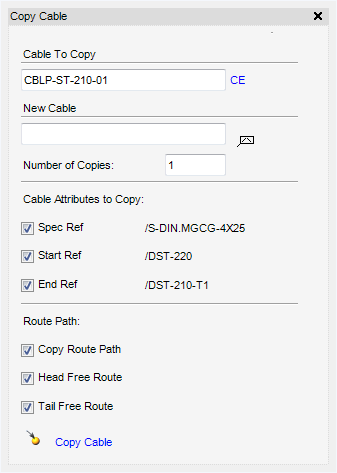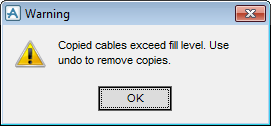Cable Design
User Guide
Cable : Copy Cable
To copy a cable, on the Cabling System tab, in the Tools group, click Copy, select Copy Cable from the list to display the Copy Cable window.
|
Enter the number of copies required. If the user enters the number of copies greater than one, the New Cable name and the autoname icon will not be displayed. For example the user would not want to copy 20 cables with the same name set for each created element.
|
|
The Head Free Route check box is only activated when the Copy Route Path check box has been checked. Checking this option will copy the first POINTR's up to the first and including all the EXTGEO's excluding the tail POINTR's so the user can free route the tail as they want.
|
|
|
The Tail Free Route check box is only activated when the Copy Route Path check box has been checked. Checking option will copy all the EXTGEO's and the remaining POINTR's which come after the geometry members in the sequence. Leaving the head POINTR's so the user can free route the head as they want.
|
To copy the cable, click Copy Cable. When the copy process has completed a message window is displayed stating that the copy has completed.