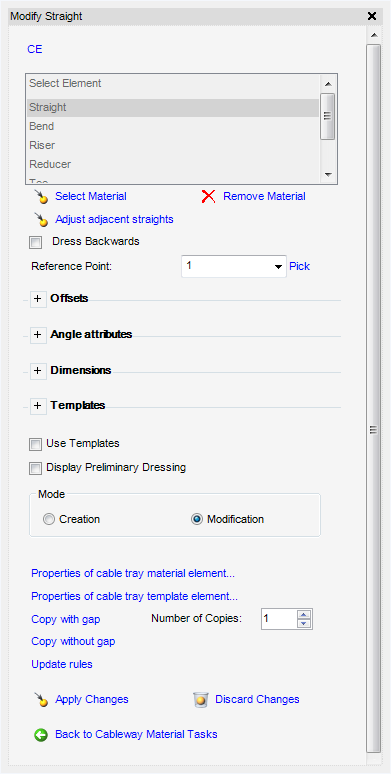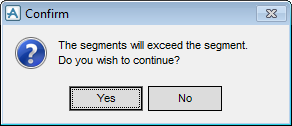Cable Design
User Guide
CableTray Design : Modify Cable Tray Material Elements
To modify an existing material element first select an existing material element in the Model Explorer. On the Cabling System tab, in the Modify group, click Material, select Material Element from the list to display the Modify Straight.
The Modify Straight window will be populated with the attributes of the currently select material element.
|
Make a copy of the previous material element in the cable tray sequence. If a gap was specified between the previous element then a gap of the same size will be placed between the copied element(s). To create multiple copies of a material element press the appropriate arrow key from the Number of Copies field. A Confirm window is displayed, the user is prompted Are you sure you want to copy the existing cable tray material element. Click Yes to copy the existing material element or click No to discard any inputs and close the Confirm window.
|
|
|
Make a copy of the previous material element in the cable tray sequence without a gap. To create multiple copies of a material element press the appropriate arrow key from the Number of Copies field. A Confirm window is displayed, the user is prompted Are you sure you want to copy the existing cable tray material element. Click Yes to copy the existing material element or click No to discard any inputs and close the Confirm window.
|
|
Note:
|
|
To apply any changes made, select Apply Changes.
|
|
|
To discard any changes, select Discard Changes.
|
|
|
To display the Choose cable window and select a cable from the cable specification displayed, select Apply Material.
|
|