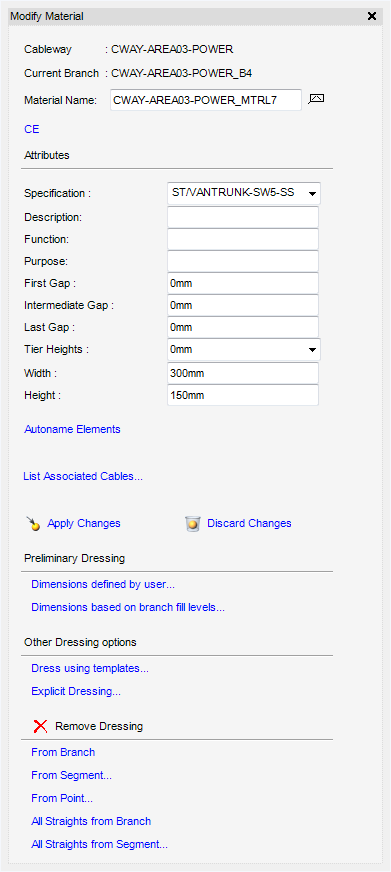Cable Design
User Guide
CableTray Design : Modify Material
Depending on selections made in the Modify Material window, the user will be presented with further windows prompting for user input.
Attributes entered in the Create Material window are automatically displayed in the Modify Material window. To modify any of the attributes or dimensions, modify the attributes or dimension then click Apply Changes to commit the changes or click Discard Changes to discard any inputs.
Autoname Elements is used to apply the autonaming rules to the material elements that are owned by the material main element (CTMRL), the software automatically creates a new name for the elements.
|
Displays the Preliminary Dressing (User defined Dimensions) window, allows the user to add Preliminary Dressing defined by the user. Refer to Preliminary Dressing with Dimensions Defined by the User for further information.
|
|
|
Displays the Preliminary Dressing (Considering Branch fill Levels) window, allows the user to add Preliminary Dressing taking into account the branch fill level. Refer to Preliminary Dressing Considering Branch Fill Levels for further information.
|
|
Displays the Dress using Templates window, allows the user to dress the cableway branch using a template. Refer to Dress using Templates for further information.
|
|
|
Displays the Create Straight window, allows the user to dress individual elements. Refer to Cable Tray Material for further information.
|