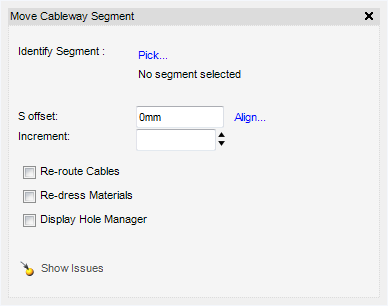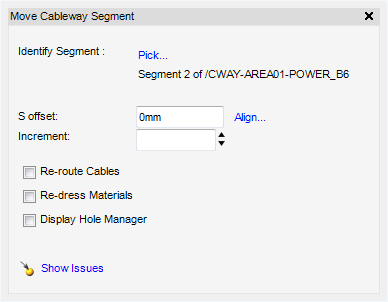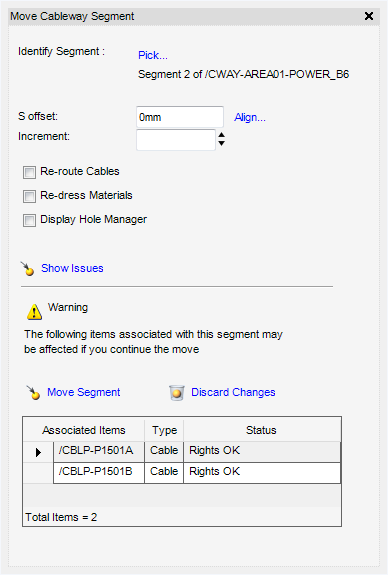Cable Design
User Guide
Cableway Branch : Modify Cable Section
The user can move a cableway segment to a new position, re-route cables and re-dress Materials. On the Cabling System tab, in the Tools group, click Move Segment to display the Move Cableway Segment window.
The user must identify the Cableway Segment to be moved, by clicking Pick. The user is prompted to Pick on the segment to be moved in the 3D view.
The name of the Identified Segment and the allowed Offset direction is displayed in the Move Cableway Segment window.
Input the offset
Alternatively, select Align, the user is prompted to Pick to define position. The user must pick a position to align to in the graphic view.
To display any issues which arise as a result of the move, click Show Issues to warn the user that the segment has associated items which may be affected by the move.
The Associated Items (all route attachment points), Type and Status of the selected segment are displayed.
Click Move Segment to move the selected segment to the new location.
Click Discard Changes to discard any changes and close this part of the Move Cableway Segment window.
Right click on a Cable to display a popup menu which allows the user to:
Right click on a Branch to display a popup menu which allows the user to:
|
Add Branch to the 3D view.
|
|
|
Remove Branch from the 3D view.
|
|