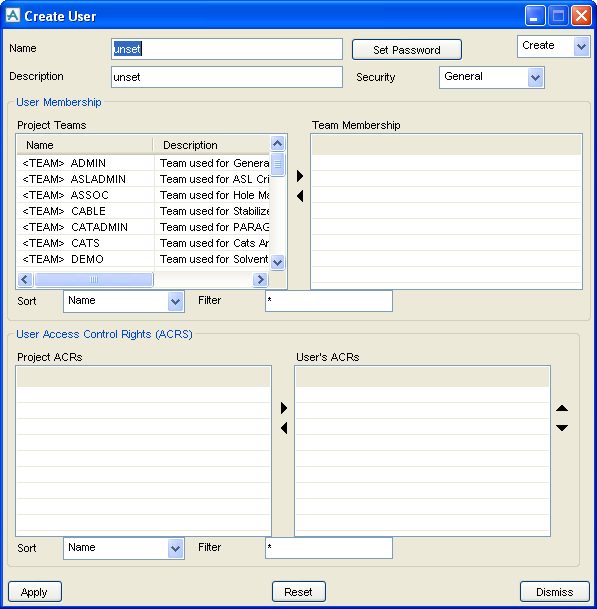Administrator
User Guide
Creating the Main Admin Elements : Teams and Users : Creating Users
To create a user, set the Elements option list on the Admin elements form to User, and click Create, to display the Create User window.
|
•
|
Enter a Name in the textbox. Click Set Password to display the Change Password window. Enter and confirm the Password and click OK. Set the Security option button to Free if you want to create a FREE user. You can enter a Description if you wish. Passwords are alpha numeric character strings up to 15 characters long. The following characters should be avoided:-|’@$/*
|
You can add the user to existing teams using the User Membership scrolling lists. All the teams in the project are shown in the Project Teams list. The Team Membership list shows the members of the team selected in the Project Teams list. You add the member you are creating to a team by selecting the team and clicking the right arrow button. A member can be removed from a team by selecting the user in the Team Membership list and clicking the left arrow button.
|
•
|
|
Note:
|
You can also add users to teams on the Create Team window. The User Access Control Rights (ACRs) area of the window allows you to set ACRs for the user, as described in Data Access Control (DAC).
|