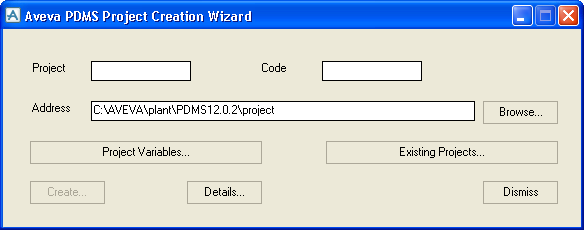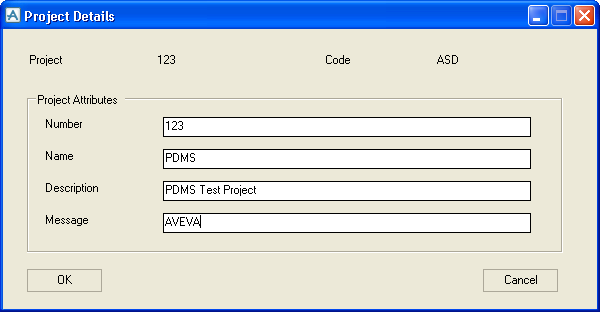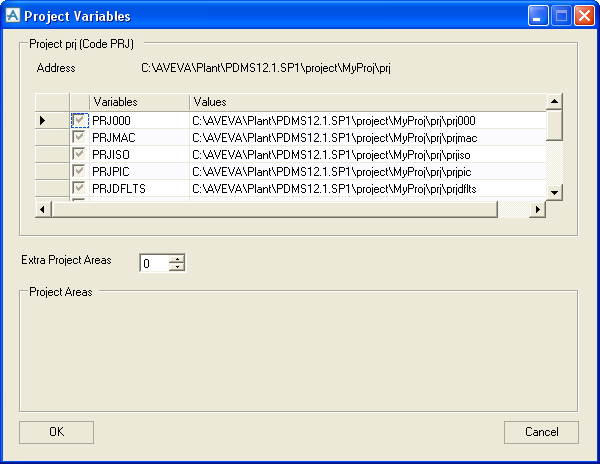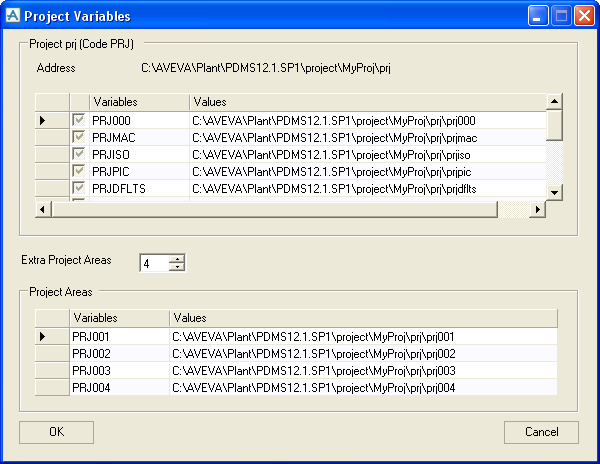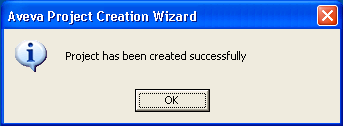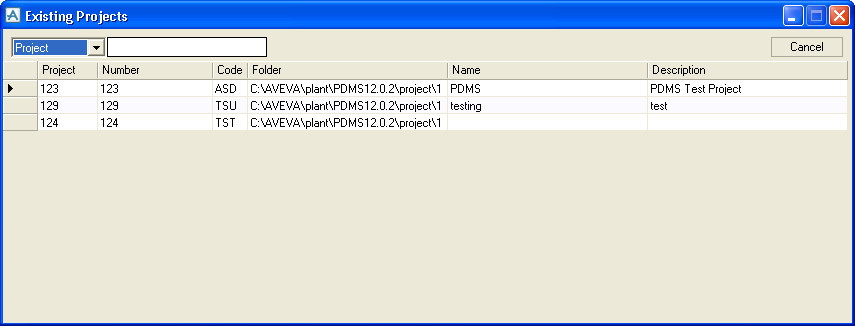Administrator
User Guide
Project Creation Wizard
The Project Creation Wizard simplifies the process of creating a project through a series of forms. The wizard can be used to create Plant projects, along with the project variables.
|
1.
|
Open the wizard, by selecting Project Creation Wizard from the AVEVA Start Programs group.
|
|
Enter a valid path for storing the Project Folder, or use the Browse button to search for a suitable location.
|
|
|
Displays the Project Variables form.
Before displaying the Project Variable form, the Wizard validates all fields and prompts you to enter any missing values or amend an incorrect entry. |
|
|
Displays the Existing Projects form which lists existing projects created by the Project Creation Wizard.
|
|
|
Displays the Project Details form allowing you to enter Project attributes.
|
|
|
Note:
|
The Project, Code and Address Fields must be filled in. Spaces are not allowed. If any of the fields are empty, the Create button will remain inactive.
|
|
2.
|
Click Details to open the Project Details dialog box. Enter the details in the Number, Name, Description, and Message fields.
|
|
3.
|
Click OK to apply the project details, the Project Details form will close and you are returned to the initial project creation form.
|
|
4.
|
By default, the Project folders will be created in the Main Project folder, and the user can edit them by clicking Project Variables, which displays the variables and the values set for the basic project variables. An additional two variables are available which must be checked on if required.
|
|
5.
|
To add extra project areas, select or enter the number in the Extra Project Areas field.
|
|
7.
|
Click OK to save the values of the variables, and the extra project information. To create the folders, click Create on the initial project creation form.
|
|
8.
|
Once the Details and Project Variables have been configured, click Create to create the project.
|
|
9.
|
Click Existing Projects on the main Project Creation Wizard form to load and browse the existing list of projects created by the Project Creation Wizard.
|
|
10.
|
The Existing Projects screen lists information about existing projects. This screen is intended only for browsing the list of existing projects, and cannot be used to change existing projects. You can however filter the display by Project or Code in the drop-down box, and then search the list for a string by entering a value in the textbox.
|
|
11.
|
Click Cancel to close the form.
|