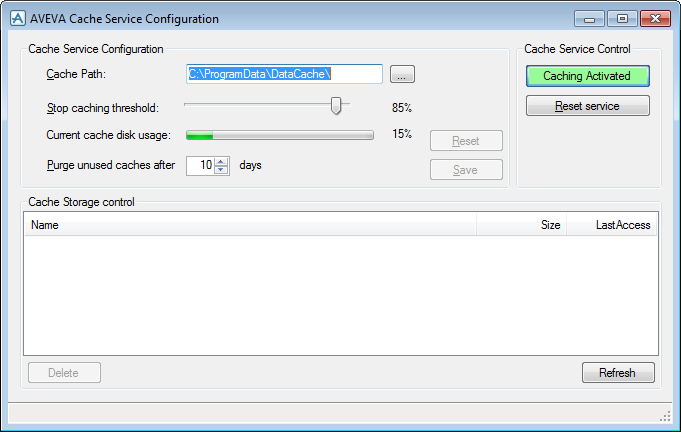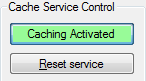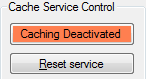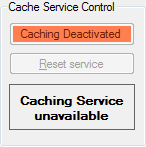Administrator
User Guide
AVEVA E3D™ Databases : Database Cache Service
To change the location of the folder used for cache storage click Browse to the right of the text box labelled Cache Path. A file browser is displayed and allows the creation of a new folder, or selection of an existing folder. It is also possible to type a file path directly into the text box. Changes are applied by clicking Save.
The Cache Service Management Tool provides information and control relating to this threshold in the Cache Service Configuration pane. Current cache disk usage displays the current proportion of space used in the volume containing the cache storage folder. The Stop caching threshold slider control displays the current setting of the disk usage threshold for the Cache Service. Moving this slider changes the threshold value. Changes are applied by clicking Save.
The current setting of this period is shown in the text box labelled Purge unused caches after. The period can be changed by clicking on the up and down arrows to increase or decrease by one day, respectively, or by typing a whole number directly into the text box. Changes are applied by clicking Save.
The current status of the Cache Service is displayed in the Cache Service Control pane. If the service is active and available then Caching Activated is displayed and coloured green.
If the service is not active then Caching Deactivate is displayed and coloured red.
If the service is not running then Caching Service unavailable is displayed.
Clicking Reset service causes the service to reset its message processing without stopping or re-starting the service.
If the service is not running then it is not possible to activate it from the Cache Service Management Tool. The administrator needs to restart the service using Windows facilities: Control Panel > Administrative Tools > Services.