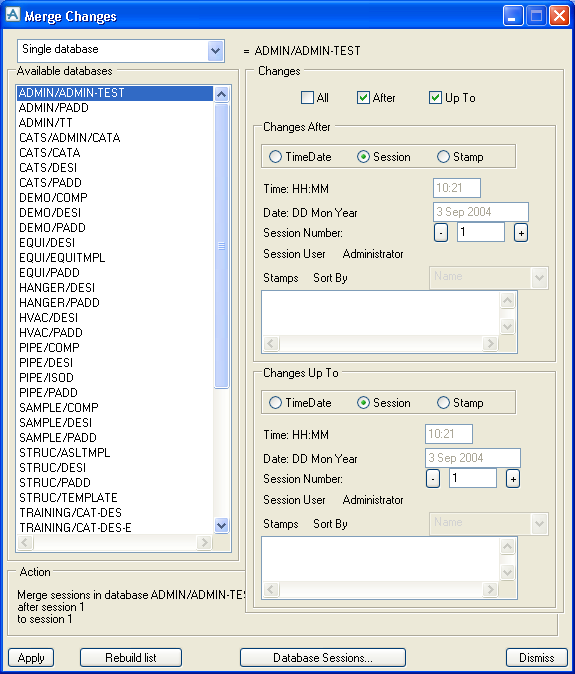Administrator
User Guide
Project Administration : Data Options on the Main Menu : Merging Sessions
To merge sessions, select Data > Change Management > Merge Changes from the main Admin menu. The Merge Changes form will be displayed.
You can merge the changes to All Project Databases, the System databases, or the Single database selected above.
If you choose All Project databases, you can merge all changes, or changes up to or after a given time, date, session number or Stamp.
If you choose System database, you can merge changes up to or after a given time, date, session number or Stamp.
If you choose Single database, choose a database from the Available databases list. The Database Sessions button will display the Database Sessions form, which lists information about the existing sessions for the database.
The Rebuild list button is used to update the list of databases. For example, if a new database has been created while the form is displayed, the list will not be updated until the form is closed and re-displayed, or click Rebuild list.
(Refer to Merging Changes for Extracts for information about merging sessions in extracts.)
After specifying the sessions to merge, click Apply to merge changes. Some session data will be deleted. The sessions remaining are those that you have either kept deliberately, or stamped sessions, as these are considered permanent and are not merged.