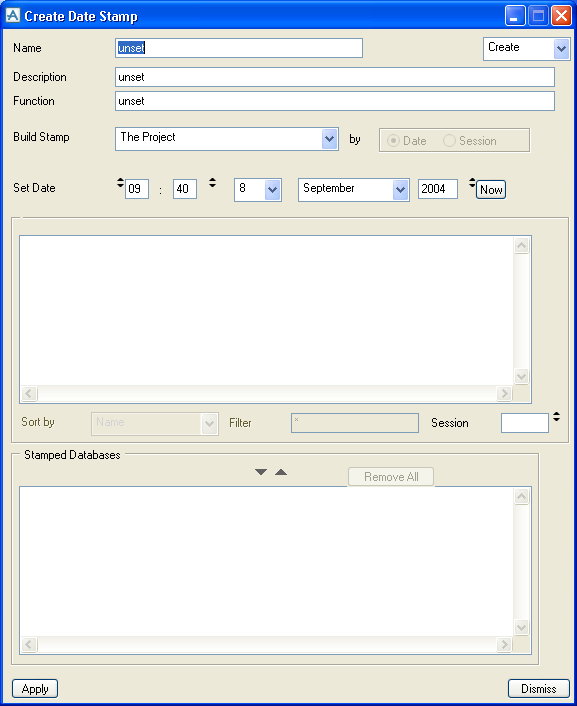Administrator
User Guide
Using Stamps : Creating Stamps
To create a Stamp, set the Element option button on the Admin Elements form to Date Stamps, and click Create. The Create Date Stamp form will be displayed.
Use Set Date to set the time and date to be used to select the sessions to be stamped, or click Now to set the time and date to the current time and date. For the selected databases, the last sessions that are dated before the Set Date will be stamped. The default method of selecting sessions to stamp is to use a time and date, although you can select sessions directly instead (see below).
Use Stamp to specify how you want to select the databases that are to be stamped. The options are as follows:
|
•
|
Project selects all unique DBs in the project. Any duplicate DBs that have the same DB number are displayed automatically, so that you can choose which of the duplicates you want to stamp. If you decide that you do not want to stamp one of the duplicates, you can choose to skip them completely.
|
|
•
|
Database Sets selects DBs in the selected DB set.
|
|
•
|
MDB selects DBs in the selected MDB.
|
|
•
|
Team selects DBs in the selected team.
|
|
•
|
Databases & Extracts allows you to individually add an existing DB or extract.
|
|
•
|
Working Extract allows you to individually add an existing working extract.
|
You can select to Stamp database sessions in either of two ways:
|
•
|
Date selects sessions by using the Set Date. The last session for the selected databases before the Set Date will be stamped.
|
|
•
|
Session allows you to use the Session gadget below the Databases & Extracts frame to select sessions directly. You can only use this option when stamping by Databases & Extracts or by Working Extract. If the date of a session that you select is not the last session before the Set Date, you will be prompted to confirm your selection.
|
The databases that match the selected Stamp option are displayed in the selection list immediately below it ‑ the list’s name changes depending on which Stamp option you select. Note the Sort and Filter gadgets at the base of the selection list. If you select to Stamp database sessions by Session, you can use the Session gadget to display the available sessions for the selected DB.
The Stamped Databases frame shows the database sessions that you want to stamp. Select the relevant elements from the selection list and use the down arrow to add them to the Stamped Databases. If you are stamping DBs by Session, you will only be able to select one DB at a time. To remove DBs from the Stamped Databases, use the up arrow or click Remove All to clear the entire list.
Click Apply, and the new Stamp will be created, with the selected database sessions being stamped.
Click Dismiss to close the form.