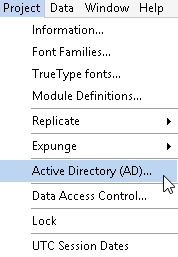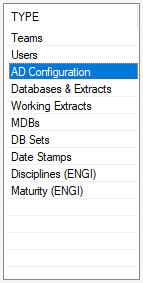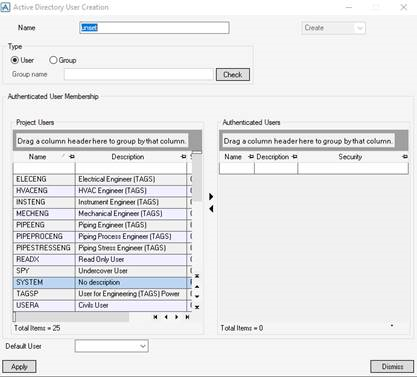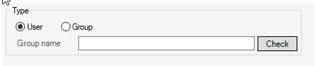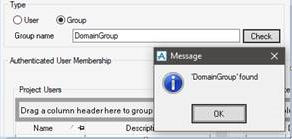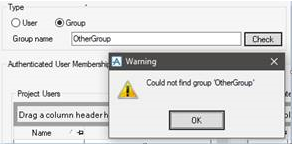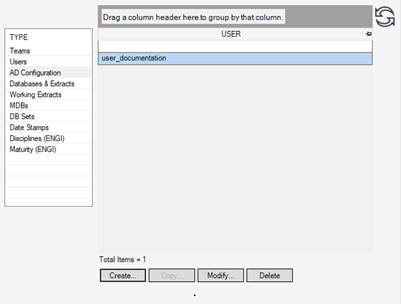Administrator
User Guide
Create the Main Administration Elements : Teams and Users : Creating Active Directory Users
To create an Active Directory user, it is necessary to switch on Active Directory via the Project menu, by selecting Project > Active Directory (AD).
A Confirm message box is displayed asking the user to OK this action.
To create an Active Directory User, set the Elements option list on the Admin elements window to AD Configuration User and click Create.
The AD COnfiguration User Creation window will be displayed.
The project users can be associated to Active Directory users by using the Authenticated User Membership scrolling lists.
All users in the project are shown in the Project Users list.
The Authenticated Users list show the users selected for Active Directory from the Project Users list.
The user adds project users to Active Directory users by selecting the user in the Project User list and clicking the right arrow button. The user is then added to the Authenticated Users list. To remove Active Directory from a user, select the user in the Authenticated Users list and click the left arrow button.
The Active Directory user’s default user name can be set by selecting an option from the Default User drop-down list. The Active Directory user’s default user name can be set by selecting an option from the Default User drop-down list.
To enter and check a valid Active Directory Group, select Group, enter a valid Active Directory Group and click Check. If found, the following message window is displayed.
|
Note:
|
Click Apply to authenticate the users selected for active directory authentication against the entered windows name. The Admin elements window now shows the name of the newly created active directory user added to the names of the existing active directory users.