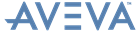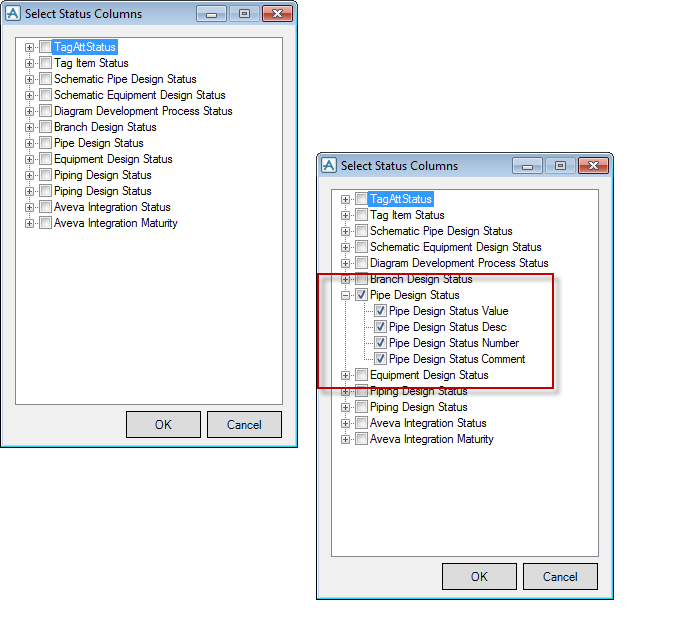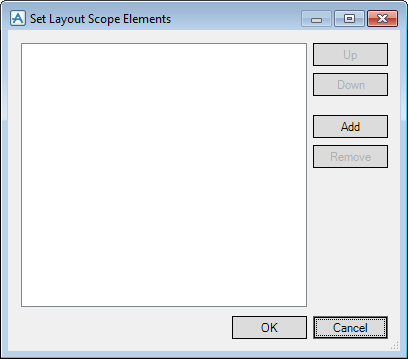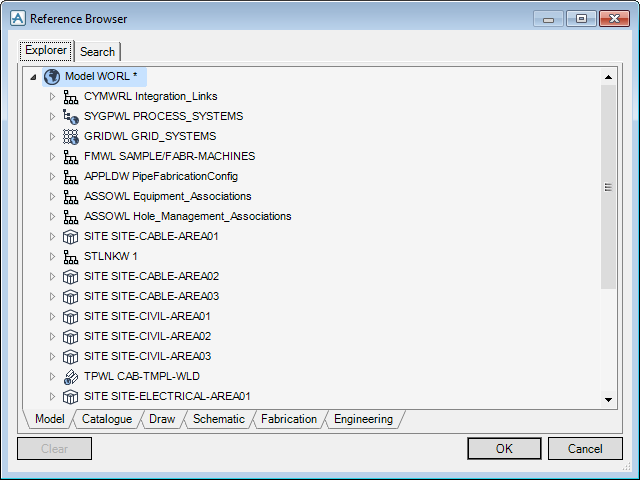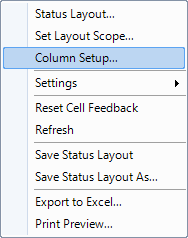Status Control
Constructor Modules and Status Control : Create a Status Layout
To create a Status Layout, from the Status Controller window, select New Layout from the Status Layout drop-down list.
Right click on the header and select Status Layout from the displayed menu.
The Select Status Columns window is displayed, populated with all the status definitions and values created by the administrator in LEXICON.
Select the check box alongside the required status definition, for example, select the check box alongside Pipe Design Status then click OK.
The Set Layout Scope Elements window is then displayed to allow for scope selection, refer to Set Layout Scope Elements for further information.
Click Add to display the Reference Browser. Use the Explorer and Search tabs to select the required owning elements (refer to Reference Browser for further information), then click OK.
If cancelled, the Status Controller window is populated with those model objects that are or could be controlled by the selected status definitions.
A selected scope reduces the number of rows populated, which can mean a much faster display of the Status Controller window. If more than one Status Definition has been selected, one can be selected as the Focus Status in the drop-down list, and this will be used for Edit Status operations.
To modify the currently selected scope to display particular status data, select Set Layout Scope from the Status Layout quick access tool bar.
In the grid area, select Column Setup from the right click menu.
The Column Setup window is displayed, populated with the pseudo attribute expressions for the status columns already added.
|
Note:
|
The chosen column layout can be saved, in the grid area of the Status Controller window, right click one of the column titles and from the displayed menu, select Save Status Layout.
The Status Layout is automatically saved to the default location. To save the Status Layout with a different name, in the grid of the Default Status Profile window, right click one of the column titles and from the displayed menu, select Save Status Layout As. The Save Layout As window is displayed.
|
Note:
|
The other options available on the right click menu from the column titles, including Settings and Export to Excel, refer to Getting Started for more information.
|