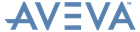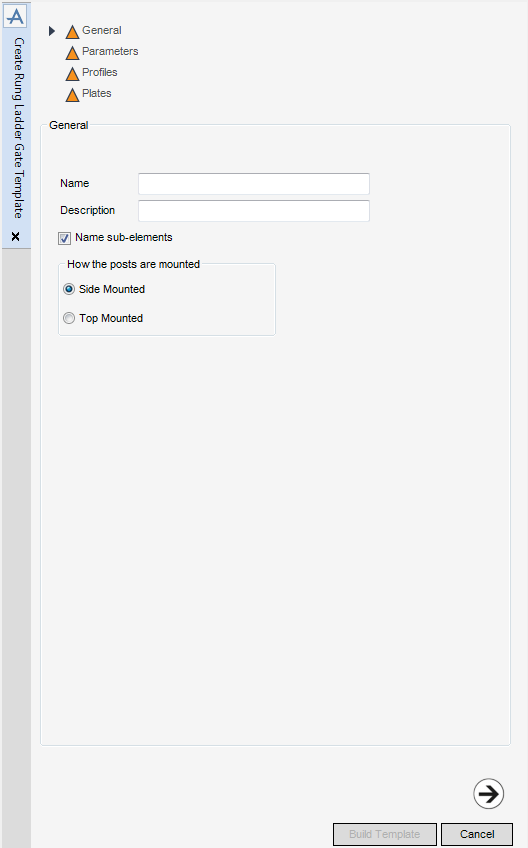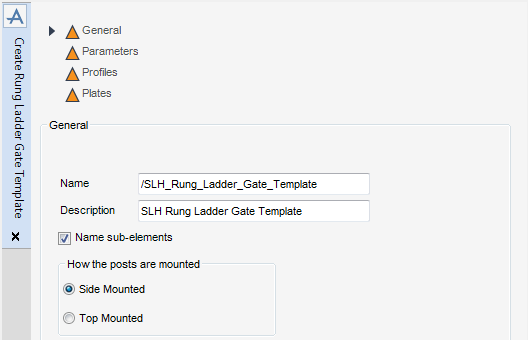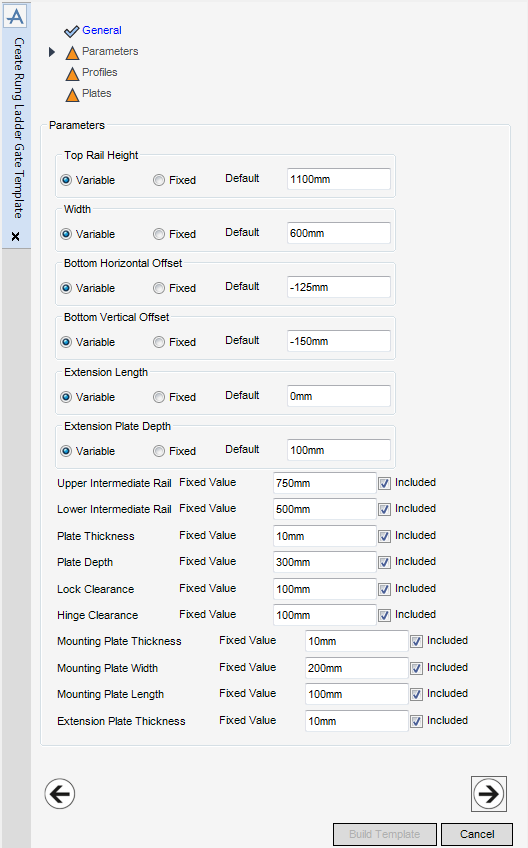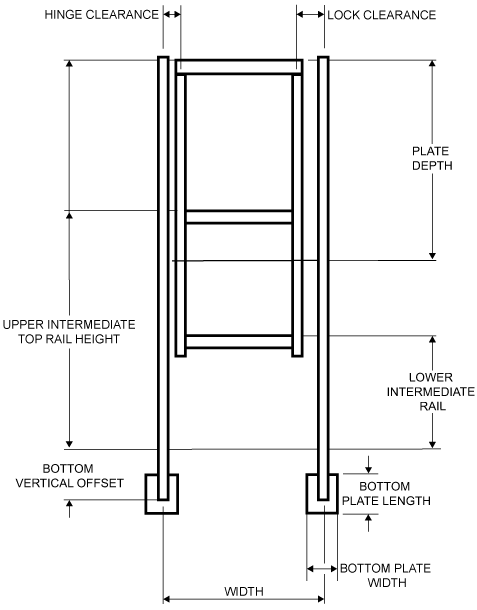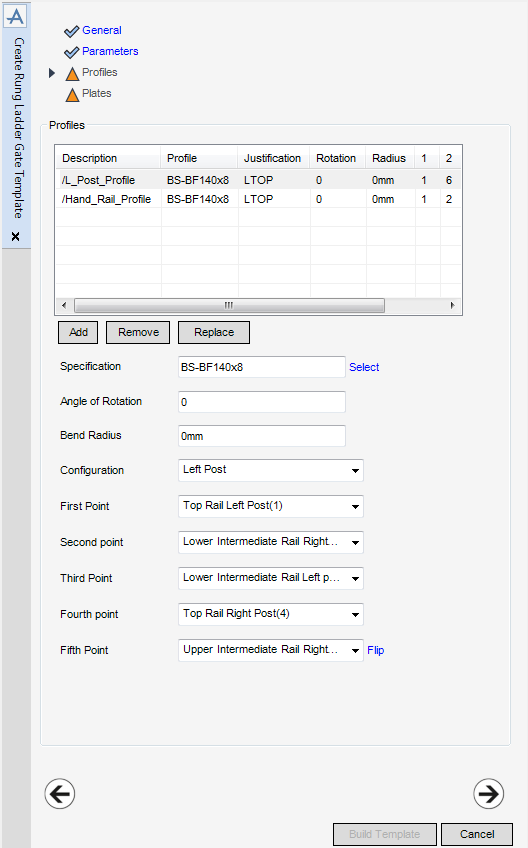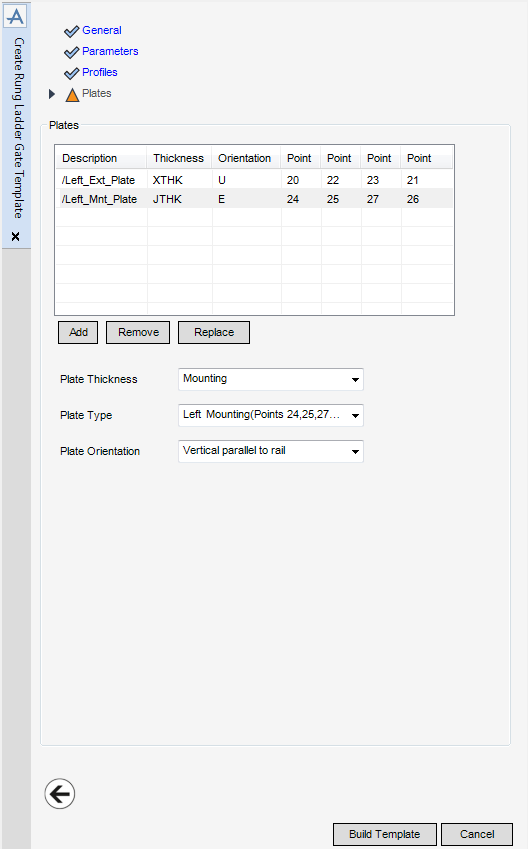Stairs Ladders and Handrails
Administrator Guide
Templates : Create Rung Ladder Gate Template
Rung ladder gate templates are used in the creation of rung ladders. The allowable gates are defined in the defaults by referencing gate parts. Gate parts are created in the PARAGON module, refer to Catalogue and Specifications User Guide for further information. Gate parts reference either catalogue or template gates.
To create a Rung Ladder Gate Template element make sure the correct Area element is selected in the Templates part of the SLH Administration Tasks window.
To create a Rung Ladder Gate Template element, from the Templates part of the SLH Administration Tasks window, click Create next to the Ladder Gates drop-down list to display the Create Rung Ladder Gate Template window.
|
Note:
|
All mandatory parts of the Create Rung Ladder Gate Template window are indicated with an amber triangle. The SLH application replaces the amber triangle with a green tick when the Create Rung Ladder Gate Template window has been populated with the required data.
|
The General part of the Create Rung Ladder Gate Template window displays by default, the administrator can name and describe the new Rung Ladder Gate Template element.
|
The Side Mounted radio button creates a Rung Ladder Gate Template with side mounted posts and is selected by default.
Select the Top Mounted radio button to create a Rung Ladder Gate Template with top mounted posts.
|
Click Next to display the Parameters part of the Create Rung Ladder Gate Template window. Refer to Rung Ladder Gate Template Parameters for further information.
The Parameters part of the Create Rung Ladder Gate Template window allows the administrator to define the Panel Template dimensions.
|
To remove the mounting thickness element from the template, click to clear the Included check box.
|
|
|
To remove the plate depth element from the template, click to clear the Included check box.
|
|
|
To remove the lock clearance element from the template, click to clear the Included check box.
|
|
|
To remove the hinge clearance element from the template, click to clear the Included check box.
|
|
|
To remove the mounting plate width element from the template, click to clear the Included check box.
|
|
Click Next to display the Profiles part of the Create Rung Ladder Gate Template window. Refer to Rung Ladder Gate Template Profiles for further information.
The Profiles part of the Create Rung Ladder Gate Template window allows the administrator to define the Profiles used in the rung ladder gate template. The profiles are positioned using p-points which are specified by the administrator. If a p-point is selected that requires the presence of a parameter, the SLH application includes the parameter by default.
The functionality of the Profiles part of the Create Ring Ladder Gate Template window is identical to the Profiles part of the Create Gate Template window. Refer to Gate Template Profiles for further information.
Click Next to display the Plates part of the Create Rung Ladder Gate Template window. Refer to Rung Ladder Gate Template Plates for further information.
The Plates part of the Create Rung Ladder Gate Template window allows the administrator to define the Plates used in the rung ladder gate template. The plates are positioned using p-points which are specified by the administrator. If a p-point is selected that requires the presence of a parameter, the SLH application includes the parameter by default.
The functionality of the Plates part of the Create Rung Ladder Gate Template window is identical to the Plates part of the Create Gate Template window. Refer to Gate Template Plates for further information.
Click Build Template to create the rung ladder gate template.