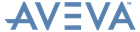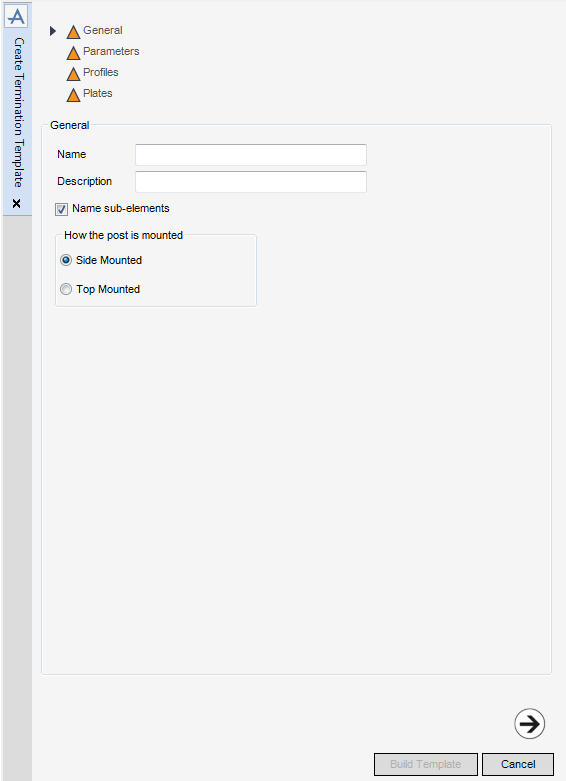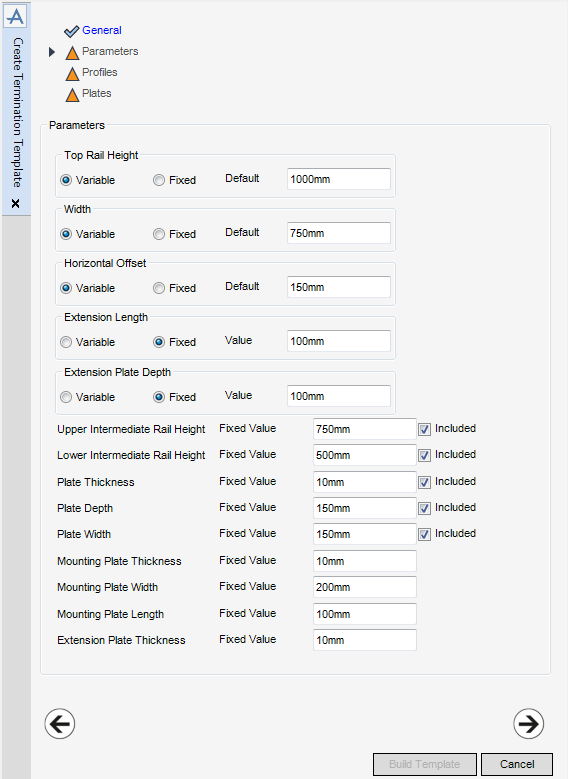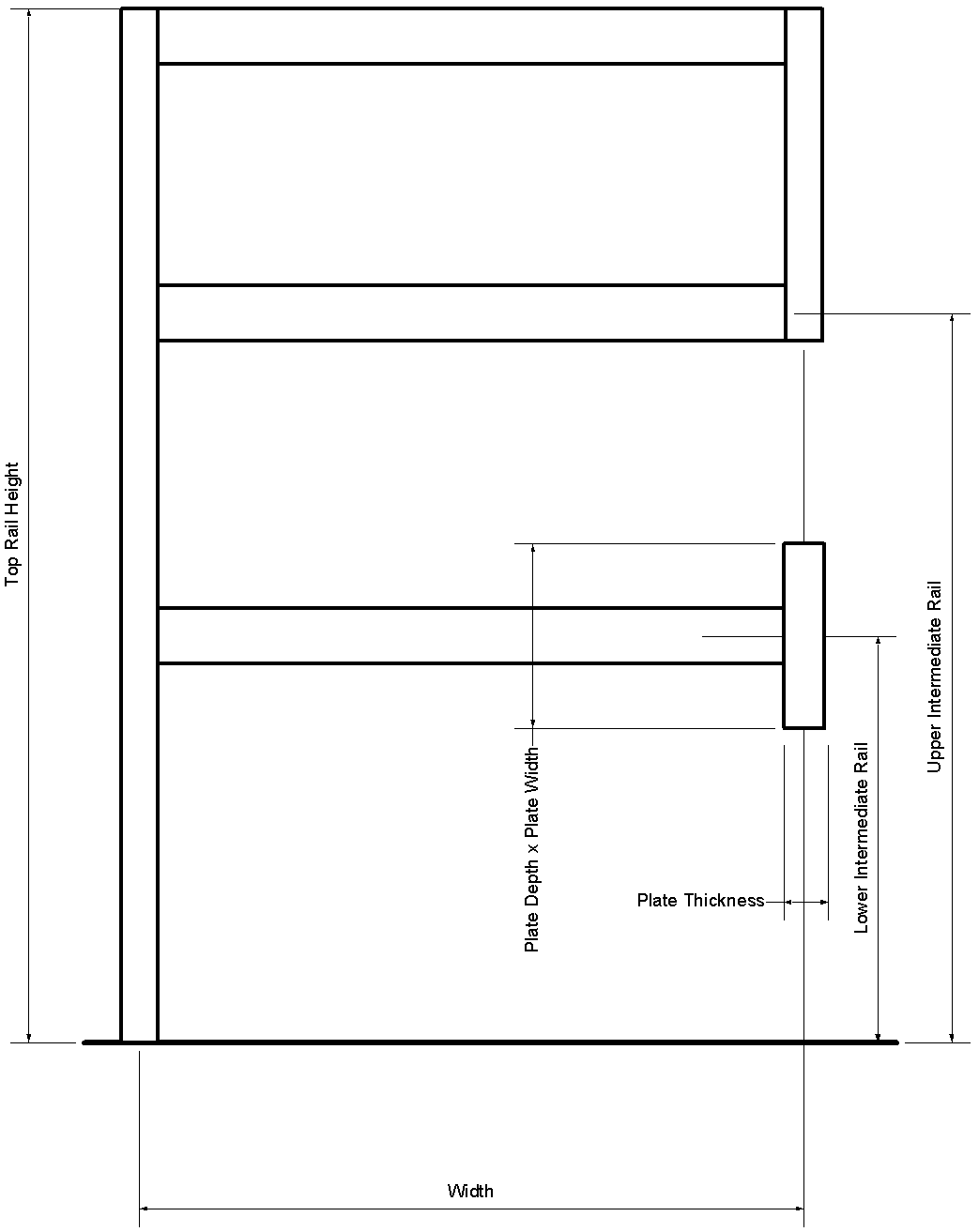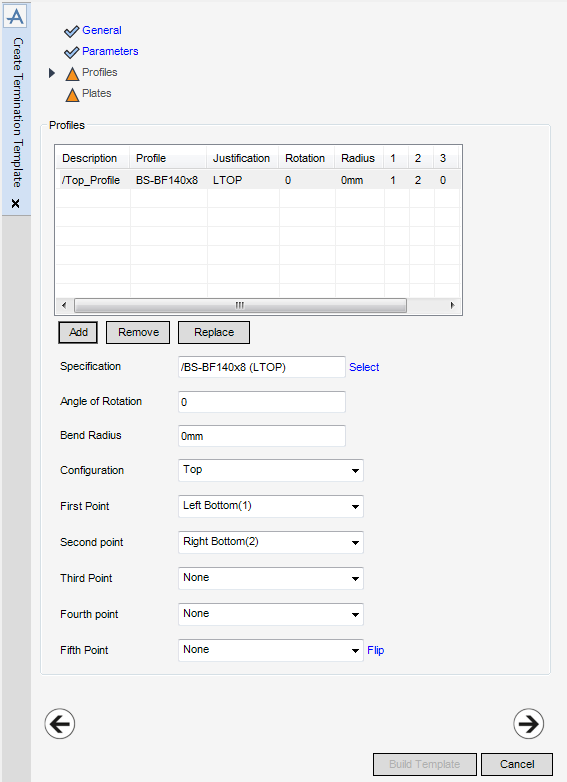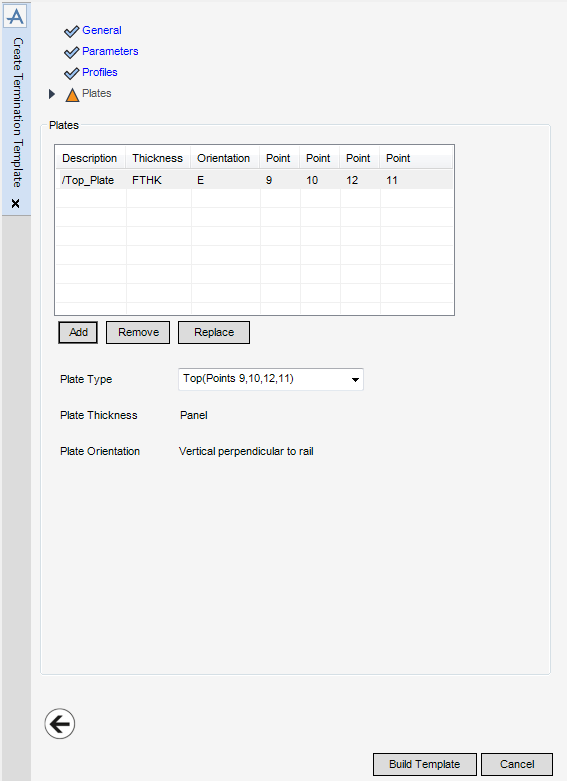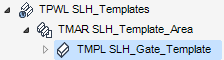Stairs Ladders and Handrails
Administrator Guide
Templates : Create Termination Template
Termination templates are used in the creation of handrails. The allowable terminations are defined in the defaults by referencing termination parts. Termination parts are created in the PARAGON module, refer to Catalogue and Specifications User Guide for further information. Termination parts reference either catalogue or template terminations.
To create a Termination Template element make sure the correct Area element is selected in the Templates part of the SLH Administration Tasks window.
To create a Termination Template element, from the Templates part of the SLH Administration Tasks window, click Create next to the Terminations drop-down list to display the Create Termination Template window.
|
Note:
|
All mandatory parts of the Create Termination Template window are indicated with an amber triangle. The SLH application replaces the amber triangle with a green tick when the Create Termination Template window has been populated with the required data.
|
The General part of the Create Termination Template window displays by default, the administrator can name and describe the new Termination Template element.
|
The Side Mounted radio button creates a Side Mounted Termination Template and is selected by default.
Select the Top Mounted radio button to create a Top Mounted Termination Template.
|
Click Next to display the Parameters part of the Create Termination Template window. Refer to Termination Template Parameters for further information.
The Parameters part of the Create Termination Template window allows the administrator to define the Termination Template dimensions.
|
To remove the plate thickness element from the template, click to clear the Included check box.
|
|
|
To remove the plate depth element from the template, click to clear the Included check box.
|
|
|
To remove the plate width element from the template, click to clear the Included check box.
|
|
Click Next to display the Profiles part of the Create Termination Template window. Refer to Termination Template Profiles for further information.
The Profiles part of the Create Termination Template window allows the administrator to define the Profiles used in the termination template. The profiles are positioned using p-points which are specified by the administrator. If a p-point is selected that requires the presence of a parameter, the SLH application includes the parameter by default.
The functionality of the Profiles part of the Create Termination Template window is identical to the Profiles part of the Create Gate Template window. Refer to Gate Template Profiles for further information.
Click Next to display the Plates part of the Create Termination Template window. Refer to Termination Template Plates for further information.
The Plates part of the Create Termination Template window allows the administrator to define the Plates used in the termination template. The plates are positioned using p-points which are specified by the administrator. If a p-point is selected that requires the presence of a parameter, the SLH application includes the parameter by default.
The functionality of the Plates part of the Create Termination Template window is identical to the Plates part of the Create Tread Template window. Refer to Tread Template Plates for further information.
Click Build Template to create the termination template.