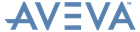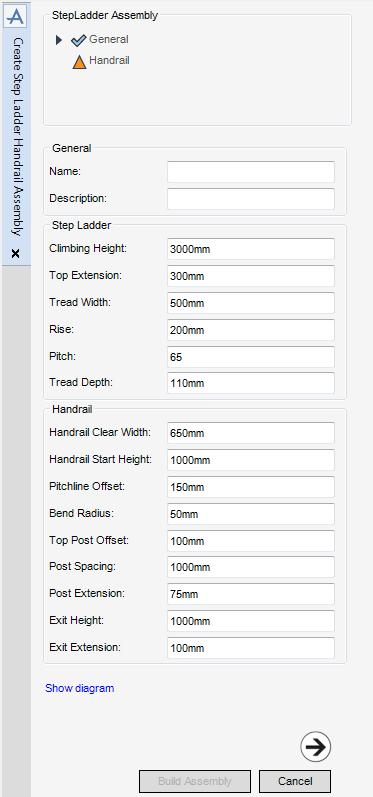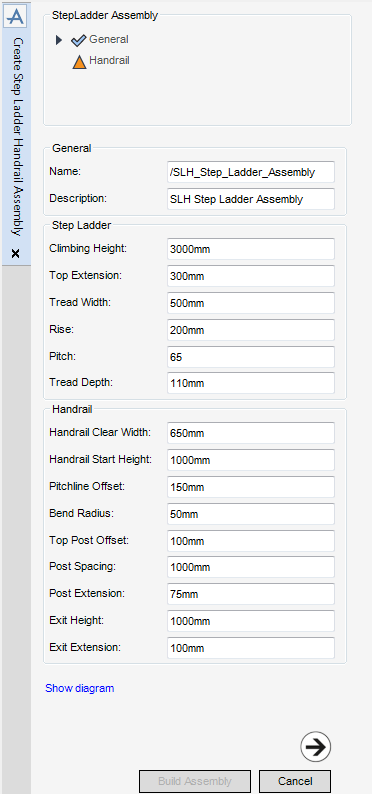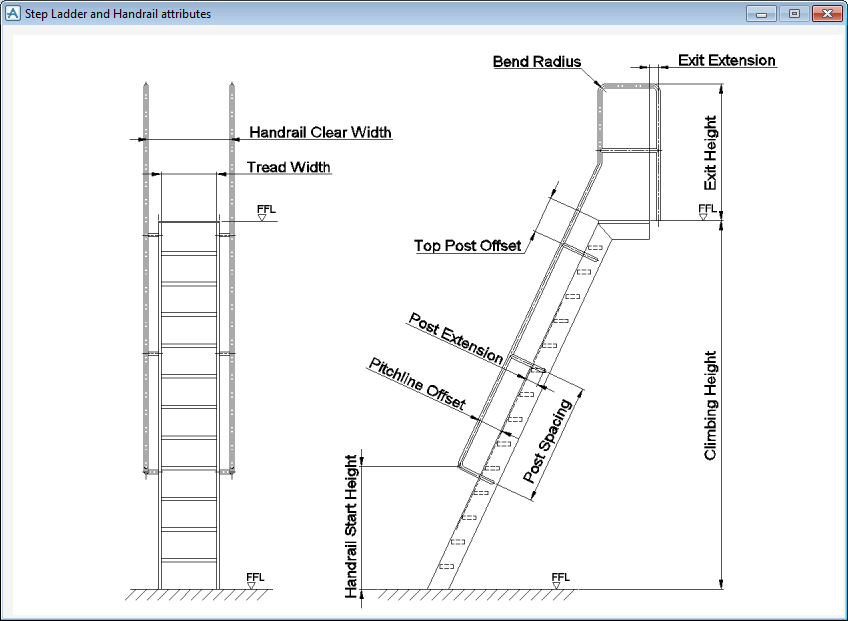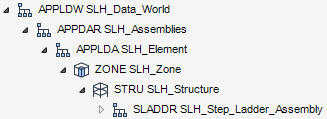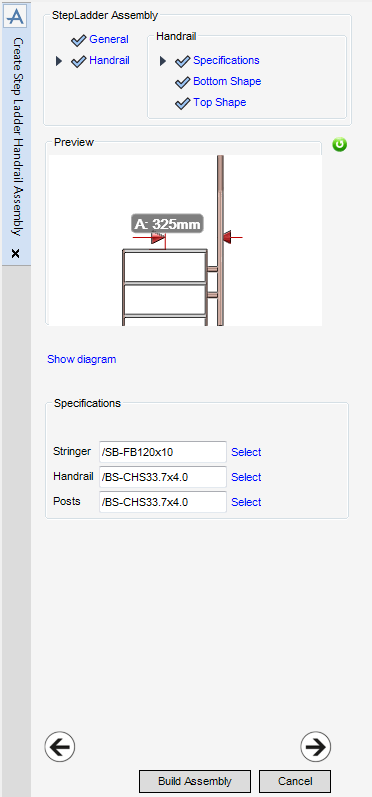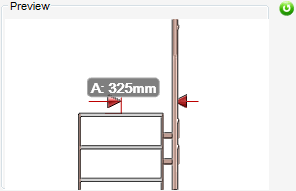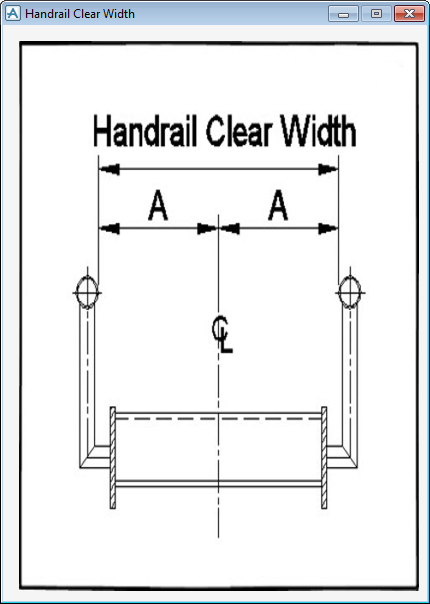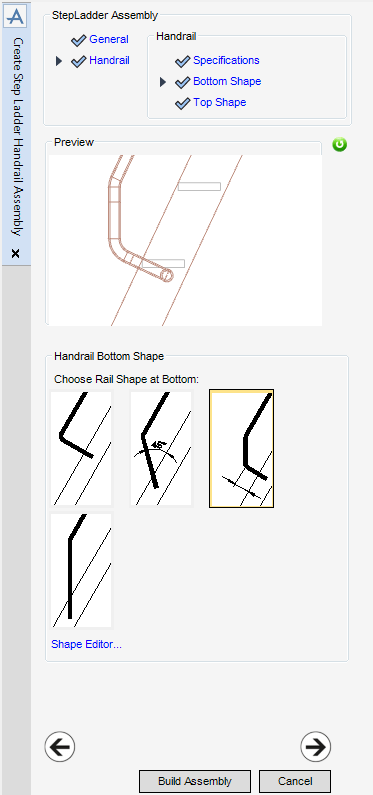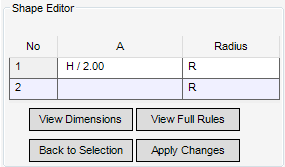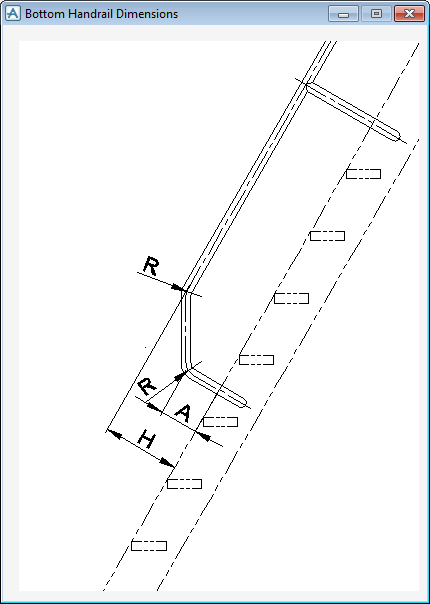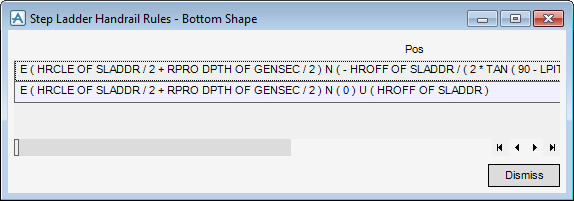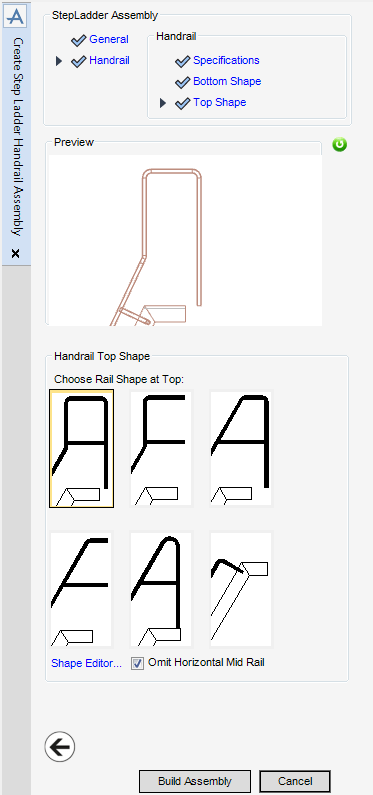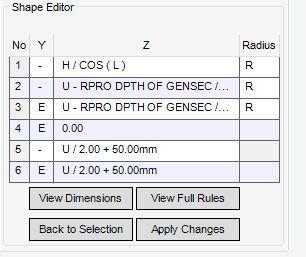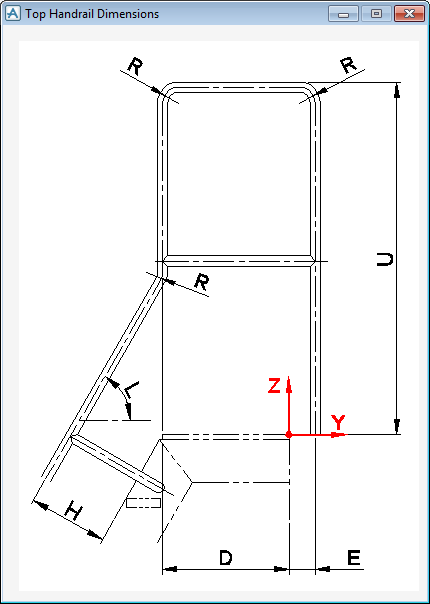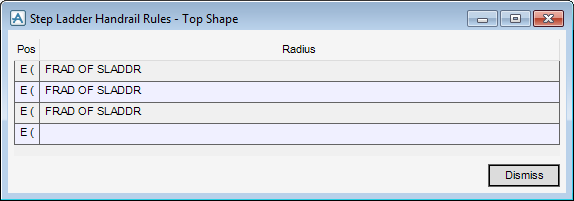Stairs Ladders and Handrails
Administrator Guide
Assemblies : Create Step Ladder Assembly
To create a Step Ladder Assembly element make sure the correct Structure element is selected in the Assemblies part of the SLH Administration Tasks window.
To create a Step Ladder Assembly element, from the Assemblies part of the SLH Administration Tasks window, click Create next to the Step Ladder drop-down list to display the Create Step Ladder Handrail Assembly window.
|
Note:
|
All mandatory parts of the Create Step Ladder Handrail Assembly window are indicated with an amber triangle. The SLH application replaces the amber triangle with a green tick when the Create Step Ladder Handrail Assembly window has been populated with the required data.
|
The General part of the Create Step Ladder Handrail Assembly window displays by default, the administrator can name, describe and define the new Step Ladder Assembly element.
To visualise how the defined parameters equate to the step ladder, click Show diagram to display the Step Ladder and Handrail attributes window.
Click Next to display the Specifications part of the Create Step Ladder Handrail Assembly window. Refer to Handrail Specification for further information. The Assembly element displays in the Model Explorer and the 3D view.
The Specifications part of the Create Step Ladder Handrail Assembly window allows the administrator to define the handrail specification and p-line justification for the Step Ladder Assembly.
The Preview part of the Create Step Ladder Handrail Assembly window displays throughout the creation process. The SLH application updates the Preview display each time the administrator clicks Next or Back.
To visualise how the handrail clear width parameters equate to the step ladder, click Show diagram to display the Handrail Clear Width window.
|
The functionality available from the Select Stringer window is identical to that available from the Top Rail Specification window. Refer to Handrail Profile Specification for further information.
|
|
|
The functionality available from the Select Handrail window is identical to that available from the Top Rail Specification window. Refer to Handrail Profile Specification for further information.
|
|
|
The functionality available from the Select Posts window is identical to that available from the Top Rail Specification window. Refer to Handrail Profile Specification for further information.
|
Click Next to display the Handrail Bottom Shape part of the Create Step Ladder Handrail Assembly window. Refer to Handrail Bottom Shape for further information.
The Handrail Bottom Shape part of the Create Step Ladder Handrail Assembly window allows the administrator to select and define the Handrail Bottom Shape for the Step Ladder Assembly.
The administrator can select a Handrail Bottom Shape from the display. Alternatively, the administrator can modify a selected shape with the Shape Editor. Refer to Handrail Bottom Shape Editor for further information.
Click Next to display the Handrail Top Shape part of the Create Step Ladder Handrail Assembly window. Refer to Handrail Top Shape for further information.
The Shape Editor part of the Create Step Ladder Handrail Assembly window allows the administrator to define the handrail bottom shape for the Step Ladder Assembly.
Click Shape Editor to display the Shape Editor part of the Create Step Ladder Handrail Assembly window.
The No column defines the number of points applied to the bottom handrail shape.
The A column defines the handrail length. The administrator can modify the values to define the new shape.
The Radius column defines the handrail bend radius. The administrator can modify the values to define the new shape.
To visualise the dimensions of the shape, click View Dimensions to display the Bottom Handrail Dimensions window.
The administrator can view all Rules associated with the shape, click View Full Rules to display the Step Ladder Handrail Rules - Bottom Shape window.
Click Dismiss to return to the Shape Editor part of the Create Step Ladder Handrail Assembly window.
Click Apply Changes to accept the changes made to the shape.
Click Back to Selection to discard any inputs and return to the Handrail Bottom Shape part of the Create Step Ladder Handrail Assembly window.
The Handrail Top Shape part of the Create Step Ladder Handrail Assembly window allows the administrator to select or define the Handrail Bottom Shape for the Step Ladder Assembly.
The administrator can select a Handrail Top Shape from the display. Alternatively, the administrator can modify a selected shape with the Shape Editor. Refer to Handrail Top Shape Editor for further information.
Select the Omit Horizontal Mid Rail check box to remove the mid rail from the Top Handrail of the Step Ladder Assembly.
Click Build Assembly to create the assembly.
Click Back to return to the Handrail Bottom Shape part of the Create Step Ladder Handrail Assembly window.
The Shape Editor part of the Create Step Ladder Handrail Assembly window allows the administrator to define the handrail top shape for the Step Ladder Assembly.
Click Shape Editor to display the Shape Editor part of the Create Step Ladder Handrail Assembly window.
|
The No column defines the number of points applied to the top handrail shape.
|
|
|
The Y column defines the horizontal offset for the handrail. The administrator can modify the values to define the new shape.
|
|
|
The Y column defines the vertical offset for the handrail. The administrator can modify the values to define the new shape.
|
|
|
The Radius column defines the handrail bend radius. The administrator can modify the values to define the new shape.
|
To visualise the dimensions of the shape, click View Dimensions to display the Top Handrail Dimensions window.
The administrator can view all Rules associated with the shape, click View Full Rules to display the Step Ladder Handrail Rules - Top Shape window.
Click Dismiss to return to the Shape Editor part of the Create Step Ladder Handrail Assembly window.
Click Apply Changes to accept the changes made to the shape.
Click Back to Selection to discard any inputs and return to the Handrail Top Shape part of the Create Step Ladder Handrail Assembly window.