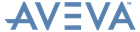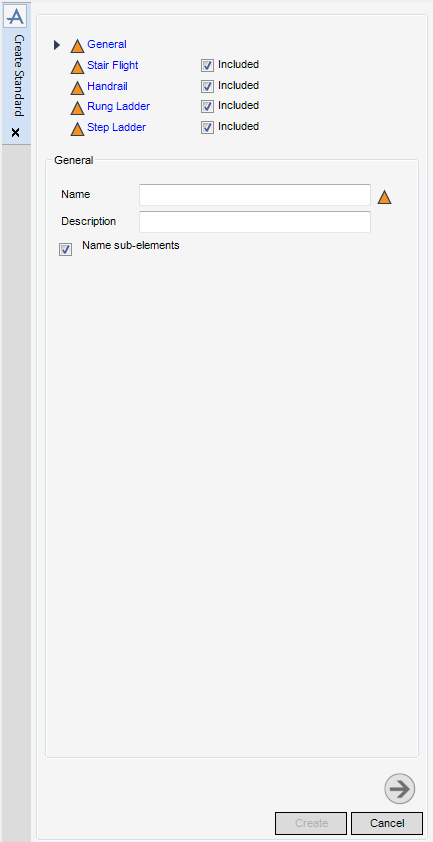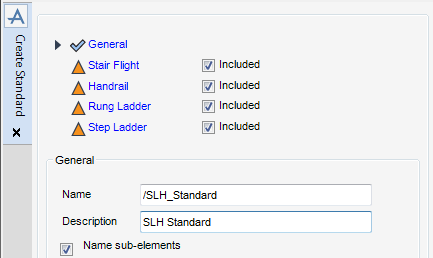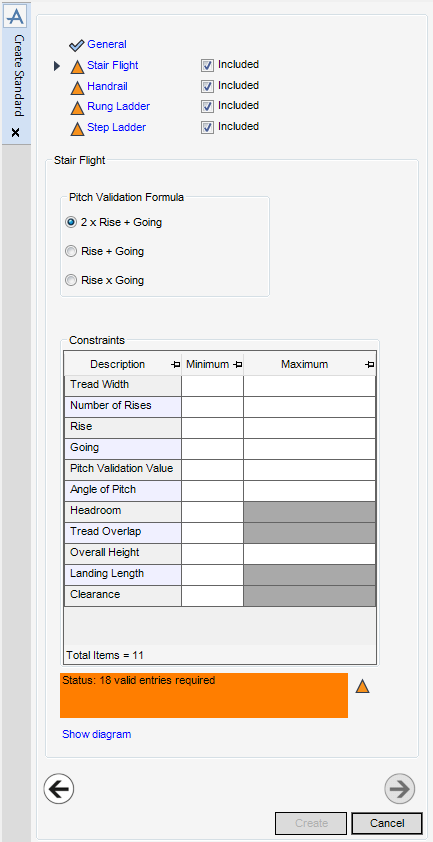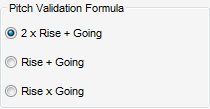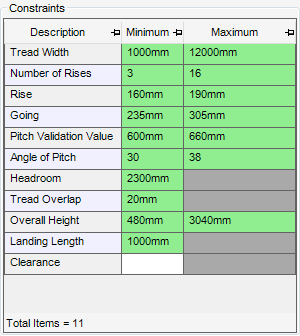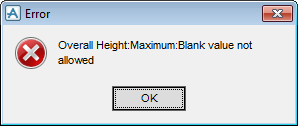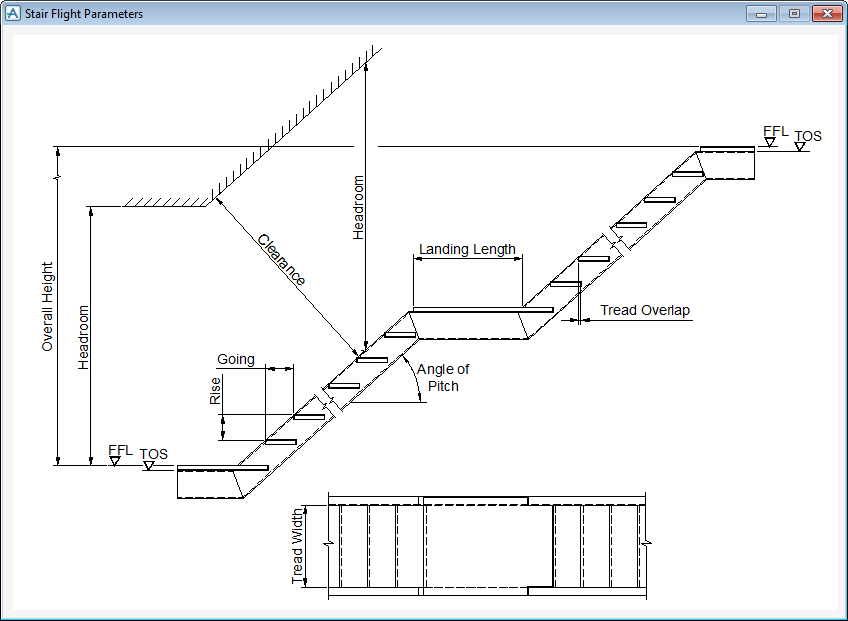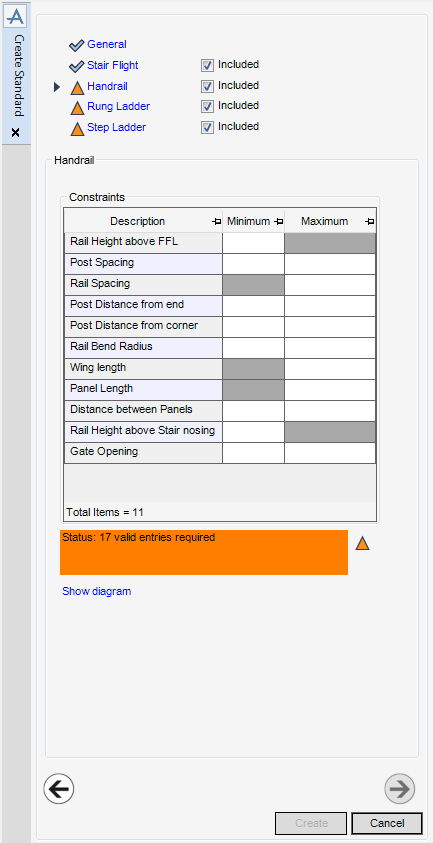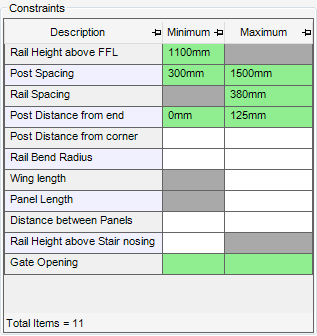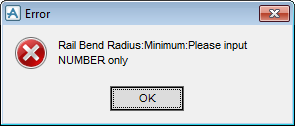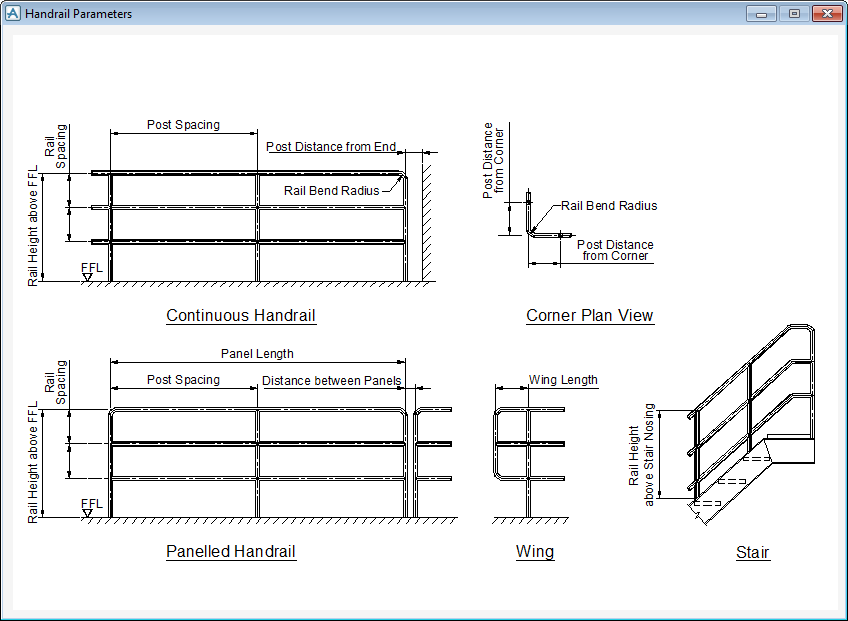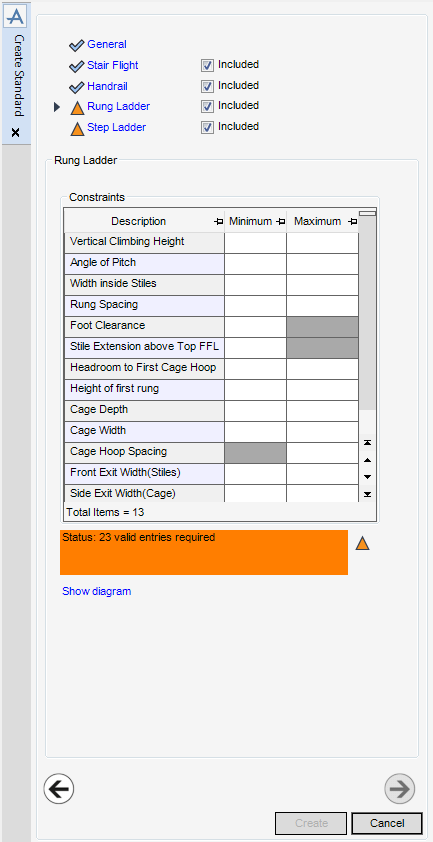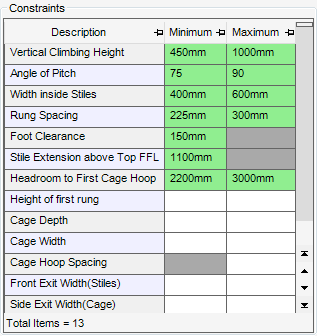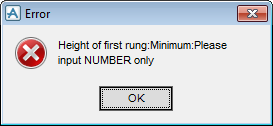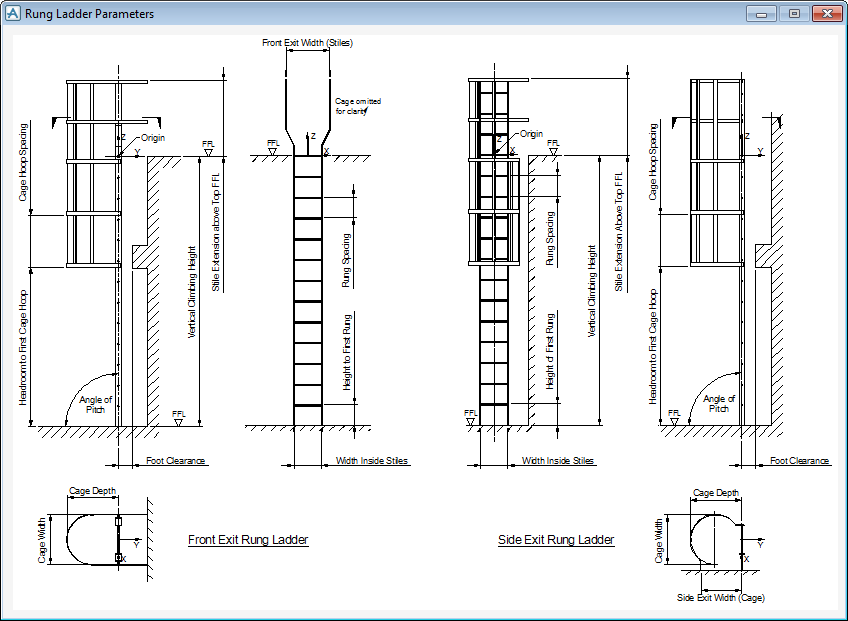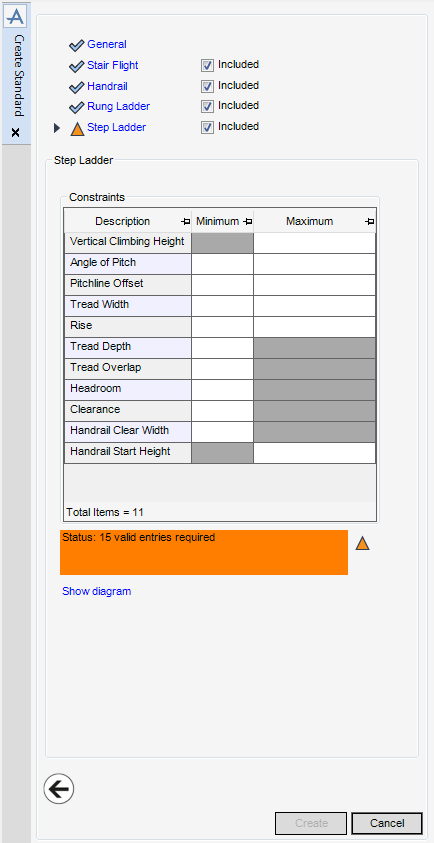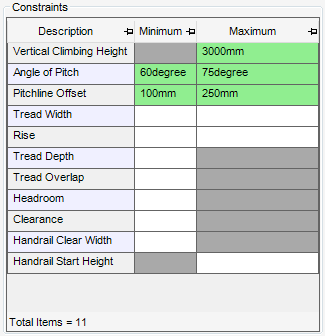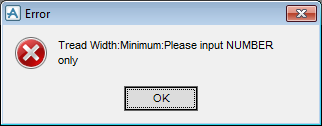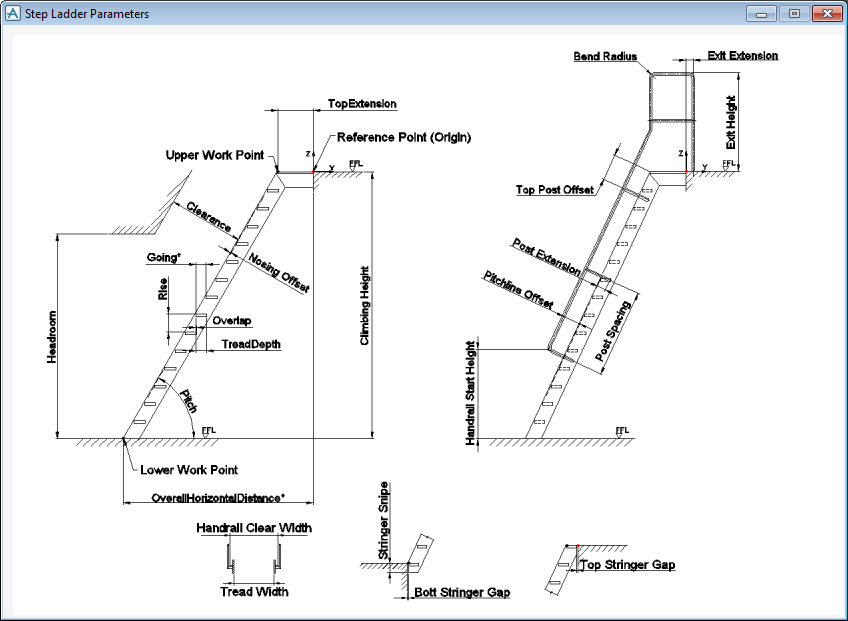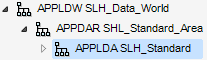Stairs Ladders and Handrails
Administrator Guide
Standard : Create Standard
To create a Standard element make sure the correct Standard Area is selected in the Standards part of the SLH Administration Tasks window.
To create a Standard element, from the Standards part of the SLH Administration Tasks window, click Create next to the Standards drop-down list to display the Create Standard window.
|
Note:
|
All mandatory parts of the Create Standard window are indicated with an amber triangle. The SLH application replaces the amber triangle with a green tick when the Create Standard window has been populated with the required data.
|
The General part of the Create Standard window displays by default, the administrator can name and describe the new Standard element.
Click Next to display the Stair Flight part of the Create Standard window. Refer to Stair Flight for further information.
The Stair Flight part of the Create Standard window allows the administrator to define the Pitch Validation Formula and Constraints for the stair flight.
To remove Stair Flights from the standard, click to clear the Included check box.
The user is required to select the pitch validation formula. Standards define the pitch validation in different ways, the Pitch Validation Formula part of the Create Standard window has three default formulas:
To visualise how the constraints equate to the stair flight, click Show diagram to display the Stair Flight Parameters window.
Click Next to display the Handrail part of the Create Standard window. Refer to Handrail for further information.
The Handrail part of the Create Standard window allows the administrator to define the Constraints for the handrail.
To remove Handrails from the standard, click to clear the Included check box.
To visualise how the constraints equate to the handrail, click Show diagram to display the Handrail Parameters window.
Click Next to display the Rung Ladder part of the Create Standard window. Refer to Rung Ladder for further information.
The Rung Ladder part of the Create Standard window allows the administrator to define the Constraints for the rung ladder.
To remove the Rung Ladder element from the standard, click to clear the Included check box.
To visualise how the constraints equate to the rung ladder, click Show diagram to display the Rung Ladder Parameters window.
Click Next to display the Step Ladder part of the Create Standard window. Refer to Step Ladder for further information.
The Step Ladder part of the Create Standard window allows the administrator to define the Constraints for the step ladder.
To remove the Step Ladder element from the standard, click to clear the Included check box.
To visualise how the constraints equate to the step ladder, click Show diagram to display the Step Ladder Parameters window.
Click Create to create the standard.